Print index (thumbnails), Printing photos, Print index (thumbnails) printing photos – Brother DCP-585CW User Manual
Page 50
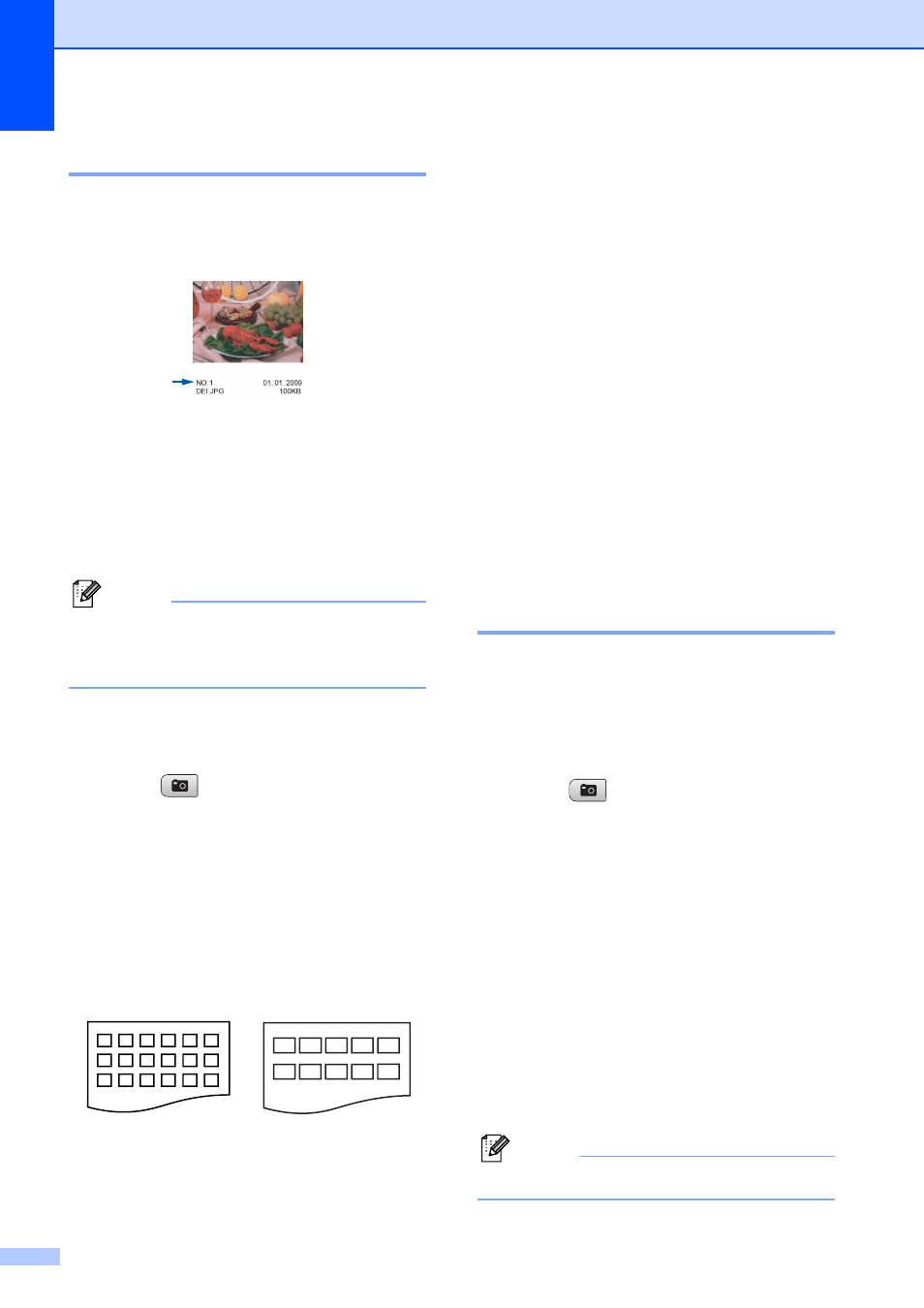
Chapter 5
38
Print Index (Thumbnails)
5
The PhotoCapture Center
®
assigns numbers
for images (such as No.1, No.2, No.3, and so
on).
The PhotoCapture Center
®
does not
recognize any other numbers or file names
that your digital camera or computer has
used to identify the pictures. You can print a
thumbnail page. This will show all the pictures
on the memory card or USB Flash memory
drive.
Note
Only file names that are 8 characters or
less will be printed correctly on the index
sheet.
a
Make sure you have put the memory
card or USB Flash memory drive in the
proper slot.
Press (Photo Capture).
b
Press a or b to choose Print Index.
Press OK.
c
Press a or b to choose
Layout Format. Press d or c to
choose 6 Images/Line or
5 Images/Line.
Press OK.
Print time for 5 Images/Line will be
slower than 6 Images/Line, but the
quality is better.
d
Press a or b to choose the paper
settings, Paper Type and
Paper Size.
Do one of the following.
If you chose Paper Type, press
d
or c to choose the type of paper
you are using, Plain Paper,
Inkjet Paper, Brother BP71 or
Other Glossy.
Press OK.
If you chose Paper Size, press
d
or c to choose the paper size you
are using, Letter or A4.
Press OK.
If you do not want to change the
paper settings, go to e.
e
Press Color Start to print.
Printing Photos
5
Before you can print an individual image, you
have to know the image number.
a
Make sure you have put a memory card
or USB Flash memory drive in the
proper slot.
Press (Photo Capture).
b
Print the Index. (See Print Index
(Thumbnails) on page 38.)
c
Press a or b to choose Print Photos.
Press OK.
d
Press a repeatedly to enter the image
number that you want to print from the
Index page (Thumbnails).
If you want to choose a two digit
number, press c to move the cursor to
the next digit.
(For example, enter 1, c, 6 to print image
No.16.)
Press OK.
Note
Press b to decrease the image number.
6 Images/Line
5 Images/Line
