Paper options, Paper type, Paper size – Brother DCP-585CW User Manual
Page 42: Book copy, Paper options book copy
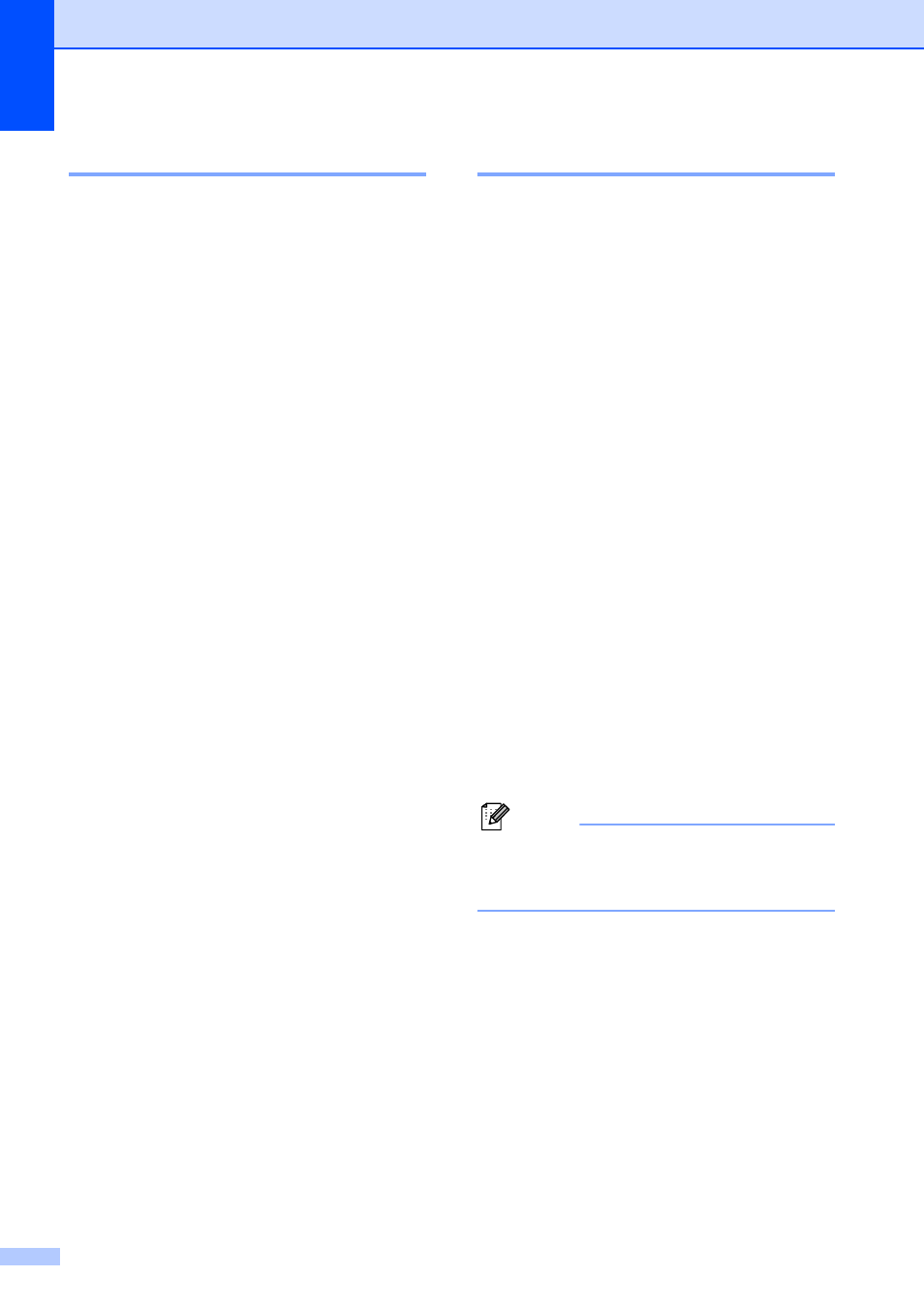
Chapter 4
30
Paper options
4
Paper Type
4
If you are copying on special paper, set the
machine for the type of paper you are using to
get the best print quality.
a
Load your document.
b
Enter the number of copies you want.
c
Press a or b to choose Paper Type.
d
Press d or c to choose Plain Paper,
Inkjet Paper, Brother BP71,
Other Glossy or Transparency.
Press OK.
e
If you do not want to change additional
settings, press Black Start or
Color Start.
Paper Size
4
If copying on paper other than Letter size, you
will need to change the paper size setting.
You can copy only on Letter, Legal, A4, A5 or
Photo 4 in.
× 6 in. (10 cm × 15 cm) paper.
a
Load your document.
b
Enter the number of copies you want.
c
Press a or b to choose Paper Size.
d
Press d or c to choose Letter, Legal,
A4, A5 or 4"x6".
Press OK.
e
If you do not want to change additional
settings, press Black Start or
Color Start.
Book Copy
4
Book copy corrects dark borders and skew.
Your machine can correct the data
automatically or you can make specific
corrections.
a
Load your document.
b
Enter the number of copies you want.
c
Press a or b to choose Book Copy.
d
Do one of the following:
If you want to correct the data
yourself, press d or c to choose
On(Preview).
Press OK.
Press Black Start or Color Start
and go to step e.
If you want the machine to correct
the data automatically, press d or c
to choose On and go to step f.
e
Adjust the skewed data by using d or c.
Remove the shadows by using a or b.
f
If you have finished making corrections,
press Black Start or Color Start.
Note
Book Copy is not available with
Page Layout, Fit to Page and
Watermark Copy.
