Paper jams around the toner cartridge, Paper jams around the toner cartridge -25 – Brother HL-8050N User Manual
Page 131
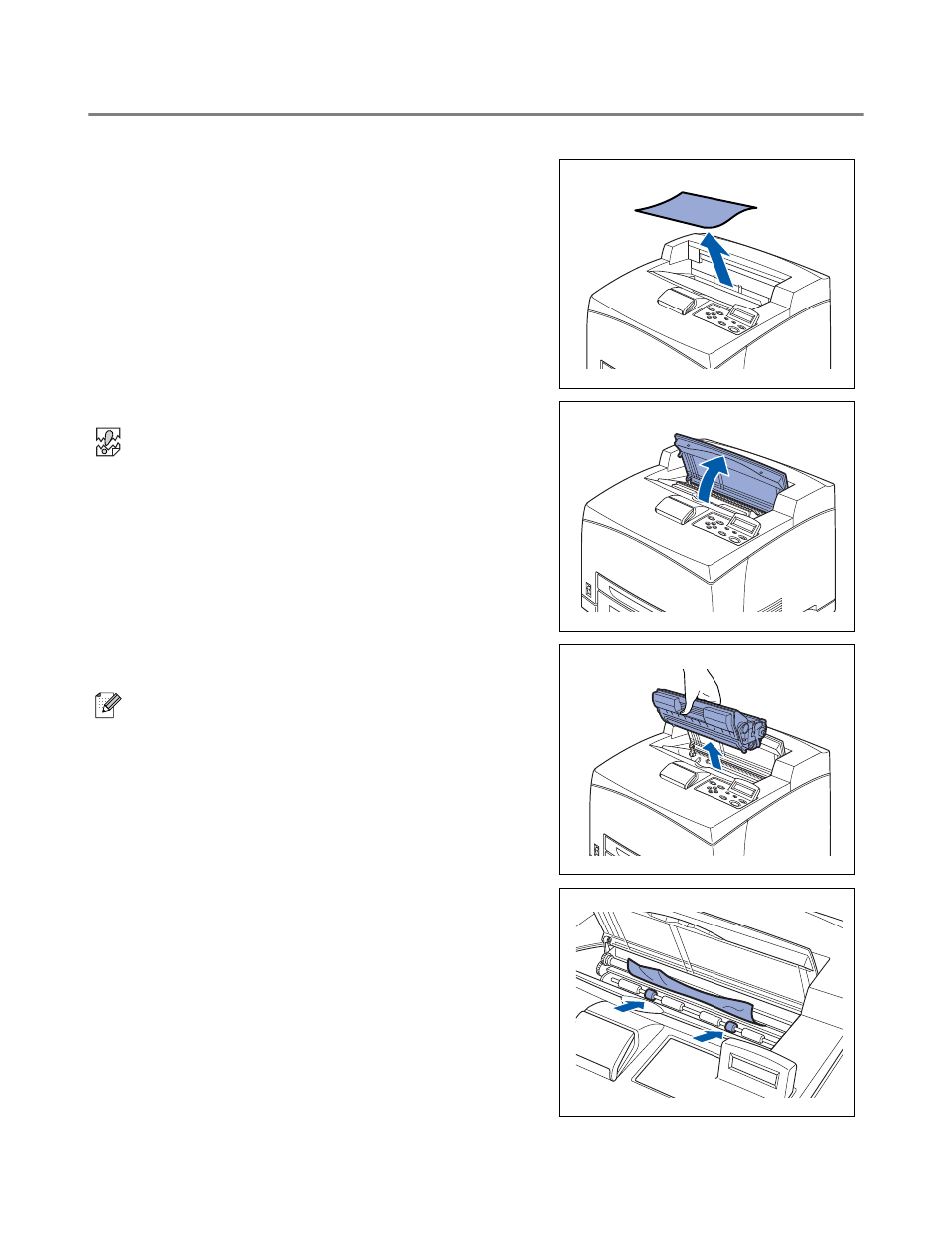
5 - 25 TROUBLESHOOTING
Paper Jams Around the Toner Cartridge
1
Remove any paper from the center output tray.
2
Open the top cover.
Do not touch any parts inside the printer.
3
Hold the toner cartridge by the grip and pull it out slowly.
Then place it on a flat surface.
To prevent the toner from dirtying the surface, lay a piece
of paper on the surface before putting the toner cartridge
down.
4
Examine the interior from which the toner cartridge has
been taken out and remove any jammed paper. By
rotating the rollers as shown in the illustration, the paper
will be loosened and can be removed easily.
If paper is torn, check for any remaining torn pieces of
paper.
See also other documents in the category Brother Printers:
- HL-2240 (522 pages)
- HL-2240 (21 pages)
- HL-2240 (150 pages)
- HL-2240 (2 pages)
- HL 5370DW (172 pages)
- HL-2170W (138 pages)
- HL 5370DW (203 pages)
- HL 2270DW (35 pages)
- HL 2270DW (47 pages)
- HL 5370DW (55 pages)
- HL-2170W (52 pages)
- HL-2170W (137 pages)
- PT-1290 (1 page)
- MFC 6890CDW (256 pages)
- DCP-585CW (132 pages)
- DCP-385C (2 pages)
- DCP-383C (7 pages)
- DCP-385C (122 pages)
- Pocket Jet6 PJ-622 (11 pages)
- Pocket Jet6 PJ-622 (48 pages)
- Pocket Jet6 PJ-622 (32 pages)
- Pocket Jet6Plus PJ-623 (76 pages)
- PT-2700 (62 pages)
- PT-2700 (90 pages)
- PT-2700 (180 pages)
- PT-2100 (58 pages)
- PT-2700 (34 pages)
- HL 5450DN (2 pages)
- DCP-8110DN (22 pages)
- HL 5450DN (168 pages)
- HL 5450DN (2 pages)
- HL 5450DN (120 pages)
- DCP-8110DN (13 pages)
- HL 5470DW (34 pages)
- HL-S7000DN (9 pages)
- HL 5470DW (30 pages)
- MFC-J835DW (13 pages)
- DCP-8110DN (36 pages)
- HL 5470DW (177 pages)
- HL-7050N (17 pages)
- HL-6050DN (138 pages)
- HL-6050D (179 pages)
- HL-6050D (37 pages)
- PT-1280 (1 page)
- PT-9800PCN (104 pages)
