Windows, Wireless network – Brother MFC-255CW User Manual
Page 34
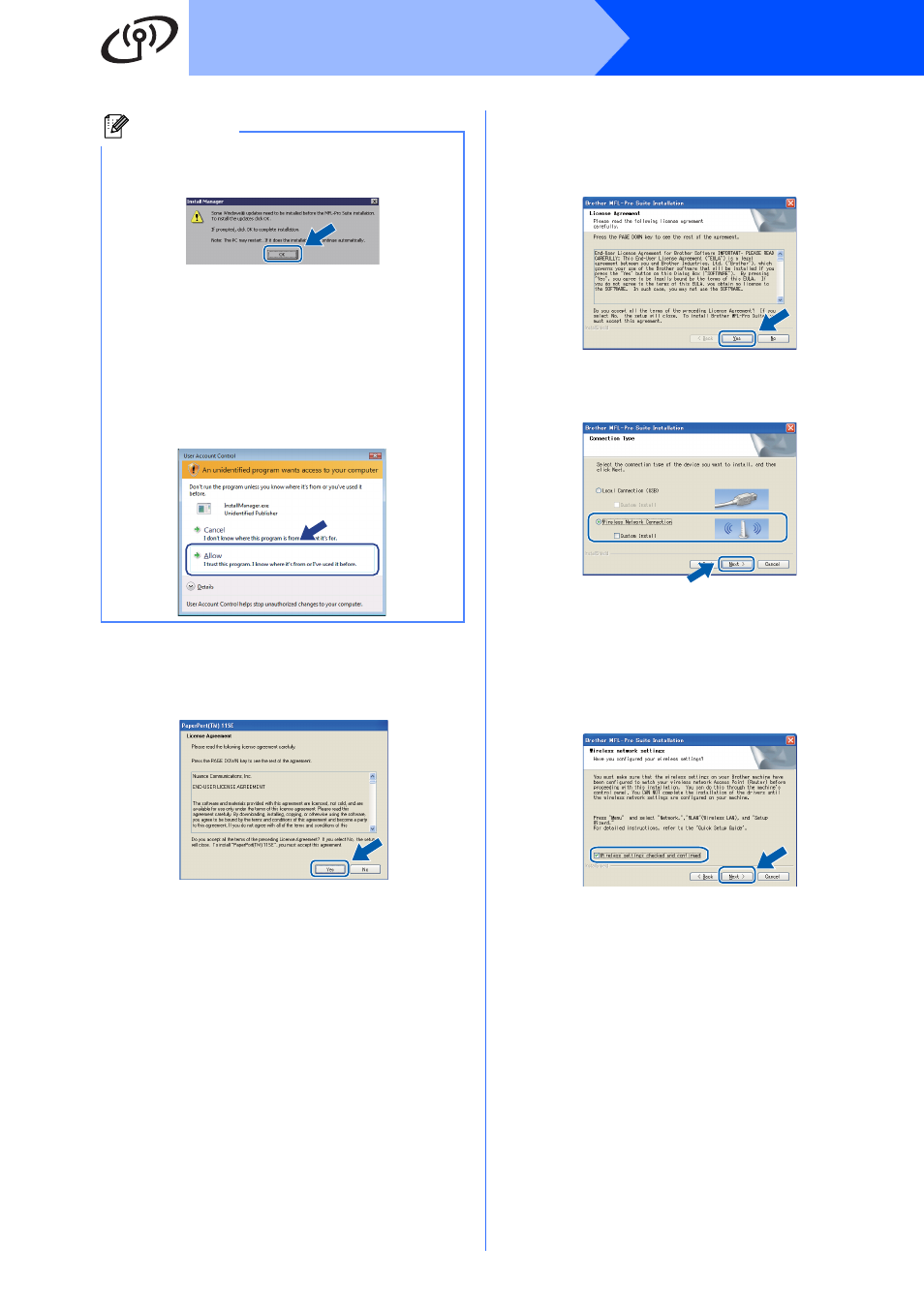
34
Windows
®
Wireless Network
c
When the ScanSoft™ PaperPort™ 11SE
License Agreement window appears, click
Yes if you agree to the Software License
Agreement.
d
The installation of ScanSoft™ PaperPort™
11SE will automatically start and is followed by
the installation of MFL-Pro Suite.
e
When the Brother MFL-Pro Suite Software
License Agreement window appears, click
Yes if you agree to the Software License
Agreement.
f
Choose Wireless Network Connection, and
then click Next.
If you are using an antivirus software, a
warning window might appear during the
installation. If the warning dialog window
appears, choose allow to continue installing.
g
Click on Wireless settings checked and
confirmed check box, and then click Next.
Note
• If this screen appears, click OK and restart
your computer.
• If the installation does not continue
automatically, open the top menu again by
ejecting and then reinserting the CD-ROM or
double-click the start.exe program from the
root folder, and continue from
b to install
MFL-Pro Suite.
• For Windows Vista
®
, when the User Account
Control screen appears, click Allow.
