20 finish and restart, Windows, Finish – Brother MFC-255CW User Manual
Page 17
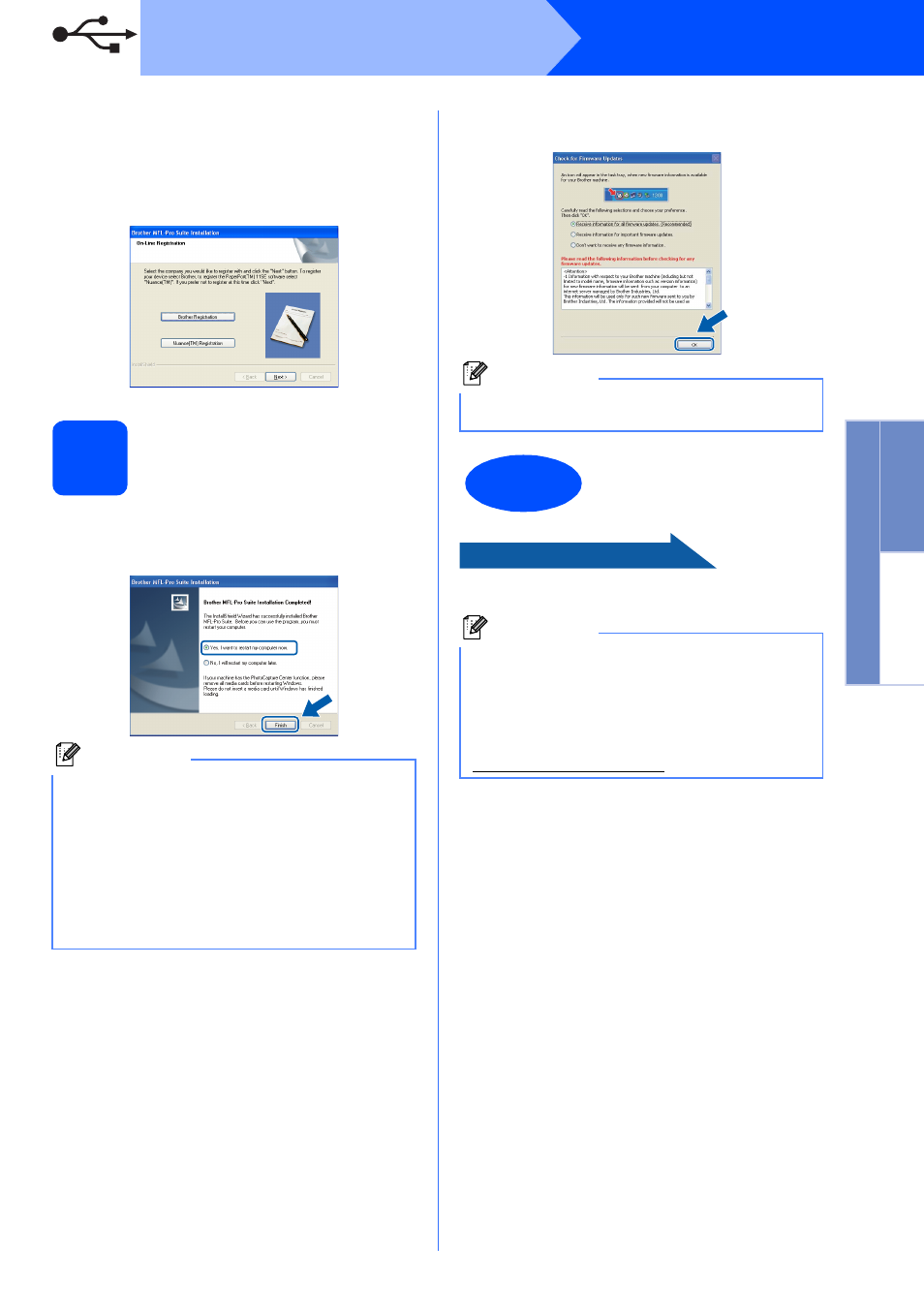
17
Windows
®
USB
W
indows
®
Macintosh
USB
f
When the On-Line Registration screen is
displayed, make your selection and follow the
on-screen instructions. Once you have
completed the registration process, close your
web browser to return to this window.
Then click Next.
20
Finish and restart
a
Click Finish to restart your computer.
After restarting the computer, you must be
logged on with Administrator rights.
b
Choose the firmware update setting and click
OK.
Now go to
Proceed to Install Optional Applications on
page 40.
Note
• If an error message appears during the
software installation, run the Installation
Diagnostics located in
Start/All Programs/Brother/MFC-XXXX
(where MFC-XXXX is your model name).
• If you are using an antivirus software, a
warning window might appear when using the
machine. If the warning dialog window
appears, allow access to continue.
Note
Internet access is required for the firmware
update.
Finish
The installation is now
complete.
Note
XML Paper Specification Printer Driver
The XML Paper Specification Printer Driver is the
most suitable driver when printing from
applications that use the XML Paper Specification
documents. Please download the latest driver by
accessing the Brother Solutions Center at
