19 connect the usb cable, Windows, Connect the usb cable – Brother MFC-255CW User Manual
Page 16
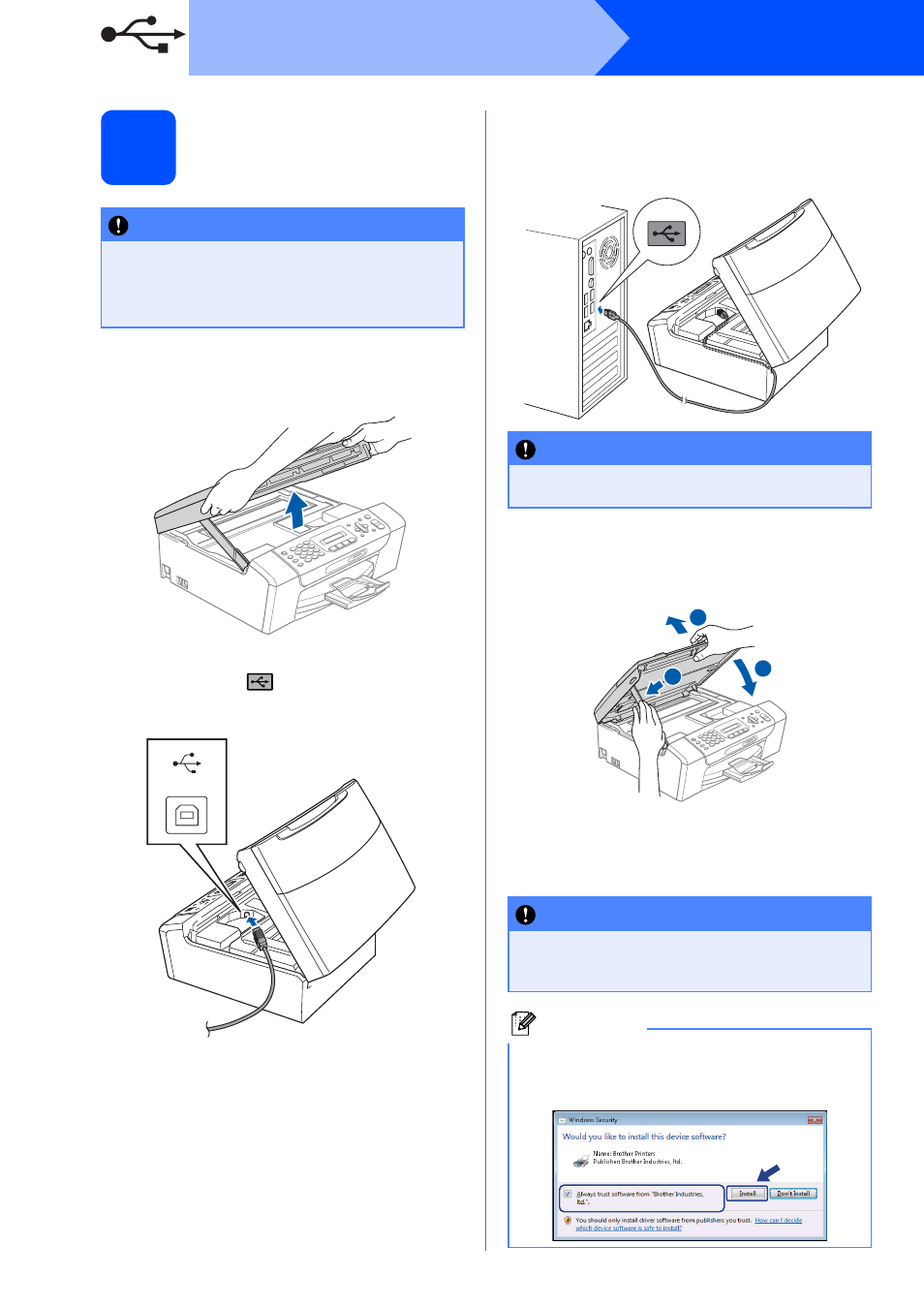
16
Windows
®
USB
19
Connect the USB cable
a
Using both hands, use the plastic tabs on both
sides of the machine to lift the scanner cover
until it locks securely into the open position.
b
Connect the USB cable to the USB socket
marked with a
symbol. You will find the
USB socket inside the machine as shown
below.
c
Carefully route the USB cable through the
trench and out the back of the machine as
shown below and connect the cable to your
computer.
d
Lift the scanner cover to release the lock
a
.
Gently push the scanner cover support
down
b
and close the scanner cover
c
.
e
The installation will continue automatically.
The installation screens appear one after
another.
IMPORTANT
• DO NOT connect the machine to a USB port
on a keyboard or a non-powered USB hub.
• Connect the machine directly to your
computer.
USB
IMPORTANT
Make sure that the cable does not restrict the
cover from closing, or an error may occur.
IMPORTANT
DO NOT cancel any of the screens during the
installation. It may take a few seconds for all
screens to appear.
Note
For Windows Vista
®
, when this screen appears,
click the check box and click Install to complete
the installation correctly.
2
1
3
