Windows, Wired network – Brother MFC-255CW User Manual
Page 23
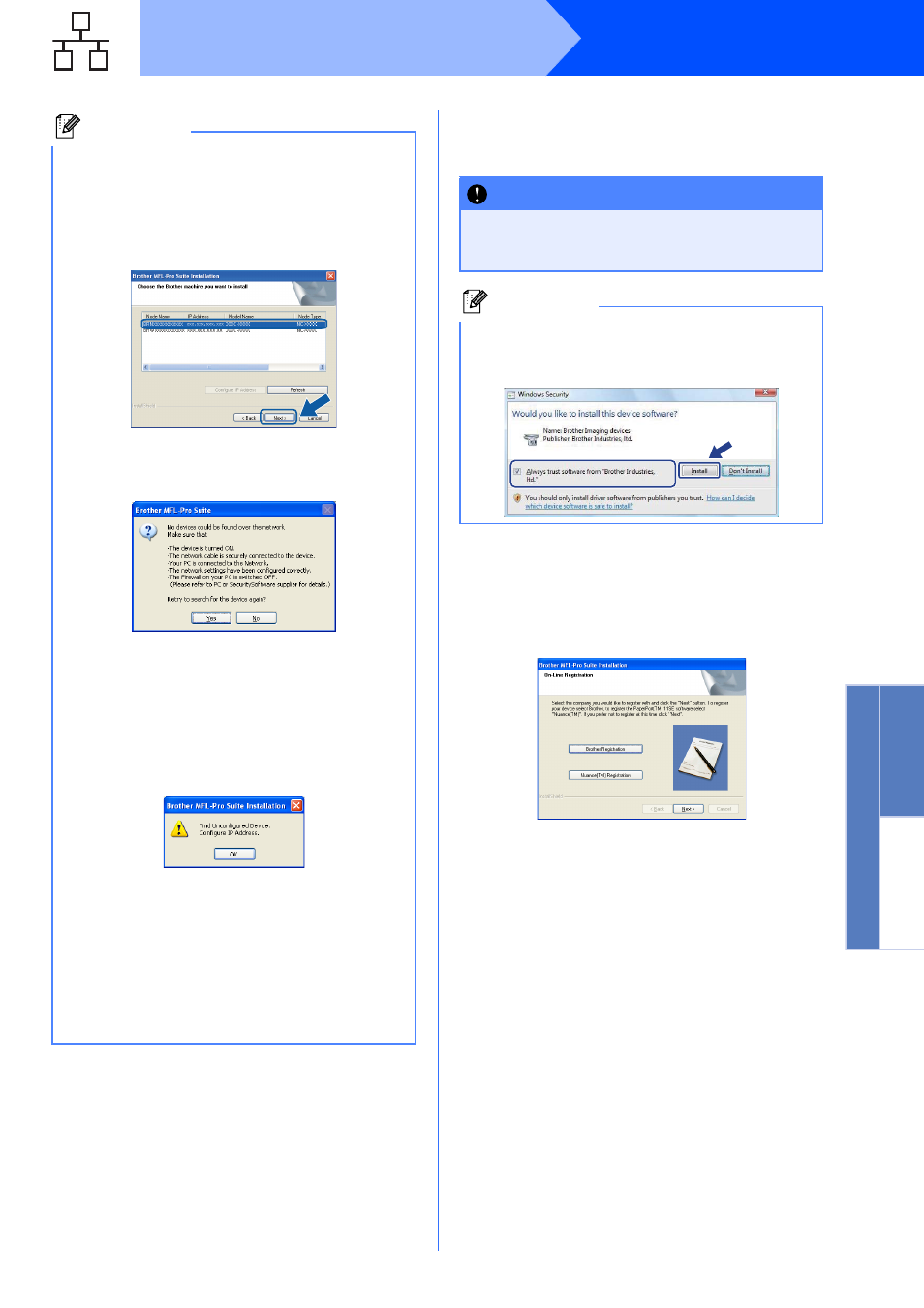
23
Windows
®
Wired Network
Window
s
®
Macintosh
Wired Network
h
The installation of the Brother drivers will
automatically start. The installation screens
appear one after another.
i
When the On-Line Registration screen is
displayed, make your selection and follow the
on-screen instructions. Once you have
completed the registration process, close your
web browser to return to this window.
Then click Next.
Note
• If there is more than one machine connected to
the network, choose your machine from the list,
and then click Next.
This window will not appear if there is only one
machine connected on the network, it will be
chosen automatically.
• If your machine is not found over the network,
the following screen will appear.
Confirm your settings by following the
on-screen instructions.
If you are using antivirus software or a firewall
you should temporarily disable it.
• If the IP address of the machine is not yet
configured for use on your network, the
following screen appears.
Click OK and then click Configure IP
Address. Enter an IP address for your
machine that is suitable for your network by
following the on-screen instructions.
To confirm the IP address, print out the
Network Configuration report by pressing
Menu, 6, 6 and Black Start. (For details, see
Printing Reports in Chapter 9 of User’s guide.)
IMPORTANT
DO NOT cancel any of the screens during the
installation. It may take a few seconds for all
screens to appear.
Note
For Windows Vista
®
, when this screen appears,
click the check box and click Install to complete
the installation correctly.
