Brother RJ-4040 User Manual
Page 10
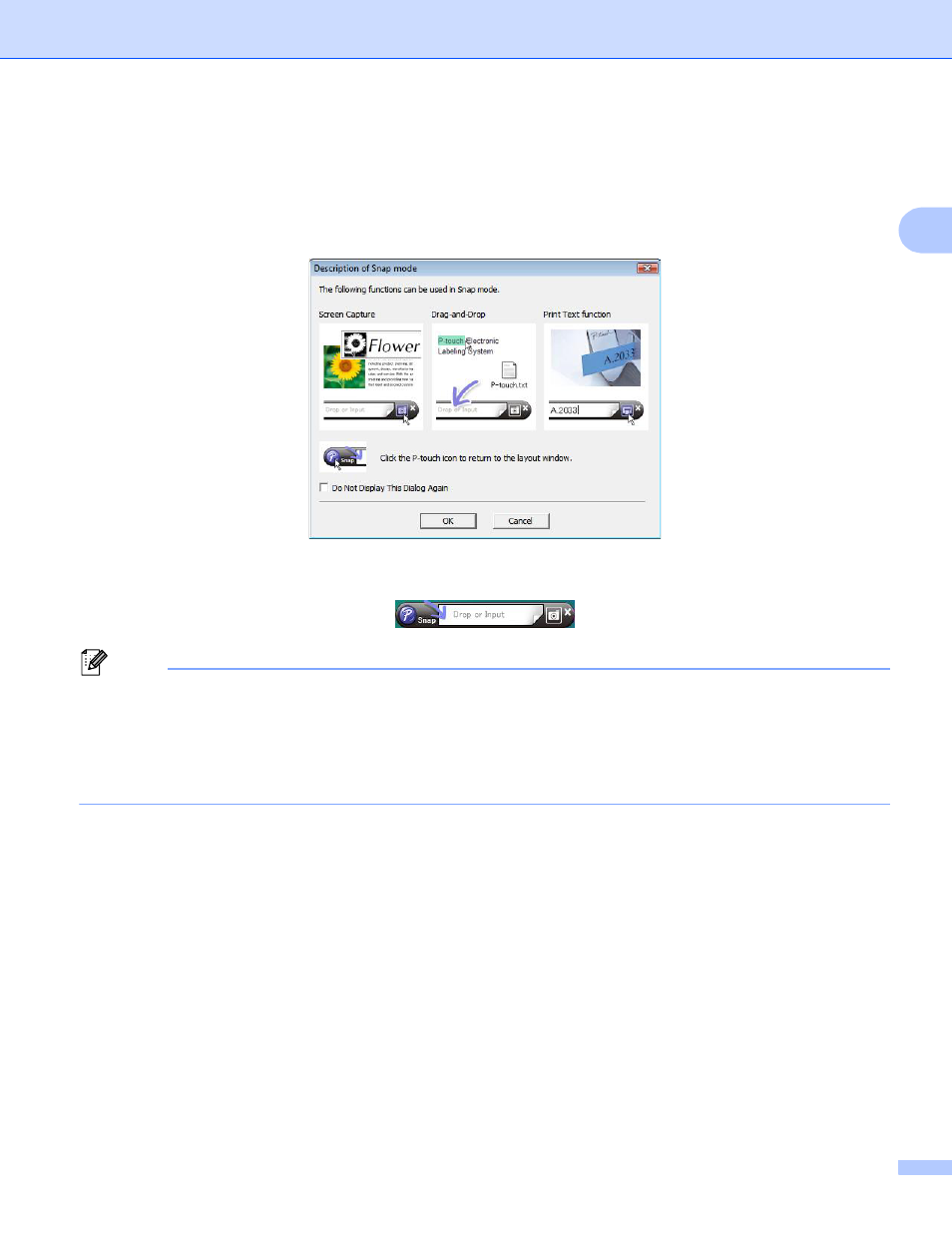
How to Use P-touch Editor
7
2
[Snap] mode
This mode allows you to capture all or a portion of your computer screen content, print it as an image, and
save it for future use.
a
Click the [Snap] mode selection button. The [Description of Snap mode] dialog box is displayed.
b
Click [OK]. The [Snap] mode palette is displayed.
Note
• If you select the [Do Not Display This Dialog Again] check box in the [Description of Snap mode]
dialog box, you switch to [Snap] mode next time without displaying the dialog box.
• You can also start P-touch Editor in [Snap] mode by clicking the Start menu -[All Programs]-
[Brother P-touch]-[P-touch Editor 5.0 (Snap mode)].
• For details about using [Snap] mode, refer to the P-touch Editor help file.
This manual is related to the following products:
