Changing the print server settings, Using the bradmin professional utility to change, The wireless settings (for windows – Brother MFC-685CW User Manual
Page 34
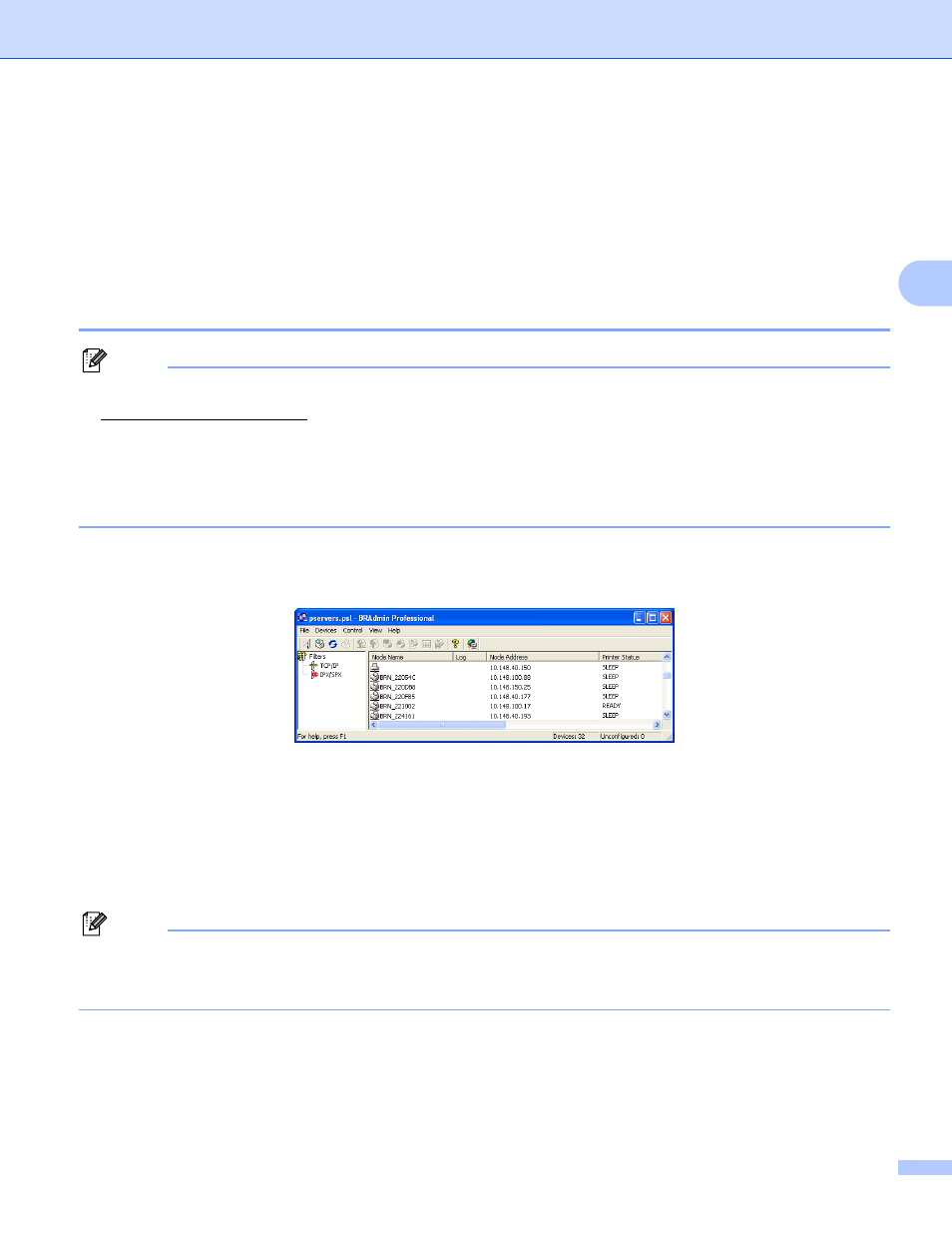
Configuring your machine for a wireless network
26
3
Changing the print server settings
3
Once you have configured your machine for a wireless network, you can change the wireless settings using
the BRAdmin Professional utility, the Remote Setup software or the control panel on the front of the Brother
machine.
Using the BRAdmin Professional utility to change
the wireless settings (for Windows
®
)
3
Note
• Please use the latest version of the BRAdmin Professional utility that is available as a download from
is utility is only available for Windows
®
users.
• If you are using Personal Firewall software, disable it. Once you are sure that you can print, re-start your
Personal Firewall software.
• Node name: Node name appears in current BRAdmin Professional window. The default Node name is
“BRNxxxxxxxxxxxx” or “BRWxxxxxxxxxxxx” (“xxxxxxxxxxxx” is your Ethernet address.).
a
Start the BRAdmin Professional utility (from Windows
®
2000/XP or Windows Vista™), by clicking Start
/ All Programs / Brother Administrator Utilities / Brother BRAdmin Professional Utilities /
BRAdmin Professional.
b
Select TCP/IP in the left frame of the main BRAdmin window.
c
Select the print server which you want to configure, in the right frame of the main BRAdmin window.
d
Select Configure Wireless Setting from the Control menu.
e
Enter a password if you have set it.
Note
By default, no password is required to change the print server settings. You can set a password to change
the print server settings. Double click the device you want to set a password. Click Control tab, and then
click Change Password. Enter the new password.
