Printer driver already installed, Other sources of information – Brother MFC-685CW User Manual
Page 109
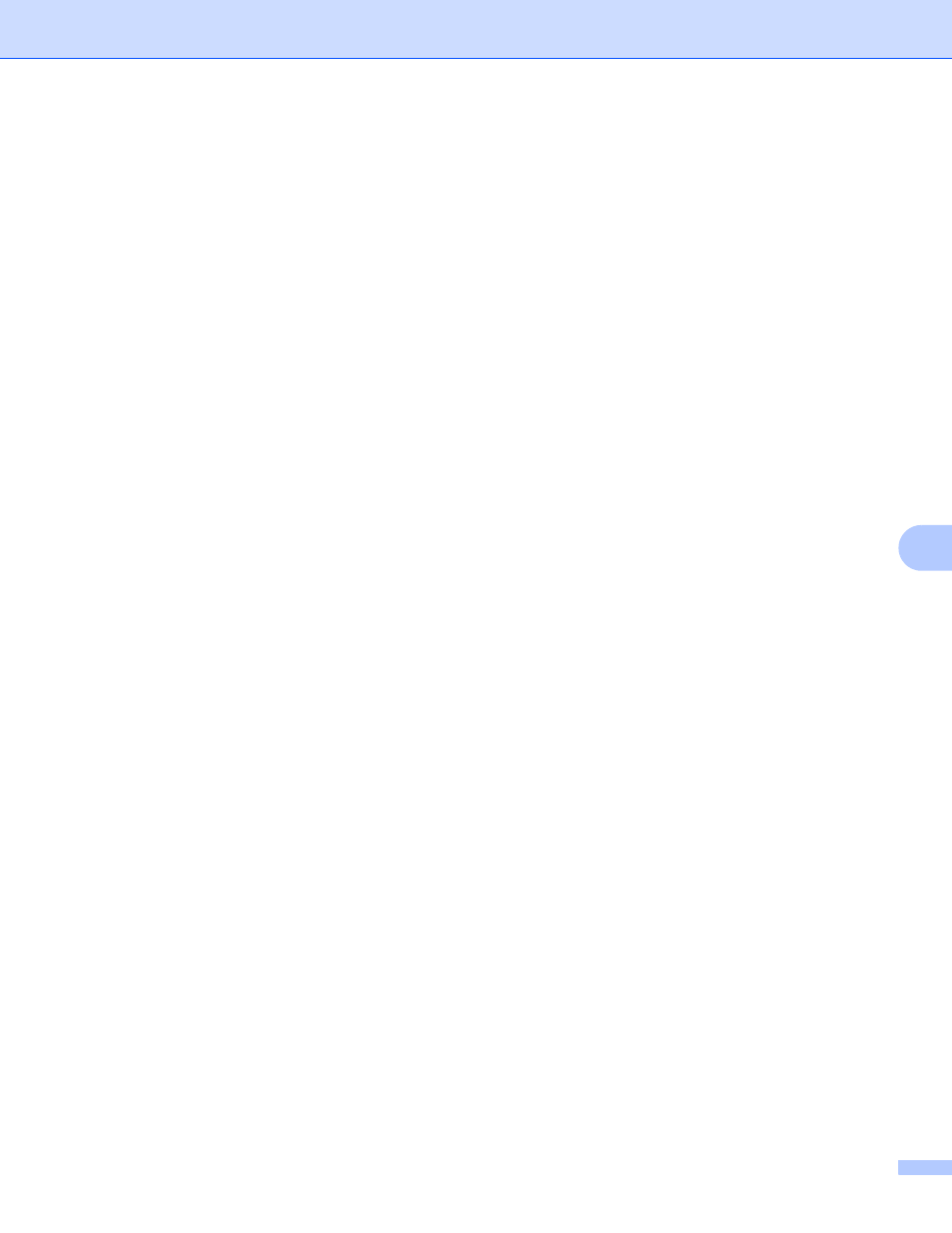
Network printing from Windows
®
basic TCP/IP Peer-to-Peer printing
101
8
Printer driver already installed
8
If you have already installed the printer driver and wish to configure it for network printing, follow these steps:
a
For Windows Vista™:
Click the Start button, Control Panel, Hardware and Sound, and then Printers.
For Windows
®
XP:
Click the Start button and select Printers and Faxes windows.
For Windows
®
2000.
Click the Start button and select Settings and then Printers.
b
Right click on the printer driver you wish to configure, and then select Properties.
c
Click the Ports tab and click Add Port.
d
Select the port that you wish to use. Typically this would be Standard TCP/IP Port. Then click the
New Port... button.
e
The Standard TCP/IP Port Wizard will start.
f
Enter the IP address of your network printer. Click Next.
g
Click Finish.
h
Close Printer Ports and Properties dialog box.
Other sources of information
8
See Configuring your machine for a network with an Ethernet cable connection on page 10 and Configuring
your machine for a wireless network on page 17 to learn how to configure the IP address of the printer.
