Autoload the brother control center, How to turn off autoload – Brother MFC 8220 User Manual
Page 90
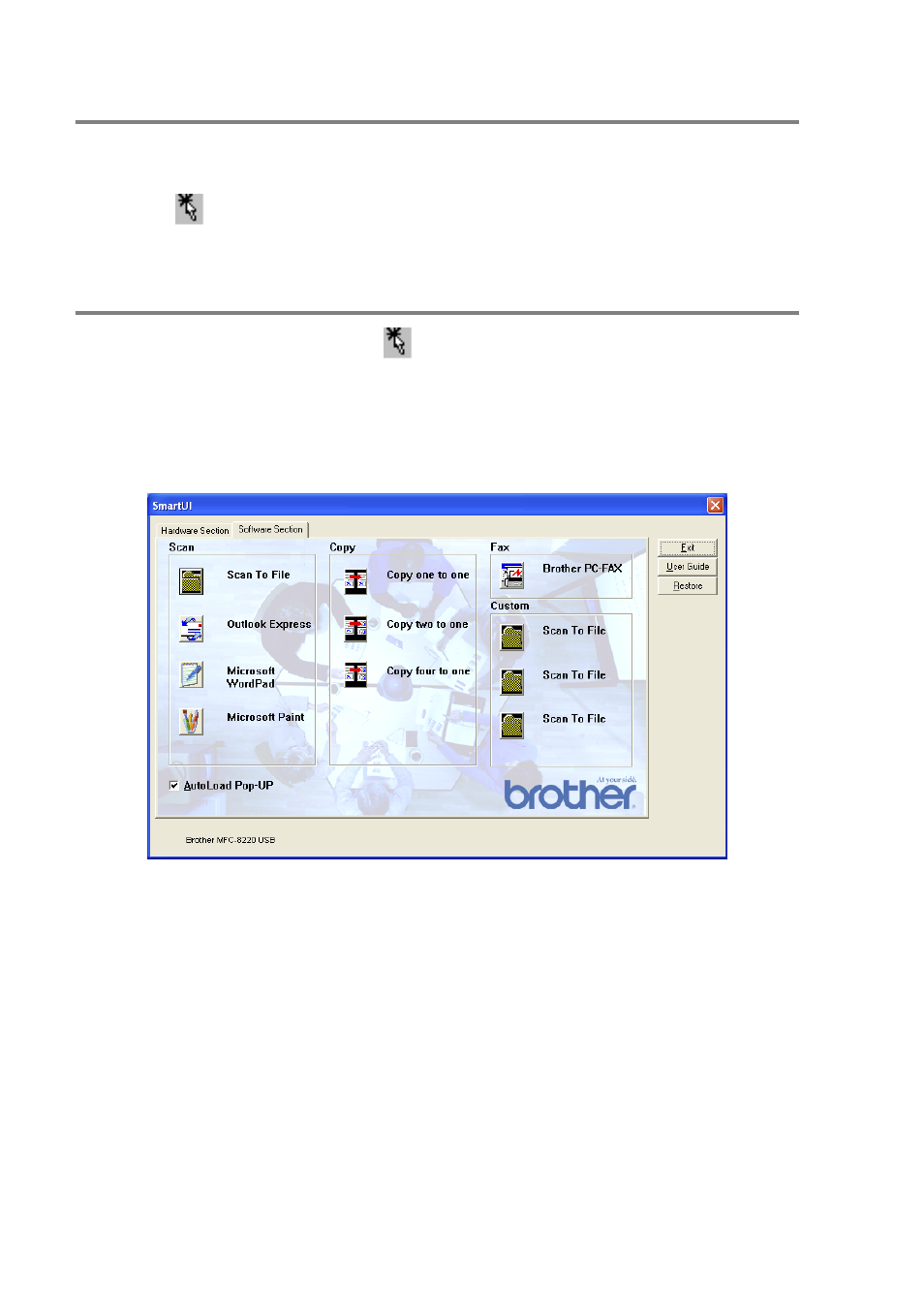
5 - 2 USING THE WINDOWS
®
-BASED BROTHER SMARTUI CONTROL CENTER
AutoLoad the Brother Control Center
The Control Center is initially configured to automatically load each
time Windows
®
is started. When the Control Center is loaded the
SmartUI
icon will appear in the task bar. If you don’t want the
Control Center to load automatically, you can turn AutoLoad off.
How to turn off AutoLoad
1
Right-click the SmartUI
icon in the Task Tray and select
Show.
2
The main SmartUI Control Center window appears. Please look
at the bottom of the window for a check box labeled “AutoLoad
Pop-up”.
3
Uncheck the AutoLoad Pop-Up option to prevent the SmartUI
from automatically loading every time Windows is started.
See also other documents in the category Brother Printers:
- HL-2240 (522 pages)
- HL-2240 (21 pages)
- HL-2240 (150 pages)
- HL-2240 (2 pages)
- HL 5370DW (172 pages)
- HL-2170W (138 pages)
- HL 5370DW (203 pages)
- HL 2270DW (47 pages)
- HL 2270DW (35 pages)
- HL 5370DW (55 pages)
- HL-2170W (137 pages)
- HL-2170W (52 pages)
- PT-1290 (1 page)
- DCP-383C (7 pages)
- DCP-385C (122 pages)
- MFC 6890CDW (256 pages)
- DCP-585CW (132 pages)
- DCP-385C (2 pages)
- Pocket Jet6 PJ-622 (48 pages)
- Pocket Jet6 PJ-622 (32 pages)
- Pocket Jet6 PJ-622 (11 pages)
- Pocket Jet6Plus PJ-623 (76 pages)
- PT-2700 (180 pages)
- PT-2100 (58 pages)
- PT-2700 (34 pages)
- PT-2700 (62 pages)
- PT-2700 (90 pages)
- HL 5450DN (168 pages)
- HL 5450DN (2 pages)
- HL 5450DN (2 pages)
- DCP-8110DN (22 pages)
- MFC-J835DW (13 pages)
- DCP-8110DN (36 pages)
- HL 5470DW (177 pages)
- HL 5450DN (120 pages)
- DCP-8110DN (13 pages)
- HL 5470DW (34 pages)
- HL-S7000DN (9 pages)
- HL 5470DW (30 pages)
- HL-6050D (179 pages)
- HL-6050D (37 pages)
- HL-7050N (17 pages)
- HL-6050DN (138 pages)
- PT-1280 (1 page)
- PT-9800PCN (104 pages)
