Brother MFC 8220 User Manual
Page 5
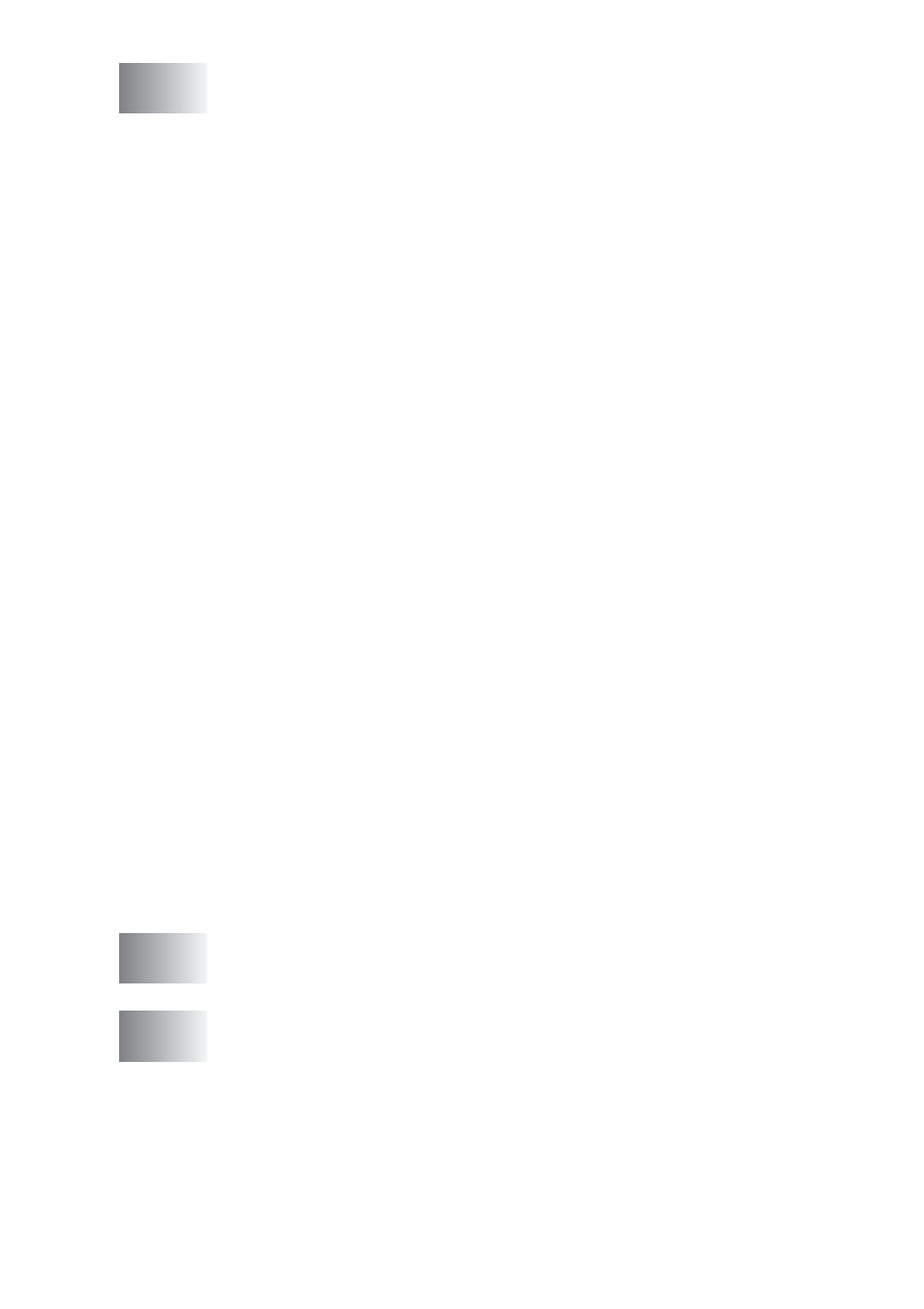
iv
-Based Brother SmartUI Control Center ... 5-1
Brother SmartUI Control Center ....................................... 5-1
Brother Control Center features ....................................... 5-3
Auto Configuration...................................................... 5-4
Hardware Section: Changing the Scan to button
configuration .................................................................. 5-5
Scan to E-mail ............................................................ 5-6
Scan to File................................................................. 5-7
Scan to Image ............................................................ 5-8
Scan to OCR ............................................................ 5-10
Software Section ............................................................ 5-12
Scan ......................................................................... 5-13
Copy ......................................................................... 5-13
Fax............................................................................ 5-14
Custom ..................................................................... 5-14
Scan to File..................................................................... 5-15
Scan to E-mail ................................................................ 5-17
File attachments ....................................................... 5-19
Scanner settings....................................................... 5-20
Scan to OCR (Word Processing program) ..................... 5-21
Scan to Graphics application
(example: Microsoft Paint) ........................................... 5-23
Copy ......................................................................... 5-25
Fax setting (PC-Fax using the Brother Fax Driver) ........ 5-27
FAX settings ............................................................. 5-28
Custom: User-defined buttons ........................................ 5-29
Customizing a user-defined button........................... 5-29
1. Select the Scan Action ..................................... 5-29
2. Select Configuration for the Scan Type............ 5-30
3. Select Scan Settings. ....................................... 5-34
Using MFC Remote Setup ................................................... 6-1
MFC Remote Setup.......................................................... 6-1
Using Brother PC-FAX software ......................................... 7-1
PC-FAX sending............................................................... 7-1
Setting up user information......................................... 7-2
Sending setup............................................................. 7-3
Outside line access .................................................... 7-4
Include header............................................................ 7-4
Address Book file........................................................ 7-4
