Brother MFC 8220 User Manual
Page 4
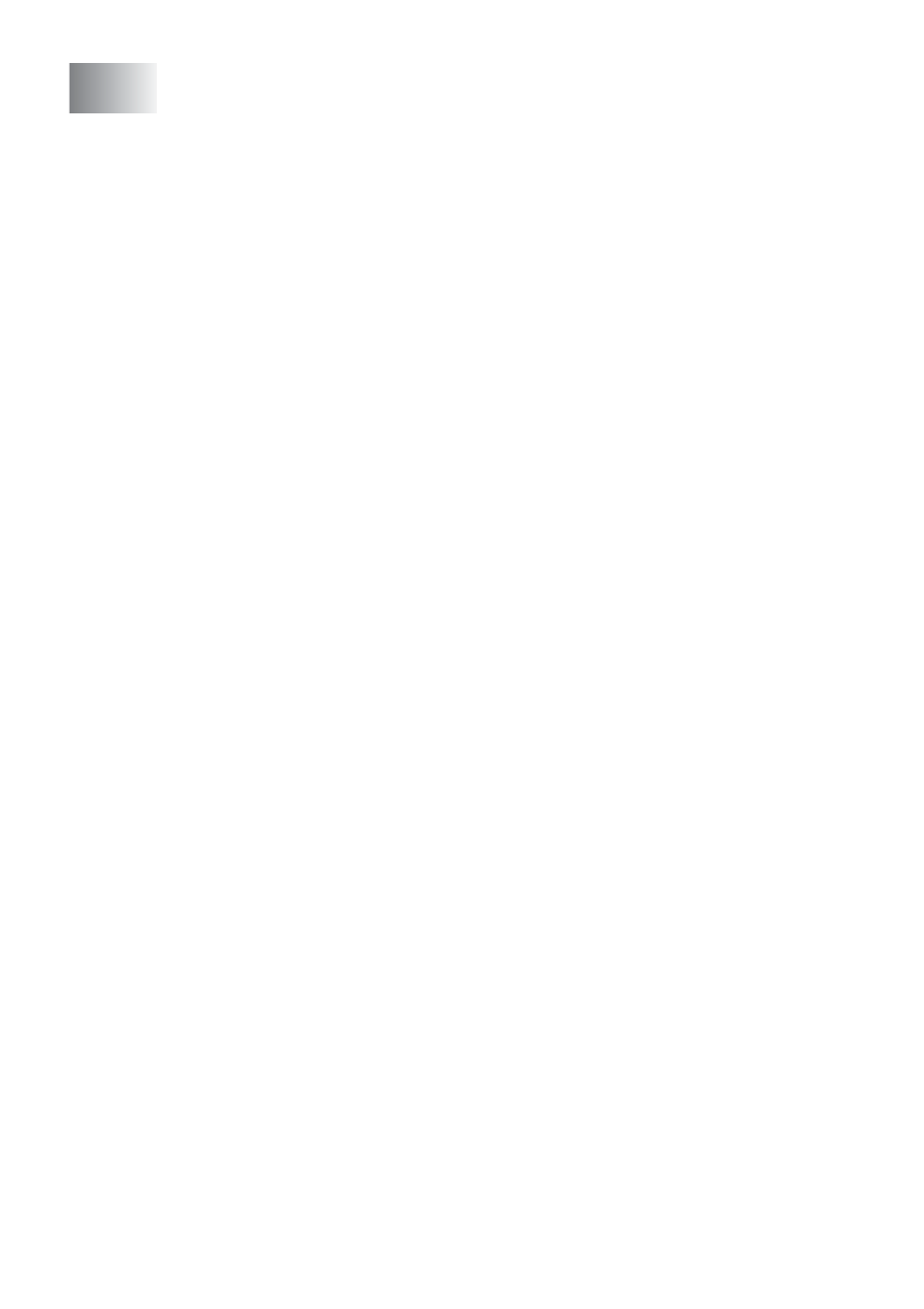
iii
Using the Brother Control Center ...................................... 4-1
Brother MFL-Pro Control Center................................. 4-1
AutoLoad the Brother Control Center ......................... 4-2
How to turn off AutoLoad ............................................ 4-2
Brother Control Center features........................................ 4-3
Auto Configuration ...................................................... 4-3
Scan key operations ................................................... 4-4
Copy operations.......................................................... 4-4
PC-Fax operation........................................................ 4-4
Scanner settings for Scan, Copy and PC-Fax buttons .... 4-5
Global settings ............................................................ 4-5
Setting up the scanner configurations ........................ 4-6
Perform an operation from the Control Center screen..... 4-7
Scan to File....................................................................... 4-8
To access Scan to File Configurations screen ........... 4-8
Scanner settings ......................................................... 4-8
Destination folder........................................................ 4-9
Scan to E-mail ................................................................ 4-10
To access Scan to E-mail Configurations screen ..... 4-10
Scanner settings ....................................................... 4-11
E-mail application ..................................................... 4-11
Send to Options ........................................................4-12
Scan to OCR (Word Processor) .....................................4-13
To access Scan to OCR Configurations screen ....... 4-13
Scanner settings ....................................................... 4-14
Word Processor ........................................................4-14
Scan to Image................................................................. 4-16
To access Scan to Image Configurations screen ..... 4-16
Scanner Settings ...................................................... 4-17
Target Application..................................................... 4-17
Copy ............................................................................... 4-18
To access the Copy Configurations screen .............. 4-18
Scanner settings ....................................................... 4-19
Number of copies...................................................... 4-19
Send a fax....................................................................... 4-20
To access the Send a fax Configurations screen ..... 4-20
Scanner settings ....................................................... 4-20
PC-FAX Settings....................................................... 4-21
