Scan, Copy, Scan -13 copy -13 – Brother MFC 8220 User Manual
Page 101
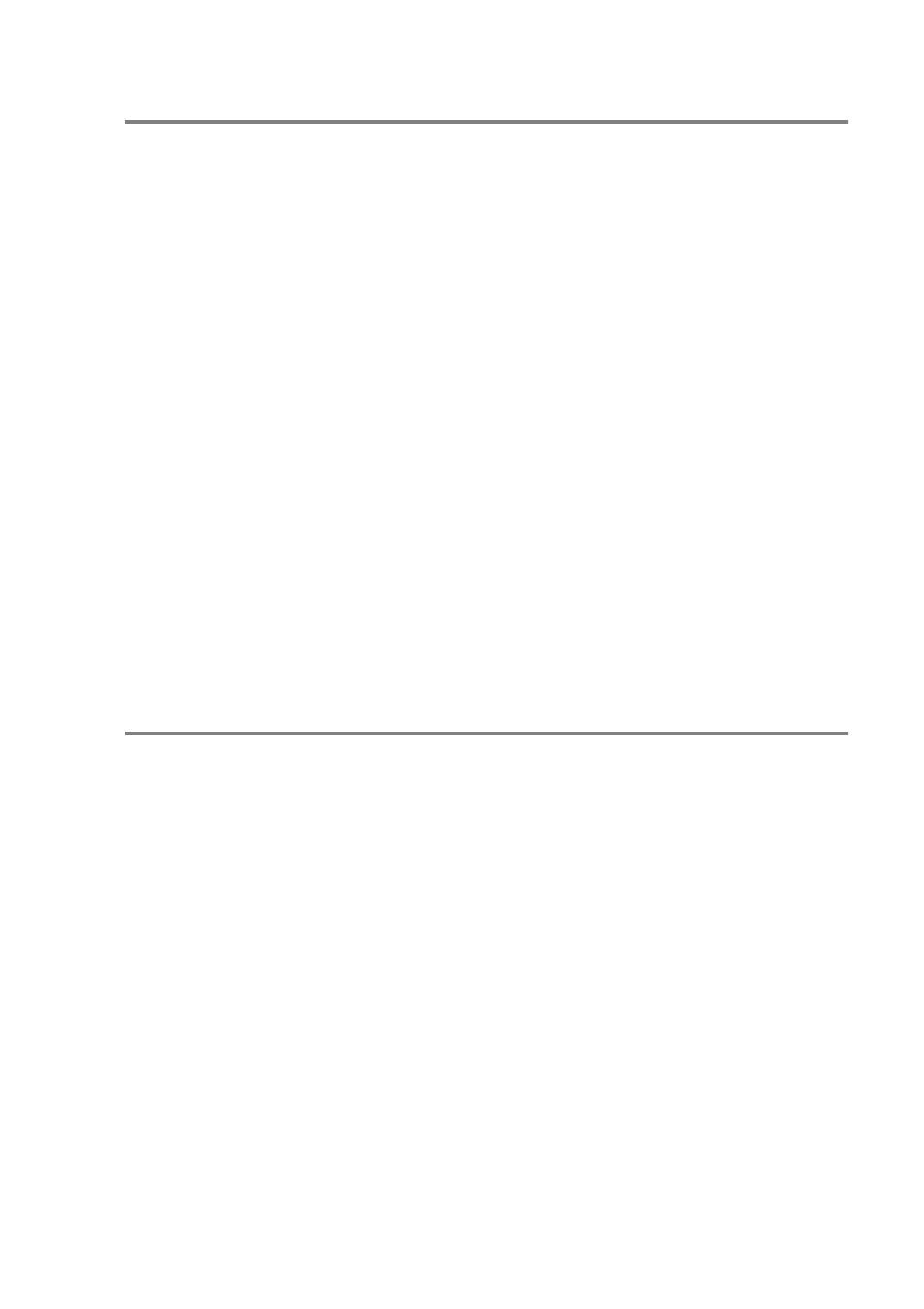
USING THE WINDOWS
®
-BASED BROTHER SMARTUI CONTROL CENTER 5 - 13
Scan
*1 Scan to File—enables you to scan directly to a disk file. You can
change the file type and destination directory, as needed.
*2 Scan to E-mail (Default: Outlook Express)—enables you to scan
a page or original document directly into an E-mail application as a
standard attachment. You have the option of selecting the file type
and resolution for the attachment.
*3 Scan to Word Processor (Default: MS WordPad)—enables you to
scan a page or original document, automatically run ScanSoft
TextBridge
®
OCR and insert the text (not graphic image) into a word
processing program. You have the option of selecting the destination
word processing program, such as WordPad, MS Word, Word
Perfect
®
or whichever word processing program is installed on your
computer.
*4 Scan to Graphic Application (Default: MS Paint)—enables you to
scan a page directly into any graphic viewer/editor application. You
can select the destination application, such as MS Paint, Corel
®
Paint
™
, Adobe
®
PhotoShop
®
, or any kind of image editor application
you already have installed on your computer.
Copy
Copy (Copy one to one)—allows you to use the PC and any
Windows
®
printer driver for enhanced copy operations. You can scan
the page on the MFC and print the copies using any of the features
of the MFC printer driver—OR—you can direct the copy output to any
standard Windows
®
printer driver installed on the PC including
network printers.
Four/Two to One Copy—enables you to use the Four/Two on
One-page features of the Brother printer driver to copy four/two
original pages onto a single output page.
