Standard tcp/ip port printing, Windows nt, 0 and windows – Brother MFC 8840D User Manual
Page 28: 2000/xp (tcp/ip), Configuration -2 windows, 2000/xp printing, Printer driver not yet installed) -2, Standard tcp/ip port printing -2, 2000/xp (tcp/ip) configuration, Windows
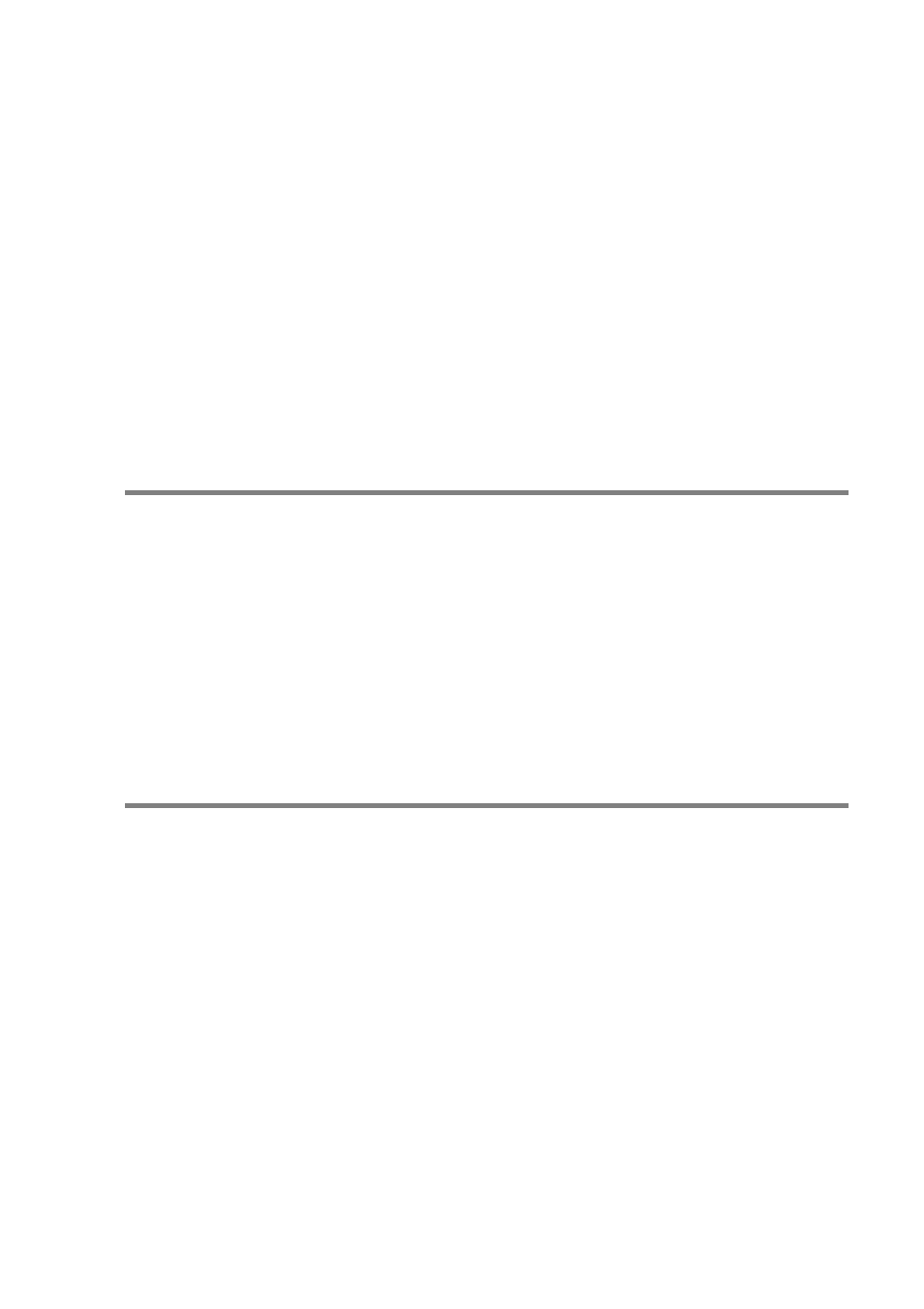
TCP/IP PRINTING 2 - 2
5
Windows
®
95/98/Me users can send print jobs using the IPP
protocol via a Windows
®
2000/XP computer provided that the
Microsoft Internet Print Services software is installed on the
client PC, Internet Information Server (IIS) is installed and
running on the Windows
®
2000/XP computer and that the client
PC is using version 4 or later of Microsoft Internet Explorer. For
more information, see Windows
6
The default name for a Brother Print/Fax server is usually
BRN_xxxxxx
(where
xxxxxx
is the last six digits of the
Ethernet address of the Print/Fax server).
Windows NT
®
4.0 and Windows
®
2000/XP (TCP/IP)
Configuration
If you have not already done so, install the TCP/IP protocol onto your
Windows NT
®
4.0 system. This is done via the Network icon in the
Control Panel window of the Windows NT
®
4.0 system (use the
Start button on Windows NT
®
4.0 to access the Settings/Control
Panel menu). The default configuration of Windows
®
2000/XP
automatically installs the TCP/IP protocol. Refer to the appropriate
section in this chapter for more information.
Windows
®
2000/XP Printing
(Printer Driver not yet installed)
By default, Windows
®
2000/XP systems install with all the necessary
software required for you to be able to print. This chapter describes
the two most commonly used configurations, Standard TCP/IP Port
printing and IPP (Internet Printing Protocol). If you have already
installed the printer driver, jump to the printer driver already
installed section.
Standard TCP/IP Port Printing
1
From the Printers folder select Add Printer. The Add Printer
Wizard will now start. Click on Next.
2
Now select the Local Printer option and deselect the
Automatically detect and install my Plug and Play printer
option.
