Send, 3send – Brother DCP-385C User Manual
Page 99
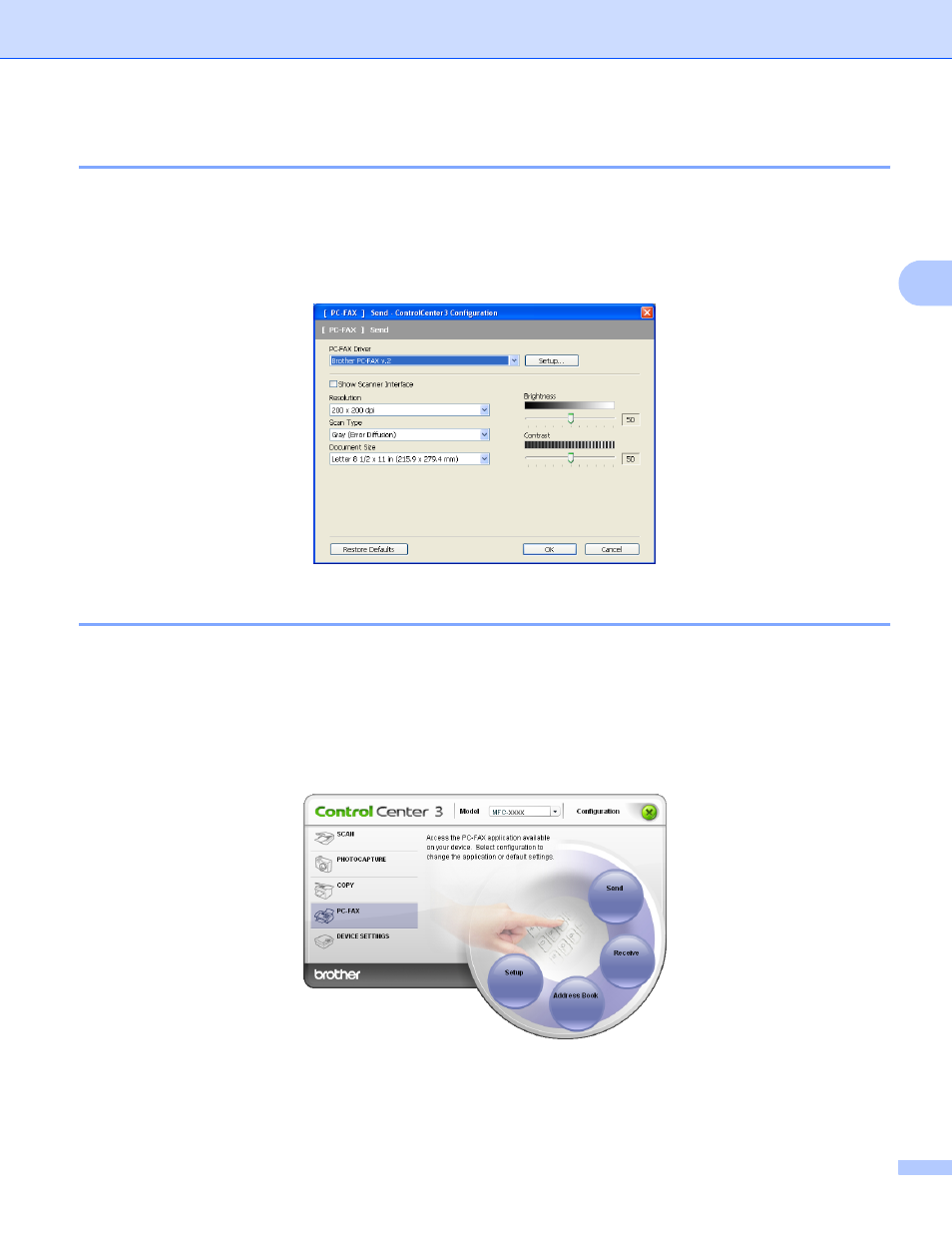
ControlCenter3
91
3
Send
3
The Send button lets you scan a document and automatically send the image as a fax from the PC using the
Brother PC-FAX software. (See PC-FAX sending on page 129.)
To change the Send settings, right-click the Send button and click ControlCenter Configuration. You can
change the Resolution, Scan Type, Document Size, Show Scanner Interface, Brightness and Contrast
settings.
Receive/View Received (Not available for MFC-250C and MFC-290C)
3
The Brother PC-FAX Receiving software option lets you view and store your faxes on your PC. It is
automatically installed when you install the MFL-Pro Suite.
By clicking the Receive button, the PC-FAX Receive function is activated and starts to receive fax data from
your Brother machine. Before you use the PC-FAX Receive function, you must select the PC-FAX Receive
option from the control panel menu of the Brother machine. (See Running the PC-FAX Receiving software
on your PC on page 145.)
To configure the PC-FAX Receive software, see Setting up your PC on page 145.
