Deleting a member or group, Exporting the address book, Exporting the whole current address book – Brother DCP-385C User Manual
Page 147: 6deleting a member or group
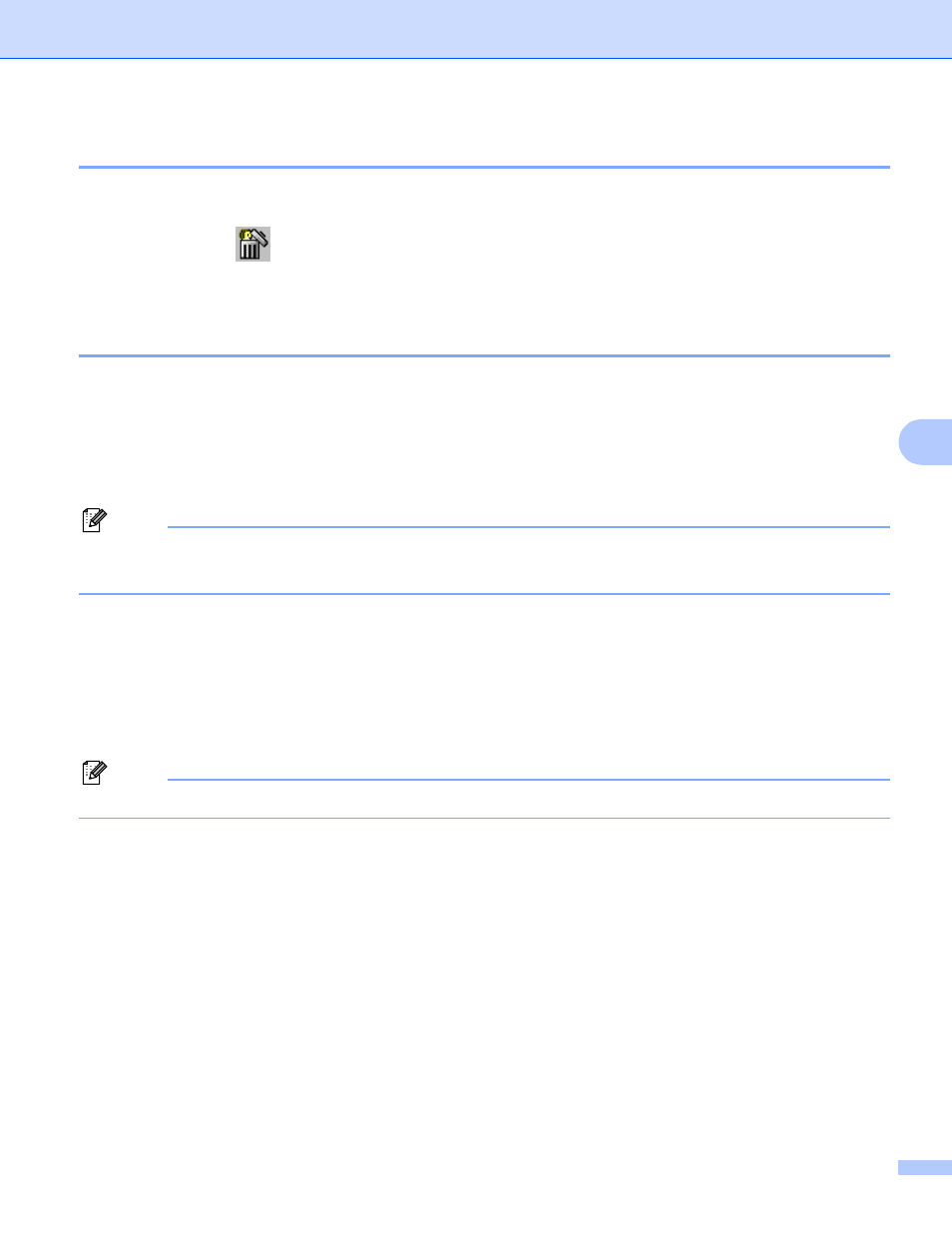
Brother PC-FAX Software (MFC models only)
139
6
Deleting a member or group
6
a
Choose the member or group you want to delete.
b
Click the delete
icon.
c
When the confirmation dialog box appears, click OK.
Exporting the Address Book
6
You can export the whole Address Book to an ASCII text file (*.csv). You can also choose and create a vCard
that can be attached to a member’s outgoing E-mail, (A vCard is an electronic business card that contains
the sender’s contact information.) or Remote Setup Dial Data for Remote Setup application of your
machine. (See Remote Setup (Not available for DCP models, MFC-250C and MFC-290C) on page 127.)
Exporting the whole current Address Book
6
Note
If you are creating a vCard, you must first choose the member.
If you choose vCard in a, Save as type: will be vCard (*.vcf).
a
Do one of the following:
From the Address Book, click File, Export, then Text.
From the Address Book, click File, Export, then vCard and go to e.
From the Address Book, click File, Export, then Remote Setup Dial Data and go to e.
b
From the Available Items column, choose the data fields you want to export and then click Add >>.
Note
Choose the items in the order you want them listed.
c
If you are exporting to an ASCII file, choose Tab or Comma from Divide Character. This chooses Tab
or Comma to separate the data fields.
