Scan to ftp manual method, 4scan to ftp manual method – Brother DCP-385C User Manual
Page 123
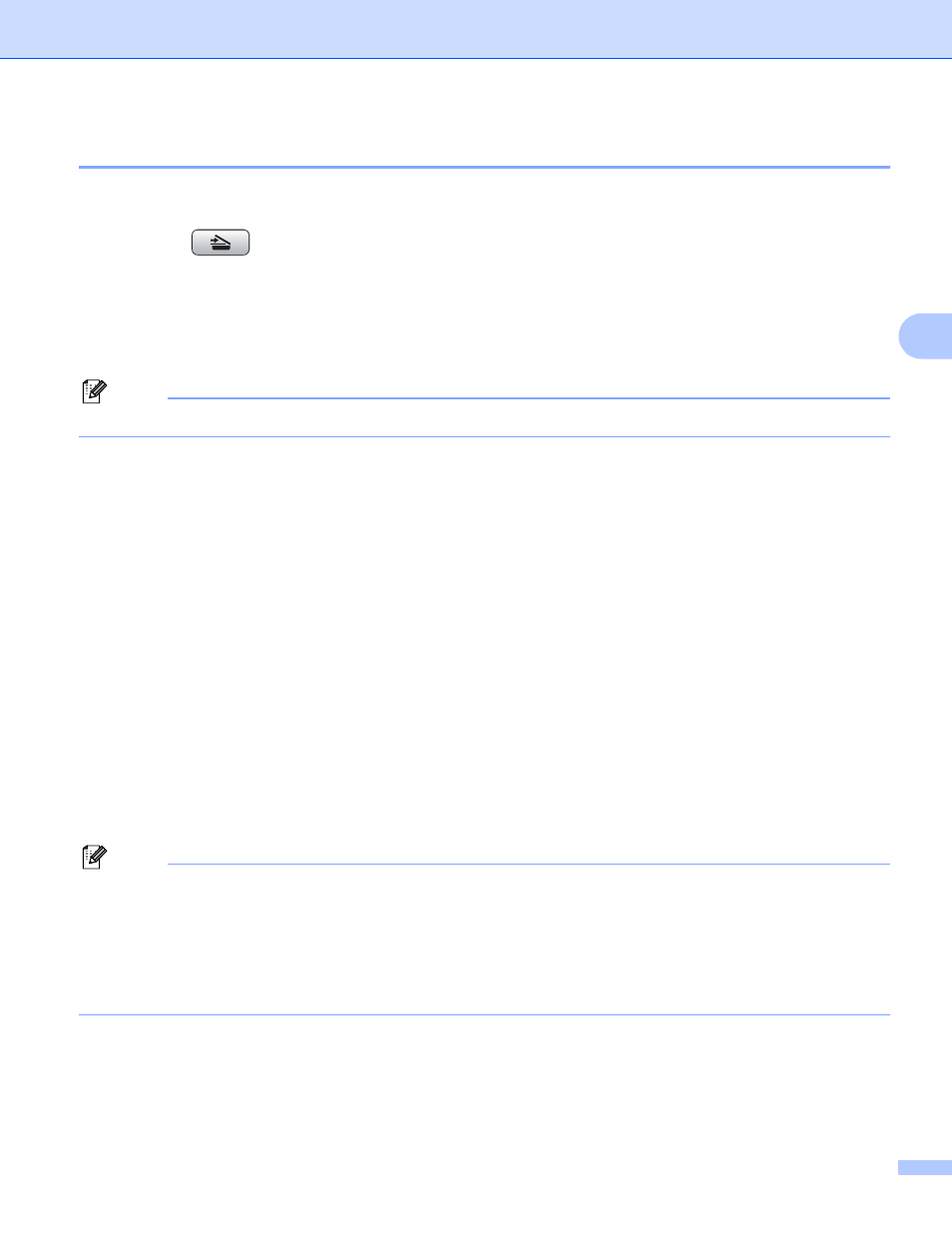
Network Scanning (For models with built-in network support)
115
4
Scan to FTP Manual Method
4
a
Load your document.
b
Press the
(Scan) key.
c
Press a or b to choose Scan to FTP.
Press OK.
d
Press a or b to choose
Press OK.
Note
If there is no FTP Profile configured, skip d and go to e.
e
Enter the FTP host address (for example ftp.example.com up to 60 characters) or the IP address (for
example 192.23.56.189).
Press OK.
f
Enter the destination folder (for example /brother/abc/, up to 60 characters).
Press OK.
g
Enter the username. Press OK.
h
Enter the password. Press OK.
i
Press a or b to choose Quality.
Press d or c to choose Color 150 dpi, Color 300 dpi, Color 600 dpi, B/W 200 dpi or
B/W 200x100 dpi.
Press OK.
j
Press a or b to choose File Type.
Press d or c to choose PDF or JPEG for color or gray scale documents and PDF or TIFF for B/W
documents.
Press OK.
Note
For MFC-6490CW
If you are using the scanner glass of the machine, choose the document size.
• Press a or b to choose Glass ScanSize.
• Press d or c to choose Letter, Legal, Ledger, A4 or A3.
Press OK.
k
Do one of the following:
If you want to start scanning, press Black Start or Color Start and go to n.
If you want to change the file name, go to l.
