Brother DCP-385C User Manual
Page 195
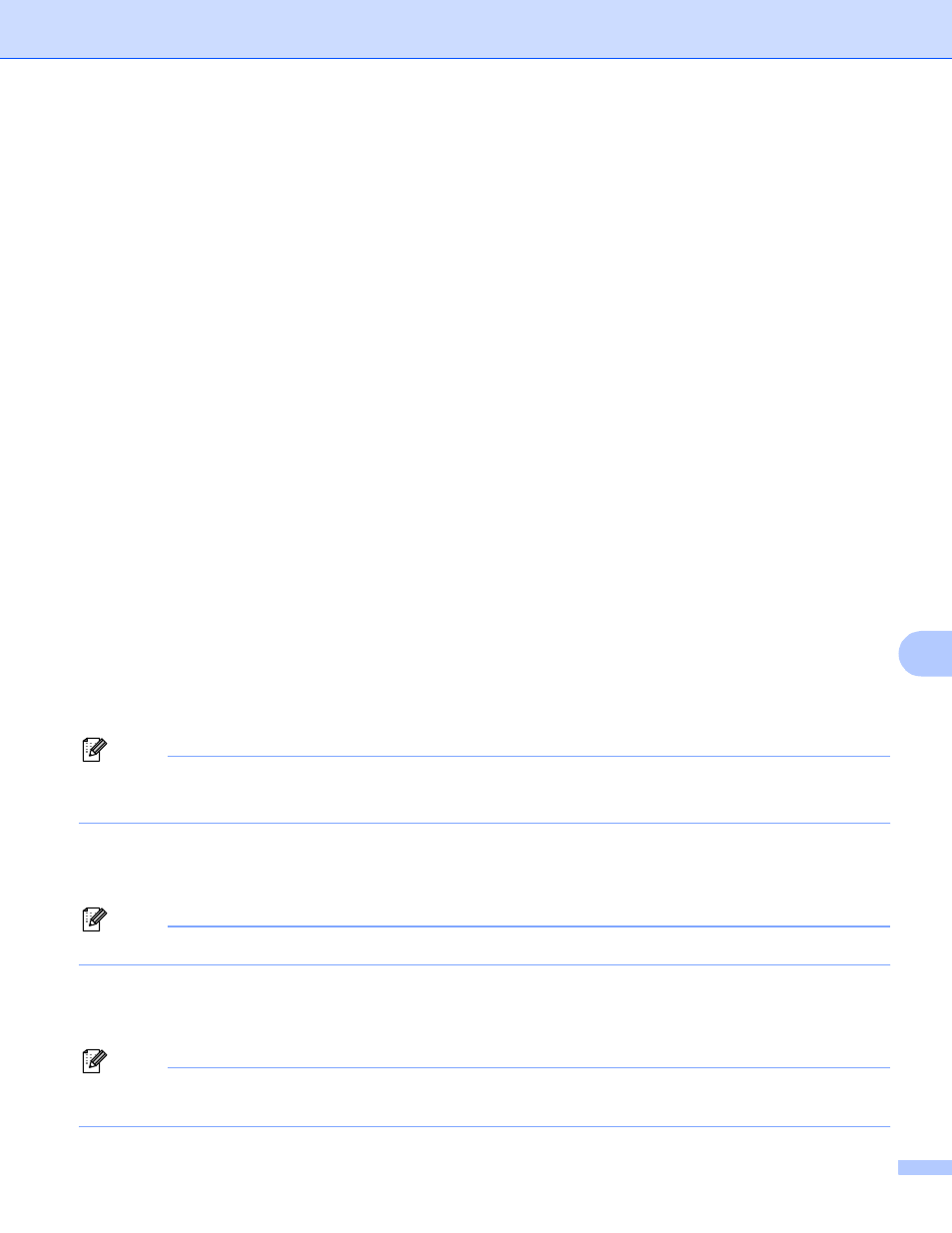
Scanning
187
10
d
Press a or b to choose Scan to Media.
Press OK.
If you want to change the quality, go to e.
If you want to start scanning without changing any settings, press Black Start or Color Start.
e
(For 1 or 2 line LCD models) Press a or b to choose the quality you want.
Press OK.
(For Color LCD models) Press a or b to choose Quality.
Press d or c to choose the quality you want.
Press OK.
If you want to change the document size, go to f. (Available on 11
× 17 scanning models)
If you want to change the file type, go to g.
If you want to start scanning without changing any settings, press Black Start or Color Start.
f
Press a or b to choose Glass ScanSize.
Press d or c to choose the document size you want.
Press OK.
If you want to change the file type, go to g.
If you want to start scanning without changing any settings, press Black Start or Color Start.
g
(For 1 or 2 line LCD models) Press a or b to choose the file type you want.
Press OK.
(For Color LCD models) Press a or b to choose File Type.
Press d or c to choose the file type you want.
Press OK.
If you want to change the file name, go to h.
If you want to start scanning without changing any settings, press Black Start or Color Start.
Note
• If you choose color in the quality setting, you cannot choose TIFF.
• If you choose black and white in the quality setting, you cannot choose JPEG.
h
The file name is set automatically. However, you can create a name of your choice using the dial pad.
You can only change the first 6 digits of the file name. (MFC models only)
Press OK.
Note
Press Clear/Back to delete the letters you entered.
i
Press Black Start or Color Start to start scanning. If you are using the scanner glass, the LCD displays
Next Page?. Press 1 or a for Yes or press 2 or b for No. After you finish scanning, make sure you
choose No before removing the USB Flash memory drive or memory card from the machine.
Note
Scan type depends on the settings you choose in step e to g, Black Start or Color Start does not
change the setting.
