Entering text, For mfc-5890cn and mfc-6490cw – Brother DCP-385C User Manual
Page 133
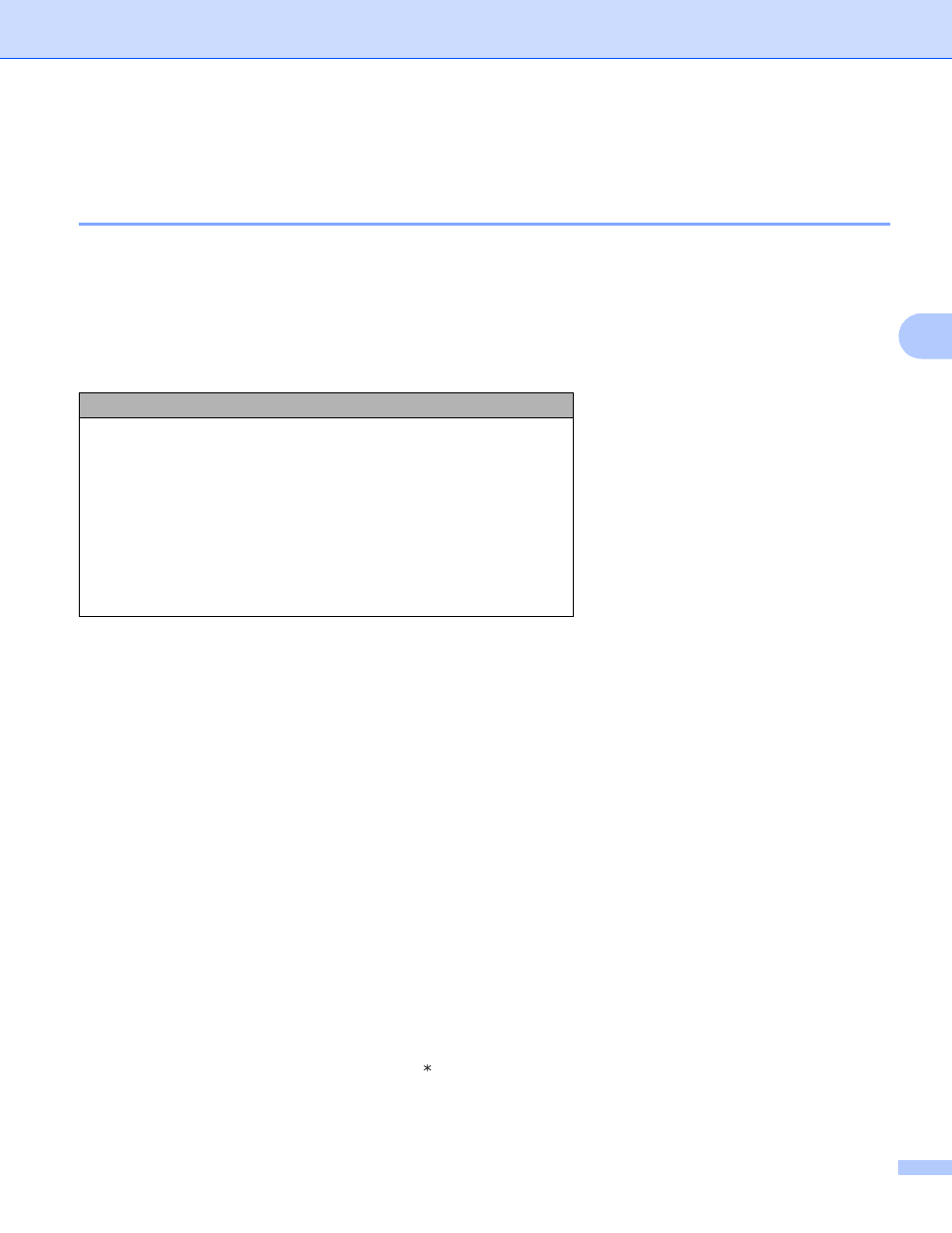
Network Scanning (For models with built-in network support)
125
4
Entering Text
4
For MFC-5890CN and MFC-6490CW
4
When you are setting certain menu selections, you may need to enter text into the machine. Most number
keys have three or four letters printed on keys. The keys for 0, # and l do not have printed letters because
they are used for special characters.
By pressing the proper number key repeatedly, you can access the character you want.
For setting an E-mail address, Scan to FTP menu options and E-mail/IFAX menu
4
Press Shift + 3 to change between upper case and lower case.
Putting spaces
4
To enter a space in a fax number, press c once between numbers. To enter a space in a name, press c twice
between characters.
Making corrections
4
If you entered a letter incorrectly and want to change it, press d to move the cursor under the incorrect
character, press Clear/Back. Re-enter the correct character. You can also back up and insert letters.
Repeating letters
4
If you need to enter a letter that is on the same key as the letter before, press c to move the cursor to the right
before you press the key again.
Special characters and symbols
4
Press l, # or 0, and then press d or c to move the cursor under the special character or symbol you want.
Then press OK to choose it. The symbols and characters below will appear depending on your menu
selection.
Press Key
one time
two times
three times
four times
2
A
B
C
2
3
D
E
F
3
4
G
H
I
4
5
J
K
L
5
6
M
N
O
6
7
P
Q
R
S
8
T
U
V
8
9
W
X
Y
Z
Press l for
(space) ! ” # $ % & ’ ( ) + , - . /
Press # for
: ; < = > ? @ [ ] ^ _
Press 0 for
0 \ { | } ˜
