Creating a user defined file name, Scan to ftp using ftp server profiles – Brother DCP-385C User Manual
Page 121
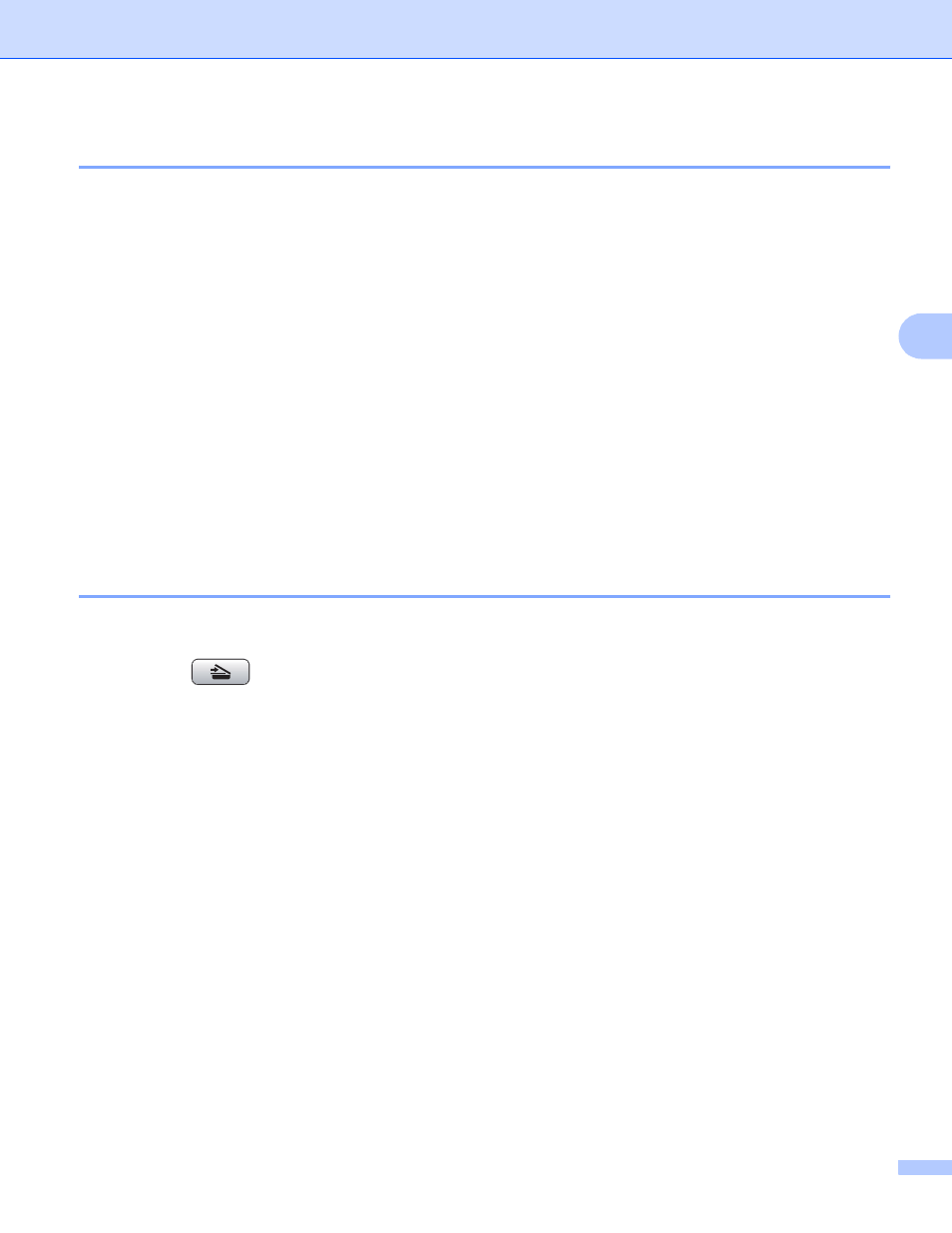
Network Scanning (For models with built-in network support)
113
4
Creating a user defined File Name
4
In addition to the seven present file names you can store two user defined file names that can be used for
creating an FTP Server Profile.
a
Press Menu.
b
Press a or b to choose Network.
Press OK.
c
Press a or b to choose Scan to FTP.
Press OK.
d
Press a or b to choose File Name1 or File Name2.
Press OK.
e
Enter a file name you want to use. A maximum of 15 characters can be entered for each of the user
defined names.
Press OK.
f
Press Stop/Exit.
Scan to FTP using FTP Server Profiles
4
a
Load your document.
b
Press the
(Scan) key.
c
Press a or b to choose Scan to FTP.
Press OK.
d
Press a or b to choose one of the FTP server profiles listed.
Press OK.
If the Scan to FTP profile is complete, press Black Start or Color Start and go to k.
If the Scan to FTP profile is not complete, for instance, the login account name and password are
missing or the quality or file type are not chosen, you will be prompted to enter any missing information
in the following steps.
e
Choose one of the options below:
Press a or b to choose Color 150 dpi, Color 300 dpi or Color 600 dpi. Press OK and go
to f.
Press a or b to choose B/W 200 dpi or B/W 200x100 dpi. Press OK and go to g.
f
Press a or b to choose PDF or JPEG for color or gray scale documents. Press OK and go to h.
