Paper is jammed in paper tray 1 or tray 2 – Brother MFC-9440CN User Manual
Page 149
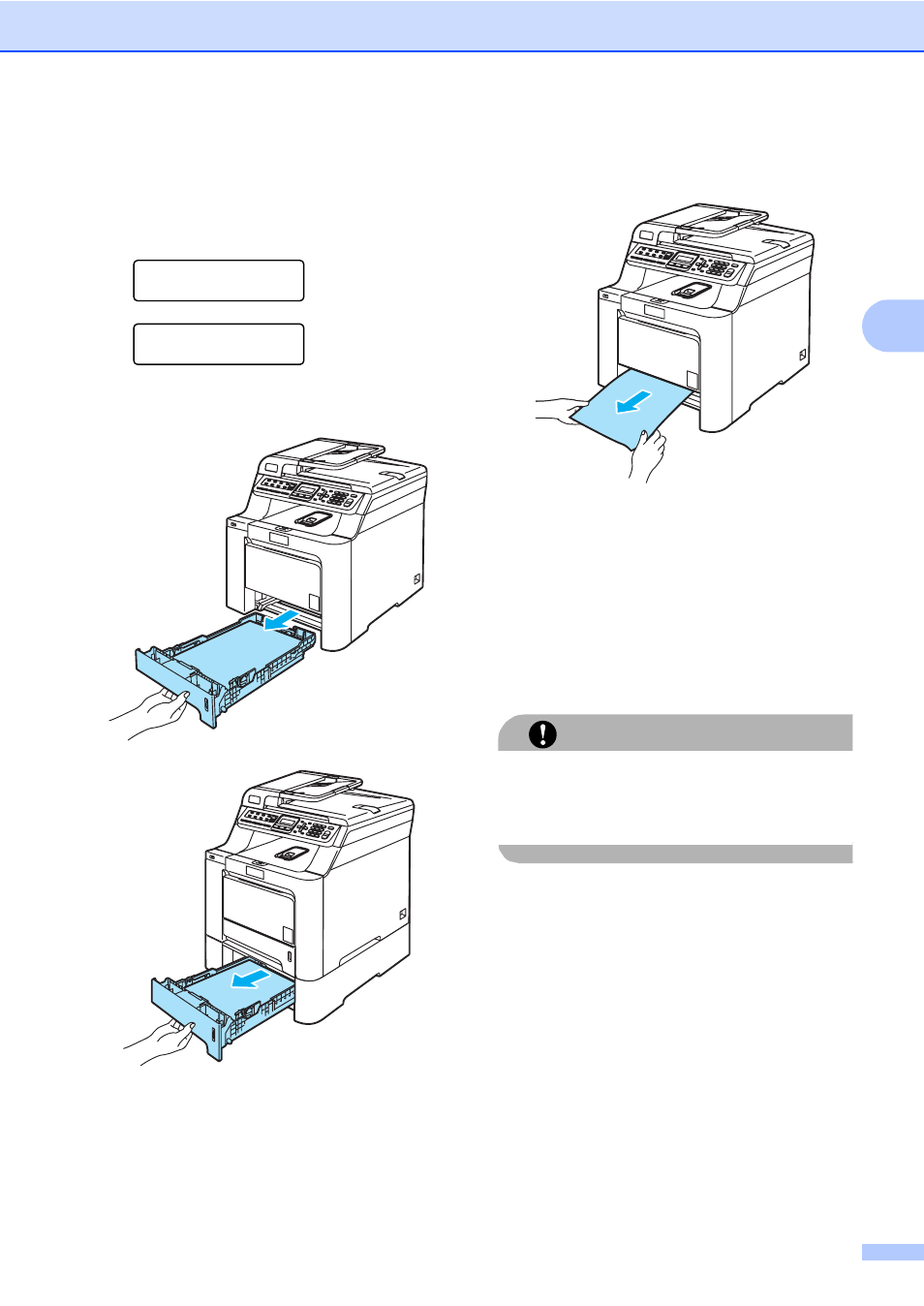
Troubleshooting and routine maintenance
133
C
Paper is jammed in Paper Tray 1 or
Tray 2
C
If the LCD shows Jam Tray 1 or
Jam Tray 2, follow these steps:
Jam Tray 1
Jam Tray 2
a
Pull the paper tray completely out of the
machine.
b
Use both hands to slowly pull out the
jammed paper.
c
Make sure the paper is below the
maximum paper mark. While pressing
the green paper-guide release lever,
slide the paper guides to fit the paper
size. Make sure that the guides are
firmly in the slots.
d
Put the paper tray firmly back in the
machine.
CAUTION
DO NOT take out the standard paper tray
while paper is feeding from a lower paper
tray as this will cause a paper jam.
See also other documents in the category Brother Multifunction Devices:
- MFC 8480DN (228 pages)
- MFC 8480DN (249 pages)
- MFC 8480DN (229 pages)
- IntelliFax-2820 (159 pages)
- MFC-7340 (199 pages)
- IntelliFAX 4100e (1 page)
- IntelliFAX 4100e (156 pages)
- MFC-7340 (192 pages)
- MFC 7840W (67 pages)
- MFC-7340 (32 pages)
- MFC 8480DN (34 pages)
- IntelliFAX 4100e (25 pages)
- MFC 8890DW (46 pages)
- MFC 7840W (52 pages)
- MFC 7840W (151 pages)
- MFC 8480DN (10 pages)
- IntelliFAX 4100e (2 pages)
- IntelliFax-2820 (12 pages)
- IntelliFax-2820 (38 pages)
- MFC-7365DN (162 pages)
- MFC 7360N (6 pages)
- MFC-7365DN (218 pages)
- MFC-7365DN (82 pages)
- MFC-7365DN (21 pages)
- MFC 7360N (162 pages)
- MFC 7860DW (42 pages)
- MFC-7365DN (76 pages)
- DCP-8085DN (7 pages)
- DCP-8085DN (143 pages)
- DCP-8085DN (158 pages)
- DCP 8080DN (156 pages)
- DCP 8080DN (29 pages)
- MFC-J270W (122 pages)
- MFC-J615W (14 pages)
- MFC-J270W (59 pages)
- MFC-J270W (15 pages)
- MFC-J270W (34 pages)
- MFC-J270W (205 pages)
- MFC-J270W (122 pages)
- MFC-7220 (2 pages)
- MFC-7225N (40 pages)
- MFC-7225N (16 pages)
- MFC-7225N (115 pages)
- MFC-7225N (40 pages)
- MFC-7225N (56 pages)
