Installing the software, When using microsoft® windows, Insta – Brother QL-1060N User Manual
Page 13: Lling, The softwar, Lling the, Softwar, When using microsoft, Step, Installing the
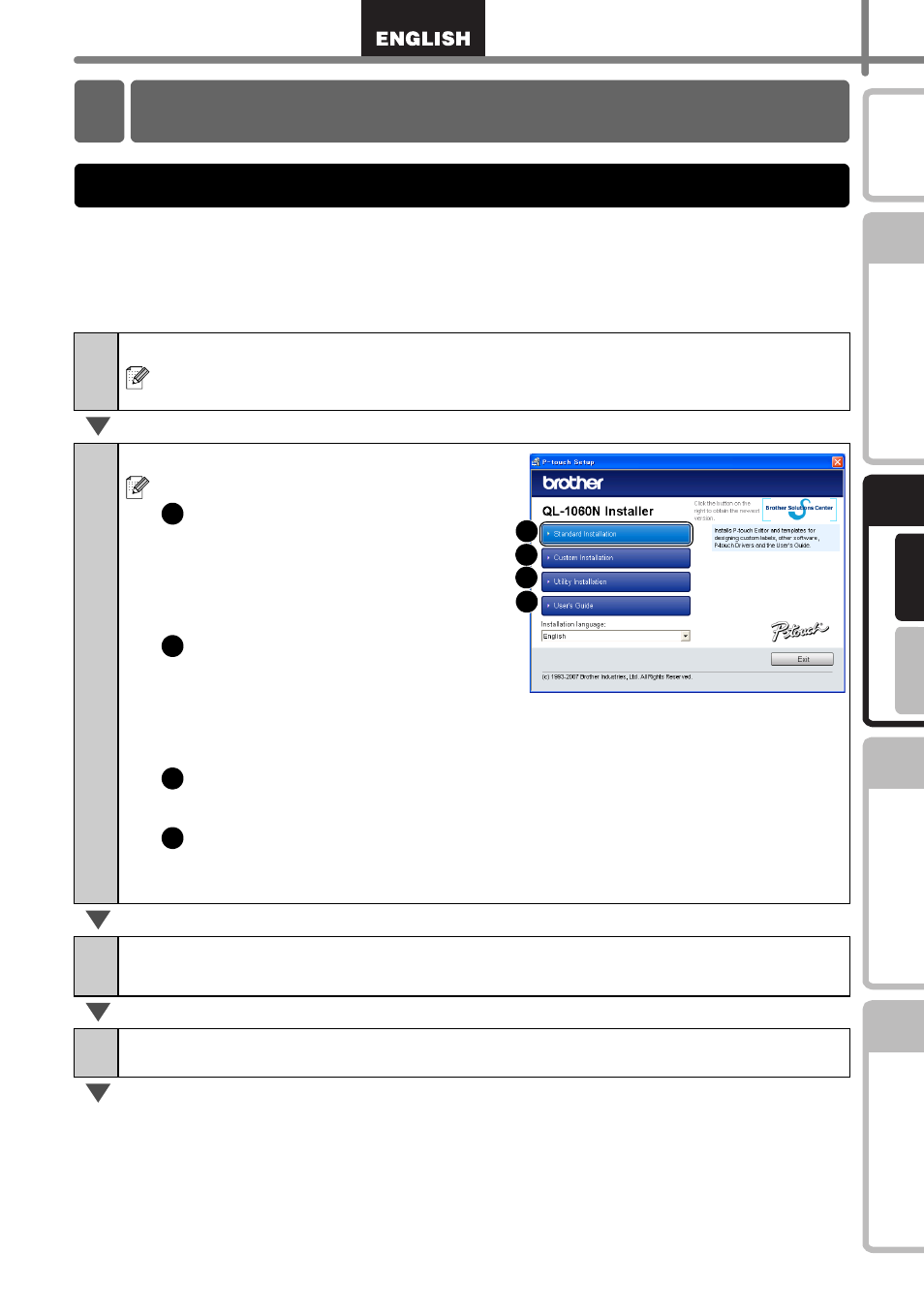
11
STEP
1
STEP
2
STEP
3
For Wi
ndows
®
For M
acintosh
®
STEP
4
Installing the Software
This section explains how to install the P-touch Editor 5.0, P-touch Address Book 1.1,
Printer Driver, and User's Guide as a whole.
The procedure for installing them varies depending on the OS of the computer.
The following is the example for Windows Vista
®
.
Install procedure is subject to change without notice.
1
Start the computer and put the CD-ROM into the CD-ROM drive.
If it does not start up automatically, open the files on the CD-ROM and double
click on "Setup.exe".
2
Click "Standard Installation".
Installation items:
Standard Installation
P-touch Editor 5.0,
P-touch Address Book 1.1,
Printer Driver, User's Guide (PDF),
and Network User's Guide (PDF)
Custom Installation
P-touch Editor 5.0, P-touch
Address Book 1.1, Printer Driver,
User's Guide (PDF), and Network
User's Guide (PDF) can be installed separately.
Utility Installation
BRAdmin Light
User's Guide
User's Guide (PDF), Network User's Guide (PDF), and link to the download
page for Adobe
®
Reader
®
.
3
Read the licence agreement and click [Yes] if you agree with the
terms and conditions.
4
Follow the on-screen instructions.
Installing the Software
1. When using Microsoft
®
Windows
1
2
3
4
1
2
3
4
