2 example for using zpl ii in p-touch template 2.0 – Brother TD-2120N User Manual
Page 19
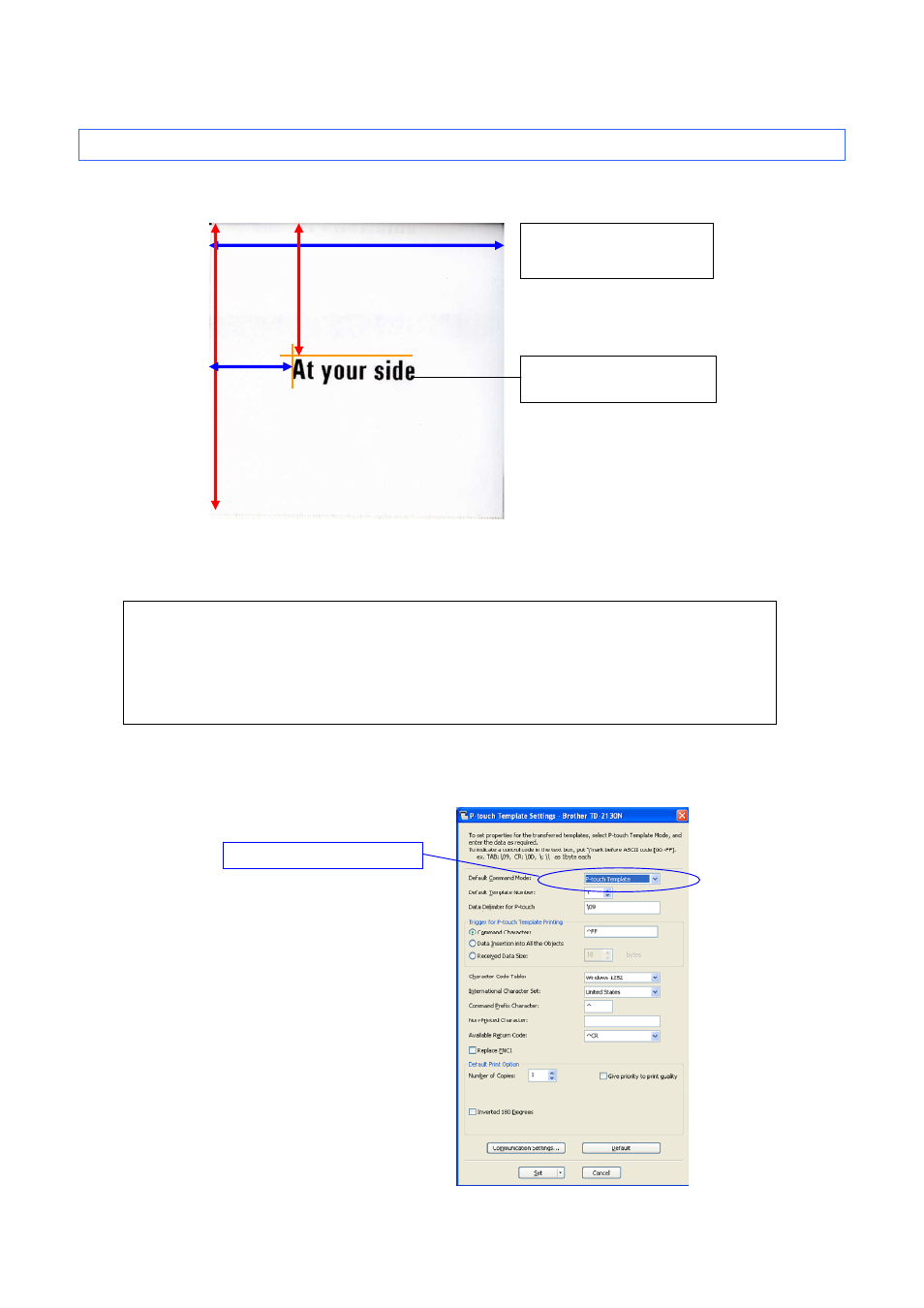
P-touch Template 2.0 Command Reference
- 13 -
3. Examples for Using Commands
3.2 Example for using ZPL II in P-touch Template 2.0
Here is the label that will be made.
406 dots (2 inches)
406 dots (2 inches)
110 dots
190 dots
Example:
A case 203dpi printer is used
Font is outline font, and size is
50, 50 dots.
Steps
1. Change the mode to P-touch Template mode.
2. Set the label length with ^LL.
3. Set the label width with ^PW.
4. Send other ZPL II command.
Step 1: Change the mode to P-touch Template mode.
P-touch Template mode can be selected by using the P-touch Template Settings tool shown below.
Select P-touch Template mode.
