6 frequently used settings, 1 unit system, 2 date and time – ROTRONIC HP23-AW-A User Manual
Page 18: Frequently used settings, Unit system, Date and time, Select the calculated parameter for a probe input
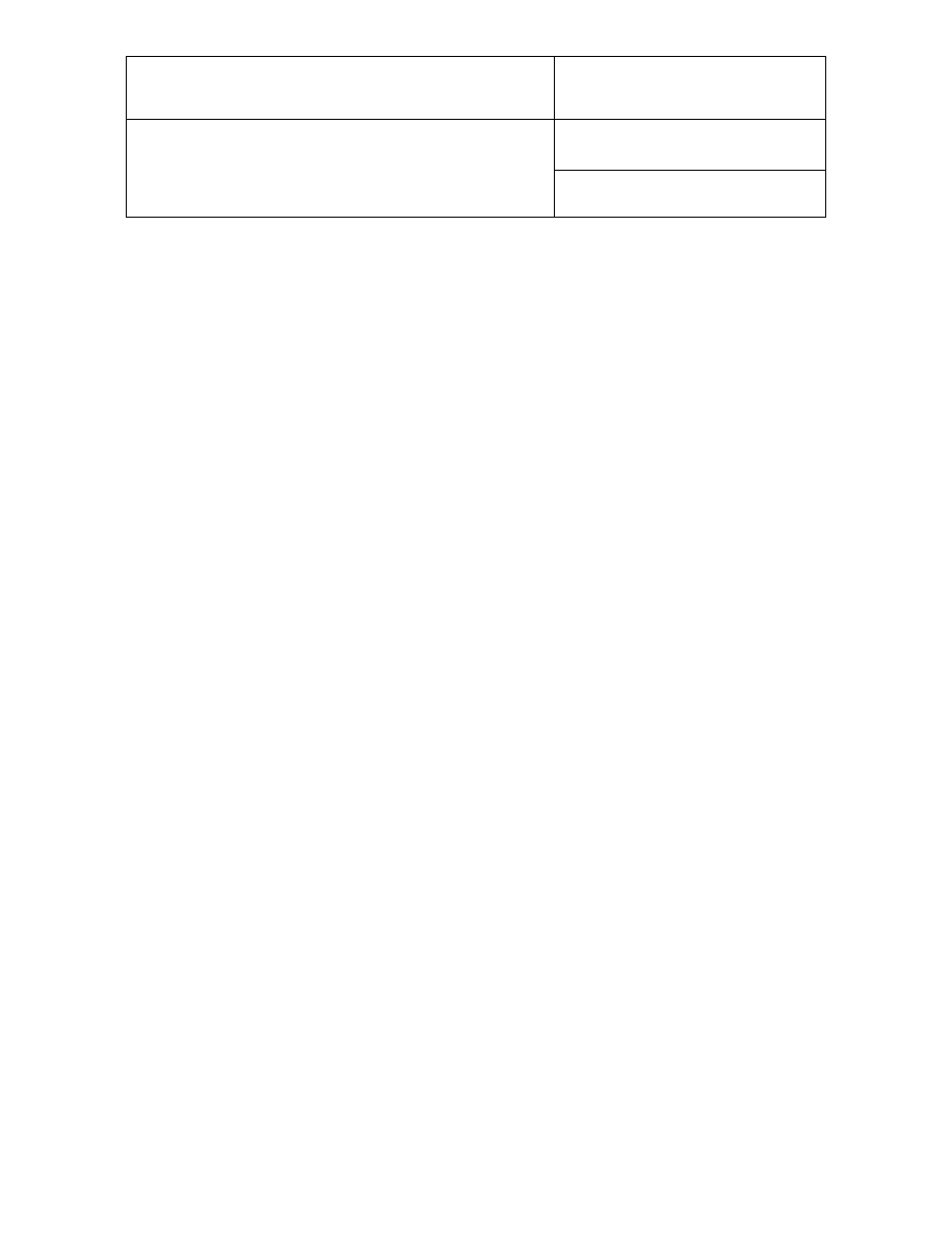
E-M-HP23-V2_13
Rotronic AG
Bassersdorf, Switzerland
Document code
Unit
HygroPalm HP23-A / HP23-AW-A hand-held
indicator:
User Guide
Instruction Manual
Document Type
Page
18 of 37
Document title
© 2009-2012; Rotronic AG E-M-HP23-V2_13
NOTE: use the MENU key to go back one step from any sub-menu or to exit the entire menu (this may require
several key presses).
4.6 Frequently used settings
4.6.1 Unit system
Press the MENU key and select Device Settings > Local Settings > Unit Sys. Press ENTER to activate the
Unit Sys menu item, use the UP or DOWN arrow key to change the unit system. Press ENTER to confirm and
press MENU to exit.
The HW4 software can also be used to change the unit system.
4.6.2 Date and time
Press the MENU key and select Device Settings > Date or Time. Press ENTER to activate either the Date or
the Time menu item, use the UP or DOWN arrow key to change the Date or the Time. After each change, the
cursor moves to the right. When done, press ENTER to confirm and press MENU to exit.
To change either the date or the time format, Press the MENU key and select Device Settings > Local
Settings > Date Fmt or Time Fmt. Press ENTER to activate either the Date Fmt or the Time Fmt menu item,
use the UP or DOWN arrow key to change the Date or the Time format. When done, press ENTER to confirm
and press MENU to exit.
The HW4 software can also be used to set the clock of the HP23 to the PC date and time.
4.6.3 Select the calculated parameter for a probe input
The calculated parameter is available only when the input is set for a digital HygroClip 2 probe. Press the
MENU key and select Device Settings > Input 1 or Input 2 > Calc. Press ENTER to activate the Calc sub-
menu, use the UP or DOWN arrow key to select the calculated parameter. Press ENTER to confirm and press
MENU to exit.
4.6.4 Select which probe and/or parameters are shown on the display
Press the MENU key and select Device Settings > Display Settings > Mode. Press ENTER to activate the
Mode menu item, use the UP or DOWN arrow key to select the display mode. Press ENTER to confirm and
press MENU to exit.
Depending on the display mode, use the UP or DOWN arrow key to change the probe and/or parameter being
displayed.
NOTE: The calculated parameter (HygroClip 2 probe only) is shown only if enabled for the probe input that is
selected (MENU > Input 1 or Input 2 > Calc).
