Alarm list – Milestone Central 3.7 User Manual
Page 16
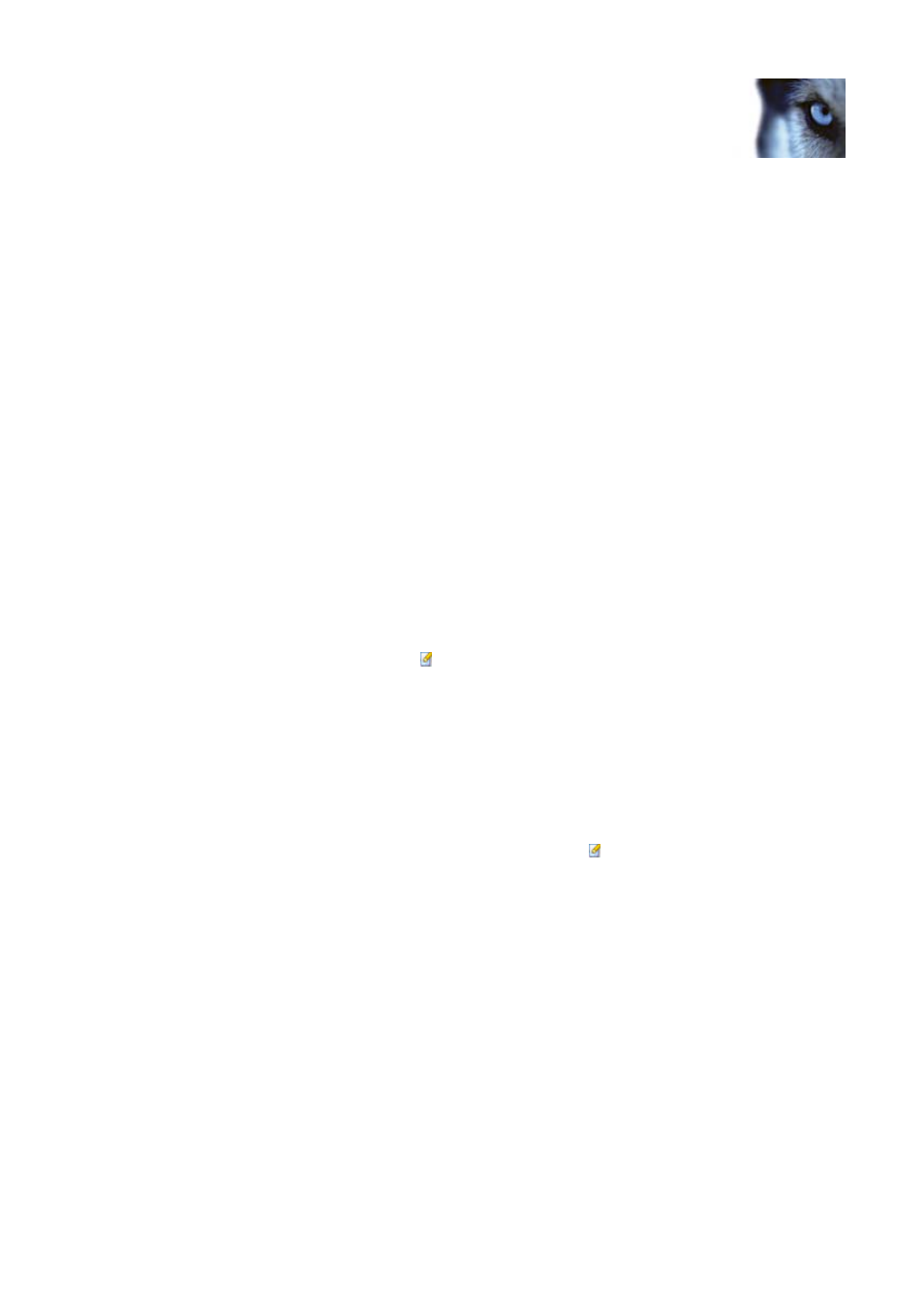
Milestone XProtect Central 3.7; User’s Manual
•
The right part reflects the selection you made in the left part. If required, it lets you further
narrow your selection so that only a particular alarm state or priority will be displayed in
the list.
Alarm List
The majority of the Client’s Alarm Overview section consists of an alarm list (the right part of the
Alarm Overview section).
For each listed alarm, information is displayed in the following columns:
•
[Check Boxes]: Contains a check box for each listed alarm, allowing you to select one or
more alarms in order to change alarm states. See also Changing the States of Alarms on
•
Id: Displays the unique identification number of each alarm. Alarms are numbered
consecutively as they occur.
•
Server: Displays the name of the server on which the alarm occurred.
•
Source: Displays the name of the device (camera, etc.) on which the alarm occurred. If
the alarm relates to the server itself, the name of the server is displayed.
•
Alarm: Displays the name of the alarm.
•
Type: Displays the current priority of the alarm. Provided you have the necessary user
rights, you can change the priority of the alarm in the Alarm Detail Window (see page 23),
which you access by clicking the icon in the Edit column.
•
Date: Displays the date and time at which the alarm was triggered; in the following
format: dd-mm-yyyy hh:mm:ss.
•
State: Displays the current state of the alarm. Provided you have the necessary user
rights, you can change the state of the alarm; see Changing the States of Alarms on page
21.
•
Owner: Displays the current owner, i.e. the user responsible for the alarm. Provided you
have the necessary user rights, you can change the owner of the alarm in the Alarm Detail
Window (see page 23), which you access by clicking the icon in the Edit column.
•
Priority: Displays the priority number of each alarm. Priority numbers range from 1 - 6,
corresponding to the default priority names Priority 1 - Priority 6. The benefit of using
priority numbers is that they stay the same even if your Milestone XProtect Central
administrator changes the default priority names to better suit the needs of your
organization. With priority numbers, you are thus able to sort alarms by their priority even
if priority names have been changed into something which would not display alarms in the
right priority order if sorted alphabetically.
Tip: You are able to sort the list in ascending/descending order as required. This way you are able
to determine, for example, whether you want the alarm with the highest ID number displayed at
the top or at the bottom of the list. Simply click the required column heading to change the way
information in the column is sorted.
Tip: You are able to target your alarm overview by filtering the list’s content; see page 19 for more
information.
www.milestonesys.com Page
16
Alarms
