Create many or few views, Using the time synchronization slider, Troubleshooting – Milestone Analytics 2.2 User Manual
Page 9
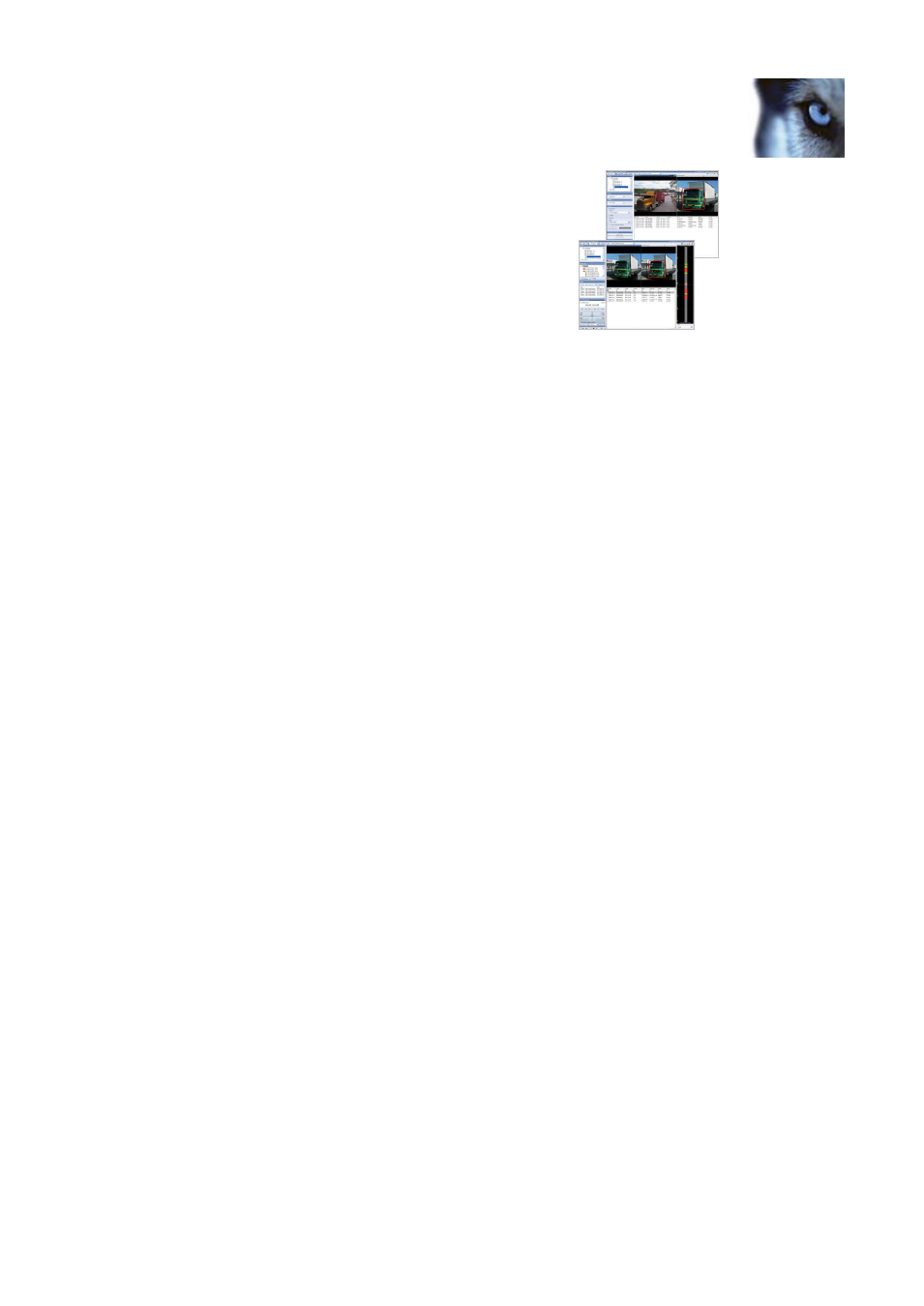
Milestone XProtect Analytics 2.2; User’s Manual
www.milestonesys.com
Page 9
Configuration
Live: Data about relevant incidents will be
displayed in the view’s bottom area, live video
will be displayed in the view’s top left position,
and an image from the latest incident will be
displayed in the view’s top right position.
Playback: By switching to the Smart Client’s
Playback tab, you can try out the features
for browsing past analytics data combined
with time-linked video recordings.
Tip: If your view does not display analytics data or video as expected, see Troubleshooting in the
following.
Create Many or Few Views?
Even though it is not a requirement, it is often a good idea to create a separate view for each
analytics source. This way you are able to keep targeted settings (such as data filtering and time
synchronization) for each source when you switch between them during day-to-day use. Note that
you are able to group your views in as many groups and sub-groups as you require. This way, you
can easily organize your views—even when you have many of them.
Using the Time Synchronization Slider
Analytics views feature a time synchronization slider for synchronizing images in the analytics
image capture position in the view’s top right position with the video displayed in the view’s top left
position. For more information about using the slider, see page 17.
Troubleshooting
If an analytics view in your Smart Client does not display analytics data or video as expected,
verify the following:
That you have logged in to the Smart Client with an account which has rights to view the
required camera(s).
That the camera you have specified in your view is indeed the one used for analytics.
That you have selected source(s) for the view on the Setup tab.
If you think that time-based filtering of incidents on the Smart Client's Playback tab takes
very long, you can cancel the filtering, and try specifying a different time filter. The reason:
The list may in some organizations contain several millions of incidents, and if such very
large amounts of incidents have to be filtered, the filtering process may take time.
The fact that your Smart Client does not display analytics data or video as expected may also be
due to problems on the surveillance system itself. Your surveillance system administrator can help
you verify the following (information relevant for surveillance system administrators only is shown
in
gray text
):
Surveillance System Server Services
Verify that the required XProtect Analytics service is running on the surveillance system
server. This service makes sure your XProtect Analytics configuration is applied.
To verify
this on the surveillance system server, click Windows’ Start button, select Control Panel >
