General operation – FUTEK IHH300 (D530) Digital Display User Manual
Page 19
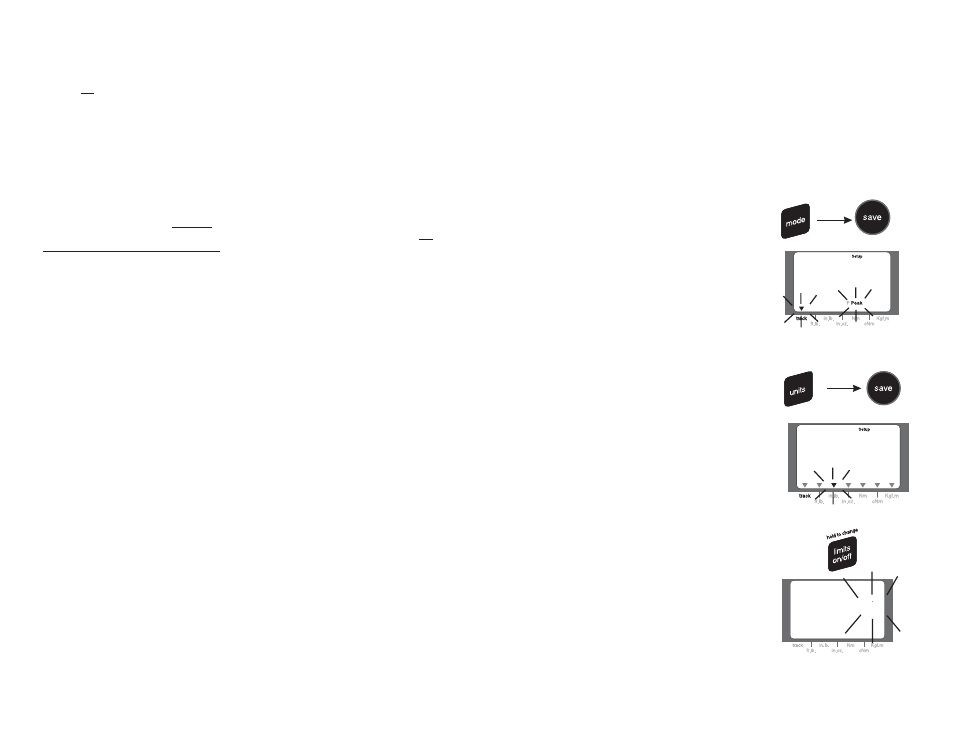
ARE NOT IN BALANCE WITH A SLIGHT PRE-LOAD IN THE DIRECTION TO
BE CHECKED.
You can
change the information on the smart chip within the transducer. If the values
on the chip need to be changed then one of two things MAY have happened:
1. The torque arm system, or the procedure, is introducing errors that when added are
creating an out of tolerance situation (SEE ACCURACY CHECKING ABOVE)..
2. The transducer has been damaged and needs repair (usually shown by significant
errors).
If you want to bypass the smart chip calibration data, and use the calibration data that
you create with your torque arms, you can do so by assigning a “custom” transducer
number to the transducer and
calibrating it using your own dead weight system.
This method stores the calibration data for the transducer in the memory of the meter,
. In order to use the custom transducer data you
must select the custom transducer number when you power on the unit (see selecting
custom transducers below). If you do not select the custom transducer number the meter
will revert to the calibration data on the chip inside the transducer.
You can tell if the system is using the smart chip inside the transducer if, after pressing
the transducer keys you see the words “auto Xducer”. You will see the words “custom”
transducer if you have selected the transducer manually.
This method can be used to “fine tune” a transducer, possibly resulting in higher accuracy
and can also used for calibrating third party transducers to the torque meter.
1. From normal operation mode press the menu buttons
2.
Press the next key until the word “CAL” is displayed. Press the save key to select
the cal option.
The current default custom transducer number (01 to 15), will show and flash (unless it
is a smart transducer in which case you must press the next key to select a custom
transducer number).
Press the next key until the desired custom transducer number is shown (mark this
number on the transducer for future reference).
The current transducer settings for the transducer number will show as you scroll
through the transducers, all default values are “9999” or “1000” and 2.000 Mv/v.
Press the save key to select the desired transducer number.
The current full-scale range will now be displayed (will default to “9999” if this number
has never been assigned) with the first number flashing (do not worry about the position
of the decimal, that will be set next).
3. Press the increase and key to make the digits read the full-scale range of the transducer
you are going to calibrate. Press the save key
4. Now set the decimal position with the next key (keep pressing until you see the
Calibrating the torque transducer:
Bypassing the smart transducer feature.
To manually calibrate a “custom” transducer
not
manually
not
in the memory chip inside the transducer
Note:
18
1. Press the mode key until “peak”, “track” or “fpeak”
shows.
2. Press the save key to accept the new mode.
mode displays the torque as it increases and
decreases.
mode tracks up but will hold on the peak value.
(first peak) mode will capture the click point of a
micrometer torque wrench and disregard further input.
This mode is used to test and calibrate click type torque
wrenches.
1. Press the units key until the arrow points to the desired
units (the set-up icon will also be on).
(EEEE will show if units are out of range for the transducer
attached).
2. Press the save key to select the new units of measure.
When you change the units of measure the limits
values (target or high and low) will be re-set to zero.
1. Press limits key once to turn on.
2. Press the limits key again to turn off.
You will see the limits value in the secondary set of digits-
“%” and the current target torque will show if % is the
default or high and low arrows with the actual high and
low values if the high and low method of limits is selected
(see menu functions below to select the different methods).
To change the mode of operation
To change the units of measure
To turn limits on/off
Track
Peak
Fpeak
Note:
Note:
%
04
100.0
Quick Start:
1. Turn off the power.
2. Plug in the proper range transducer- Turn on-wait for the display to show zero
(do not apply torque during this time). The meter reads the transducer smart chip when turned on.
3. Apply torque, (see warnings) you will see the reading increase as you increase the torque.
4. Clear the display with the clear key.
Or
5. Save torque to memory with the save key.
General Operation
7
