Hiding or viewing channels, Exporting logger data – Dwyer GDL User Manual
Page 14
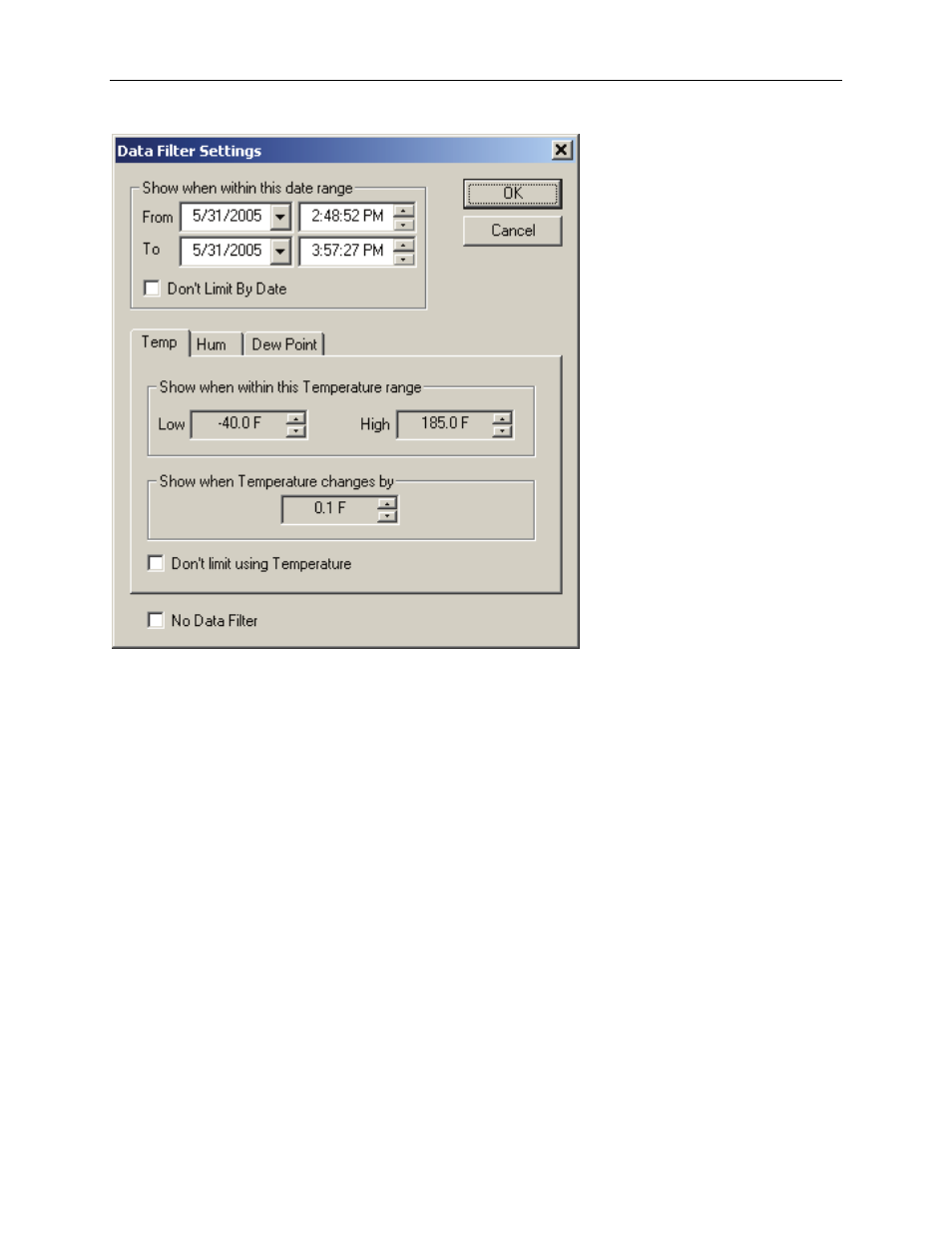
DwyerLog User’s Guide
Versin 1.2x
14/25
shown below.
• The filter can be disabled by checking the “No Data Filter” box.
• Sample range filtering can be disabled by checking the “Don’t limit using xxxx” box for all the channels or for
specific channels. Channels are selected by clicking on the channel pane.
• Date range filtering can be disabled by checking the “Don’t Limit By Date” box.
• The filter settings apply consecutively. It is therefore very easy to find settings that will display no samples at all.
The DwyerLog program will give you a warning if you selected a filter that results in no samples being displayed.
Hiding or Viewing Channels
The DwyerLog software has the ability to hide channels you do not wish to view. This feature is accessed by
selecting Channels > from the View menu, and then deselecting or selecting the specific channels you wish to hide
or view. The hidden channels do not appear in either the plot or the data listing. They also are not exported through
the export to text and export to Excel features.
Exporting Logger Data
The DwyerLog software allows exporting sample data to a text file or to a Microsoft Excel file.
• To export sample data to a text file, select Export -> Text File from the File menu.
• To export sample data to a Microsoft Excel file, select Export -> Excel File from the File menu.
The file exported to Microsoft Excel is an Excel .csv file. The easiest way to open this file in Excel is to just double
click on the created file. The file can also be opened from within Microsoft Excel:
