Badger Meter ReadCenter User Manual
Page 47
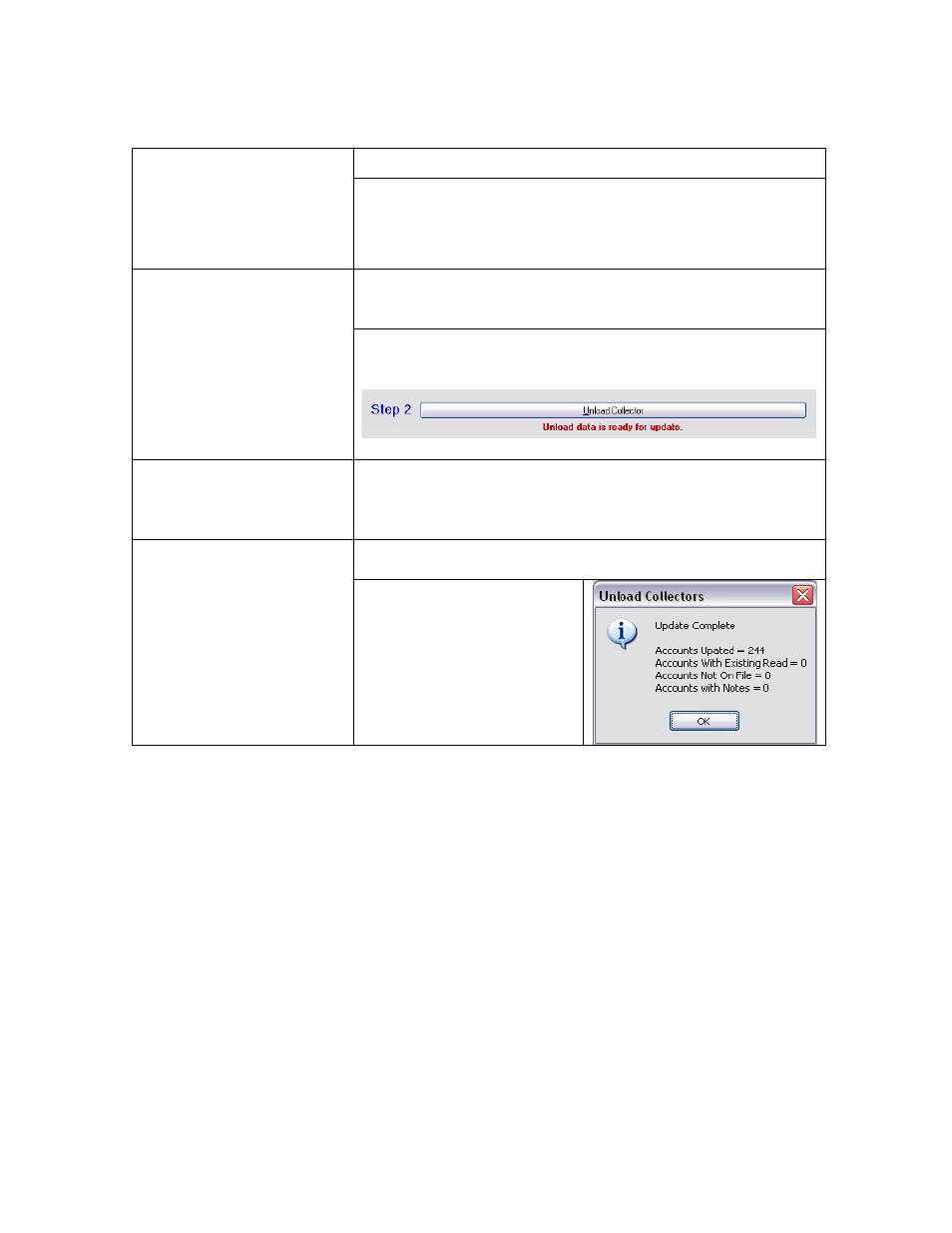
May 2010
Badger
®
READCENTER
®
Installation and Operation Manual
Badger Meter, Inc.
— CONFIDENTIAL AND PROPRIETARY —
47
Operation
Step 1.
Select Device
Remember: The memory
device or diskette must be
inserted.
Choose the handheld reader or the laptop reader.
Click the Browse button to find and select the unload file.
Note: If the file location does not change, verify that the box is
filled in correctly.
Step 2.
Unload Collector
Click Unload Collector to begin unloading. Files are copied
from the diskette or memory device. The data collected is not
updated in the READCENTER
®
database until Step 4.
When an unload file is ready for update, a confirming message
is displayed in red as shown here.
Step 3.
View Unloaded Readings
Before proceeding to Step 4 to update READCENTER, you
may optionally view the uploaded file. Once the update occurs
in Step 4, the file will be put in an archive and cannot be viewed
here.
Step 4.
Update Accounts
Click Update Accounts to update READCENTER
with the
data collected and archive the reading file.
When the update is
complete, a message box
such as the one to the right
will display the results. (See
below for explanations.)
Here is an explanation of the information shown on the Update Complete window:
Accounts Updated: The number of accounts that were in the unload file.
Accounts with Existing Read: The number of accounts that already had meter
readings. An example of this may be if the same routes were loaded in two handhelds
where each meter reader started at a different end of the route area and they met in
the middle. Both handhelds can be unloaded with meter readings applied to the
accounts they read.
Accounts Not On File: The number of accounts where a matching Account ID and
Service # was not found.
Accounts with Notes: The number of accounts where the meter reader entered a text
message.
