Alicat VC Series Volumetric Flow Controller User Manual
Page 26
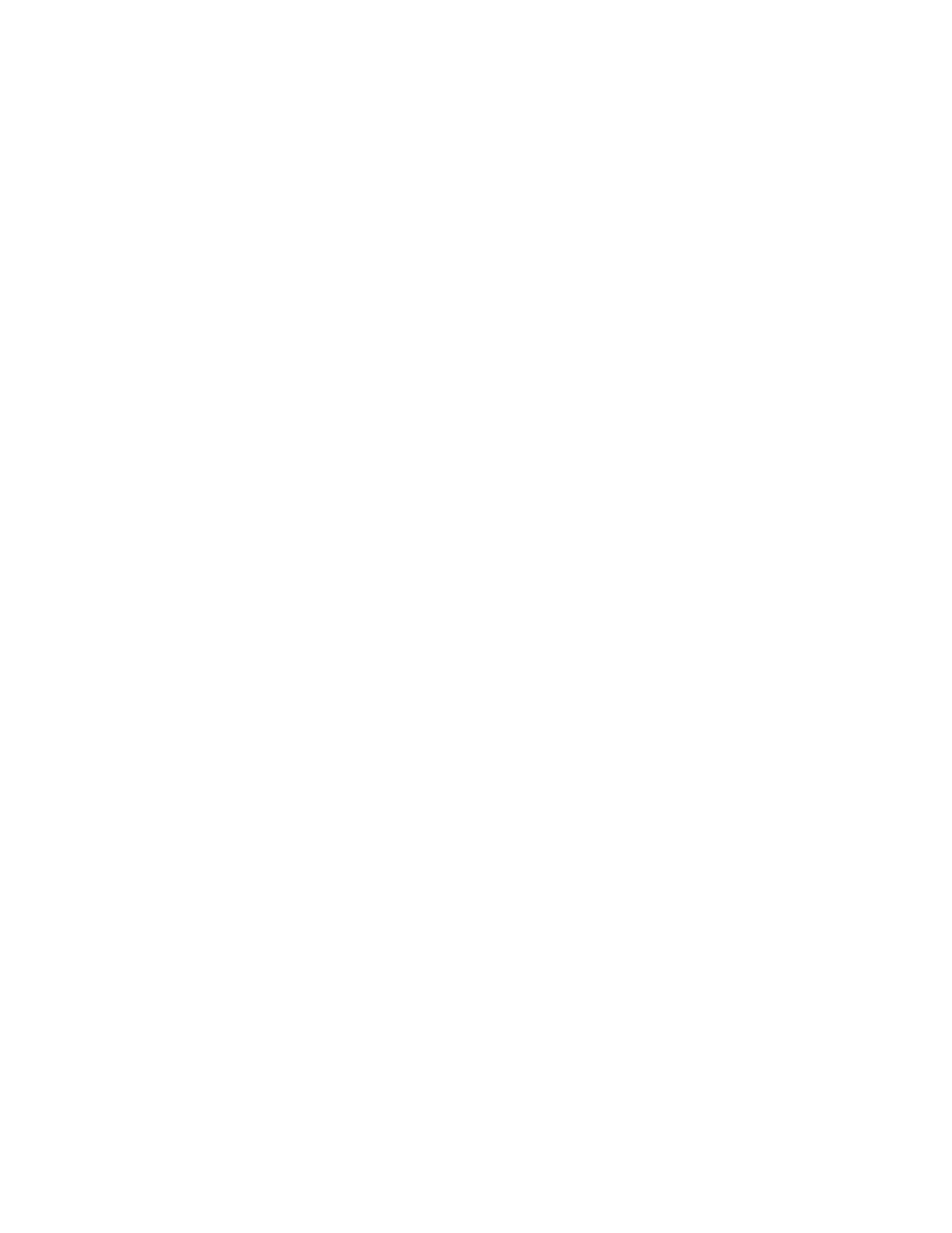
26
Sending a Simple Script File to HyperTerminal®
It is sometimes desirable to capture data for an extended period of time. Standard streaming mode
information is useful for short term events, however, when capturing data for an extended period of
time, the amount of data and thus the file size can become too large very quickly. Without any special
programming skills, the user can use HyperTerminal® and a text editing program such as Microsoft®
Word® to capture text at user defined intervals.
1. Open your text editing program, MS Word for example.
2. Set the cap lock on so that you are typing in capital letters.
3. Beginning at the top of the page, type A
many lines you have by the line count at the bottom of the screen. The number of lines will correspond
to the total number of times the flow device will be polled, and thus the total number of lines of data it
will produce.
For example: A
A
A
A
A
A
will get a total of six lines of data from the flow meter, but you can enter as many as you like.
The time between each line will be set in HyperTerminal.
4. When you have as many lines as you wish, go to the File menu and select save. In the save dialog
box, enter a path and file name as desired and in the “Save as Type” box, select the plain text (.txt)
option. It is important that it be saved as a generic text file for HyperTerminal to work with it.
5. Click Save.
6. A file conversion box will appear. In the “End Lines With” drop down box, select CR Only. Everything
else can be left as default.
7. Click O.K.
8. You have now created a “script” file to send to HyperTerminal. Close the file and exit the text editing
program.
9. Open HyperTerminal and establish communication with your flow device as outlined in the manual.
10. Set the flow device to Polling Mode as described in the manual. Each time you type A
meter should return one line of data to the screen.
11. Go to the File menu in HyperTerminal and select “Properties”.
12. Select the “Settings” tab.
13. Click on the “ASCII Setup” button.
14. The “Line Delay” box is defaulted to 0 milliseconds. This is where you will tell the program how often
to read a line from the script file you’ve created. 1000 milliseconds is one second, so if you want a line
of data every 30 seconds, you would enter 30000 into the box. If you want a line every 5 minutes, you
would enter 300000 into the box.
15. When you have entered the value you want, click on OK and OK in the Properties dialog box.
16. Go the Transfer menu and select “Send
Text File…” (NOT Send File…).
17. Browse and select the text “script” file you created.
18. Click Open.
19. The program will begin “executing” your script file, reading one line at a time with the line delay you
specified and the flow device will respond by sending one line of data for each poll it receives, when it
receives it.
You can also capture the data to another file as described in the manual under “Collecting Data”. You
will be simultaneously sending it a script file and capturing the output to a separate file for analysis.
