Apple Color StyleWriter 4500 User Manual
Page 82
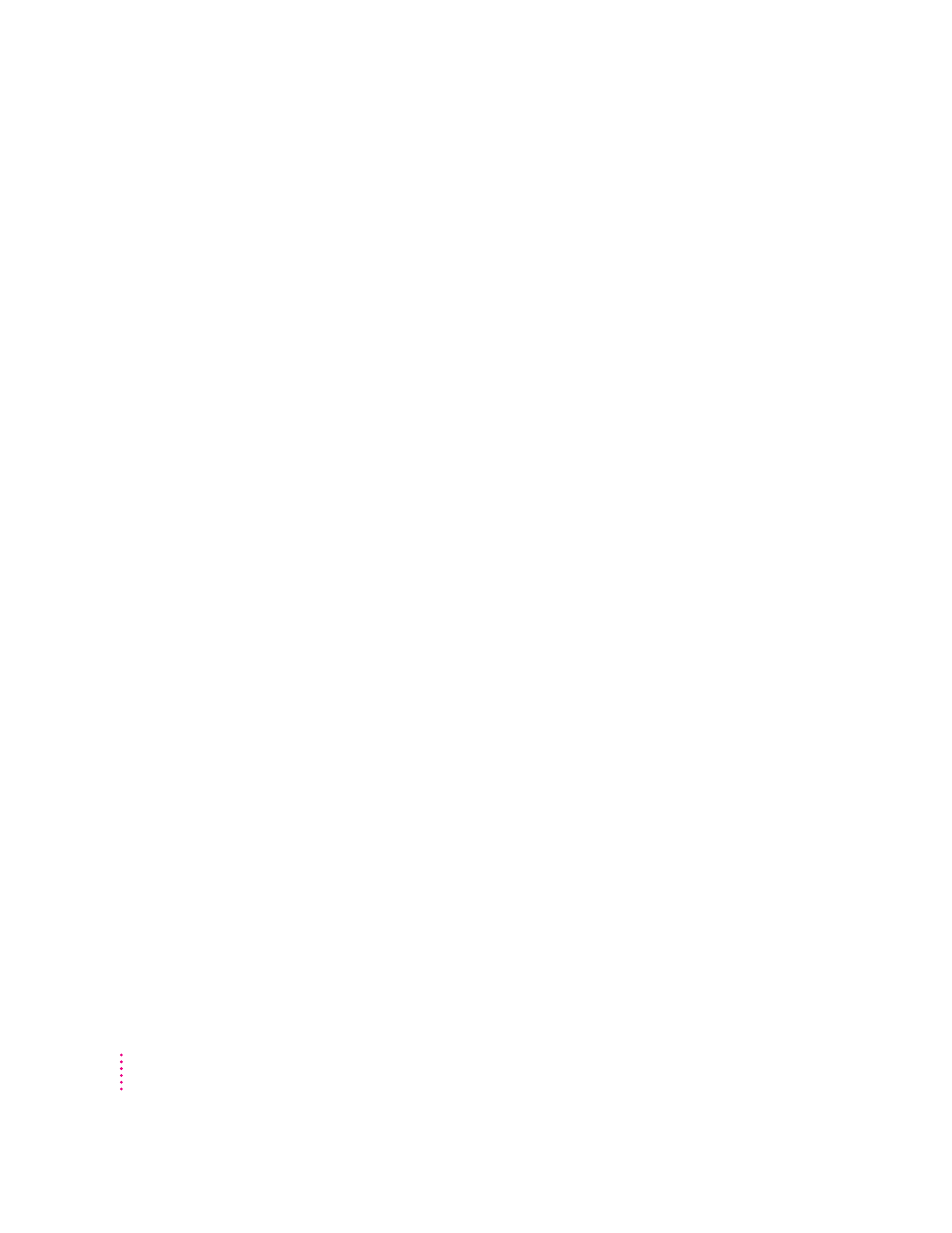
The image is too light or too dark
If printing looks fuzzy because it’s too light or too dark, try the following:
m Clean the cartridges. See “Cleaning the Cartridges,” later in this Chapter. If
this doesn’t help, replace one or both ink cartridges. See “Installing the Ink
Cartridges” in Chapter 1 for instructions.
m Make sure you’ve chosen the correct paper type in the Print dialog box.
m If you’re using plain paper, try flipping the stack of paper in the paper tray.
Most paper has one side that’s better for printing. If you’re using other
material, make sure you have it loaded in the correct orientation. See
“Loading Paper into the Paper Tray” in Chapter 1.
m Try printing on a different kind of paper.
m Try choosing Best print quality in the Print dialog box.
m Try adjusting the Intensity control. Choose Page Setup or Print from the
File menu, and then click Options. In the dialog box that appears, choose a
different setting in the Intensity pop-up menu.
Thin lines fade or break up
Pick a darker color for the affected object, or try printing with the Pattern
halftoning option selected. (In the Print dialog box, click the Options button,
then choose Pattern from the Halftoning pop-up menu.)
The ink smears when rubbed
Don’t handle pages before the printer drops them into the output tray. Wait
several minutes before handling doucments printed on glossy or PhotoGrade
paper or on transparency film.
Printing appears on only part of the paper
Check the selections in the Page Setup dialog box.
Clean the cartridges. See “Cleaning the Cartridges,” later in this Chapter. If
this doesn’t help, replace one or both ink cartridges. See “Installing the Ink
Cartridges” in Chapter 1 for instructions.
82
Chapter 5
