Documents did not print as expected – Apple Color StyleWriter 4500 User Manual
Page 79
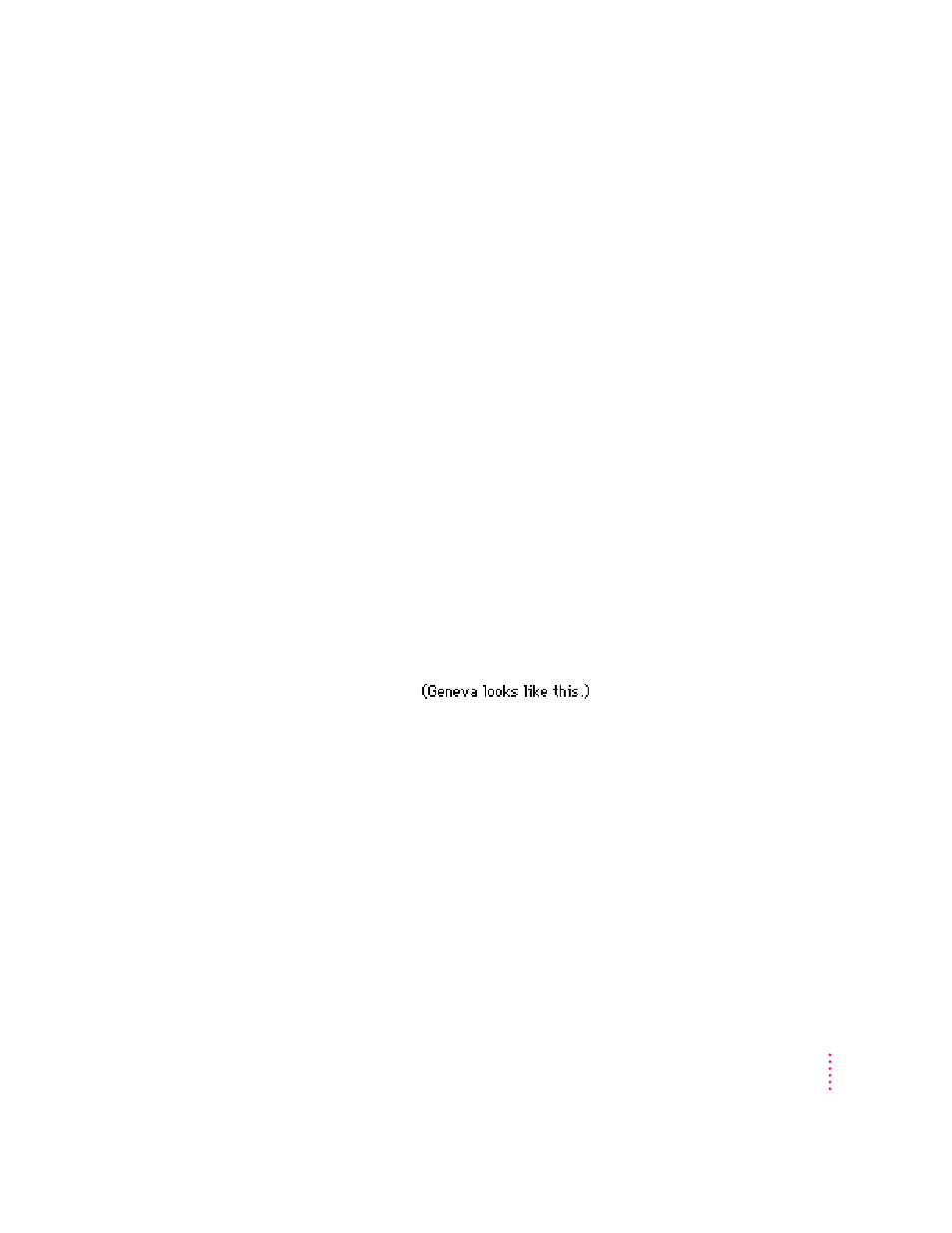
m Turn on virtual memory in the Memory control panel. Virtual memory is
described in the instructions that came with your computer. (Note: Using
virtual memory can slow down your computer.)
m Obtaining additional RAM for your computer can solve some of these
problems and improve printing speed.
m Restart your computer. Some software applications retain memory
resources even after you have quit the application. The only way to recover
this memory is to restart.
Documents did not print as expected
If the quality of printing is OK—not smeared or incomplete—but the result is
not as you expected, you may have made a mistake in using the printer
software. For example, in the Page Setup dialog box, someone might have
checked “Save as Default.” If it is checked, and you are not getting the results
you expect when you print, click the checkbox to remove the X. Make sure
the settings in Page Setup are what you want, and then try printing again.
For additional help, read the subsections that follow for suggestions.
Text appears in the Geneva font or prints jagged
When your computer is low on memory, it may display and print certain fonts
in the Geneva font
Some text may also have jagged
edges. To fix low-memory problems, see the preceding section, “Memory
Is Low.”
For more information about fonts, see Appendix B, “Using Fonts With the
Color StyleWriter 4500.”
Some rotated text may print jagged if you apply a style that has not been
defined for the font. Try applying plain style to the text.
79
Troubleshooting
