Setting the colorsync system profile – Apple Color StyleWriter 4500 User Manual
Page 113
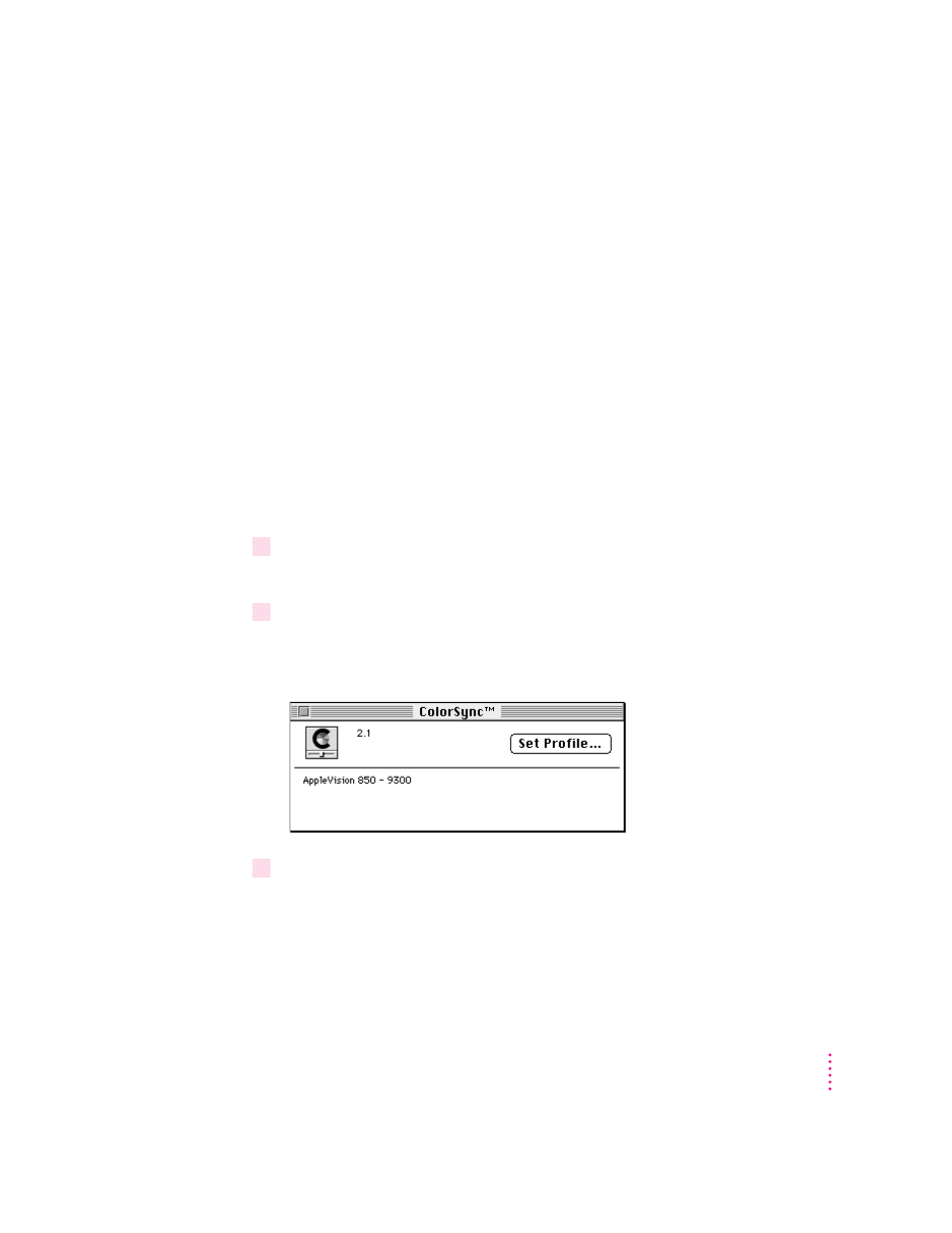
For the best visual match between the colors on your monitor and printed
colors, select the Page-White Gamma option in the Monitors control panel.
(On some computers, this may be called the Monitors & Sound control
panel.) To select a gamma option, open the Monitors control panel, then hold
down the Option key while you click the Options button. In the Options
window, click the Use Special Gamma checkbox to put a check in it. Then
choose Page-White Gamma from the menu.
On a multiscan monitor, make sure that the color temperature, or intensity, is
set to 9300 K (the default setting). See the monitor manual for instructions. If
you select the Page-White Gamma option with a color temperature other than
9300 K, your monitor colors could look too red or too blue compared to
printed colors.
Setting the ColorSync System Profile
To set the System Profile, follow these steps:
1
Make sure the profile you want to use is located in the ColorSync Profiles folder.
This folder is located in the Preferences folder in your System Folder.
2
Choose Control Panels from the Apple (
K
) menu and open the ColorSync System Profile
control panel.
The ColorSync System Profile control panel appears.
3
Click Set Profile.
A dialog box appears with a list of ColorSync profiles installed on your
computer.
113
Using ColorSync
