Setting up colorsync – Apple Color StyleWriter 4500 User Manual
Page 112
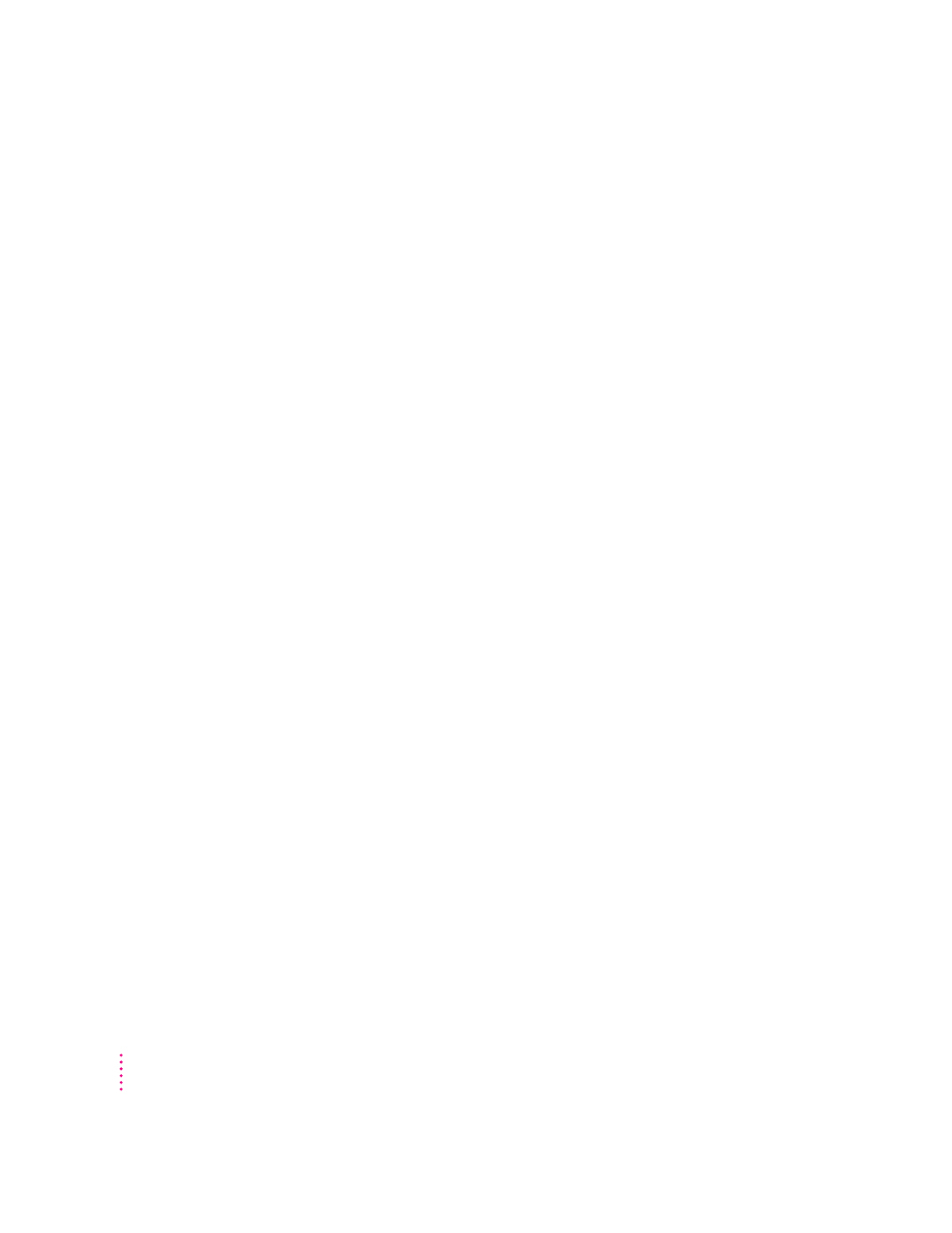
Setting up ColorSync
To take advantage of ColorSync, you need to obtain profiles for each of your
imaging devices, such as your monitor, scanner, and color printer. ColorSync
profiles are usually automatically installed when you install the software for a
ColorSync-supported device. Profiles are stored in the ColorSync Profiles
folder, inside Preferences in the system folder. If you need to obtain a
ColorSync profile, contact the manufacturer of your device. Ask for either a
ColorSync or ICC profile for the specific model of monitor, printer, or
scanner you’re using.
You also need to make sure the ColorSync extension and Apple CMM 2 are
installed and active. ColorSync is automatically installed in the Extensions
folder of your system folder during software installation. Unless you’ve
removed or disabled it, it’s already installed.
Finally, you need to set a ColorSync System Profile for the Mac OS. The
ColorSync System Profile is used by ColorSync to determine the color range
of your monitor. ColorSync compares this information with the profiles of
your other devices to make sure that colors are consistent with what you see
on your monitor.
Additionally, the System Profile is used as a default profile if a document you
are working on doesn’t have any ColorSync information saved within it. This
can occur if the document was created without ColorSync installed. By using
the System Profile as a default, ColorSync ensures that colors are consistent
with what you currently see on your monitor.
For the best color on your Color StyleWriter 4500 printer, you need to choose
a specific profile for your monitor. In the ColorSync control panel, choose the
D50 profile for your monitor. If there is no D50 available for your monitor,
choose Apple Multiple Scan 17 – D50. The D50 profile gives you better
“warm” colors.
112
Appendix D
