Apple Color StyleWriter 4500 User Manual
Page 30
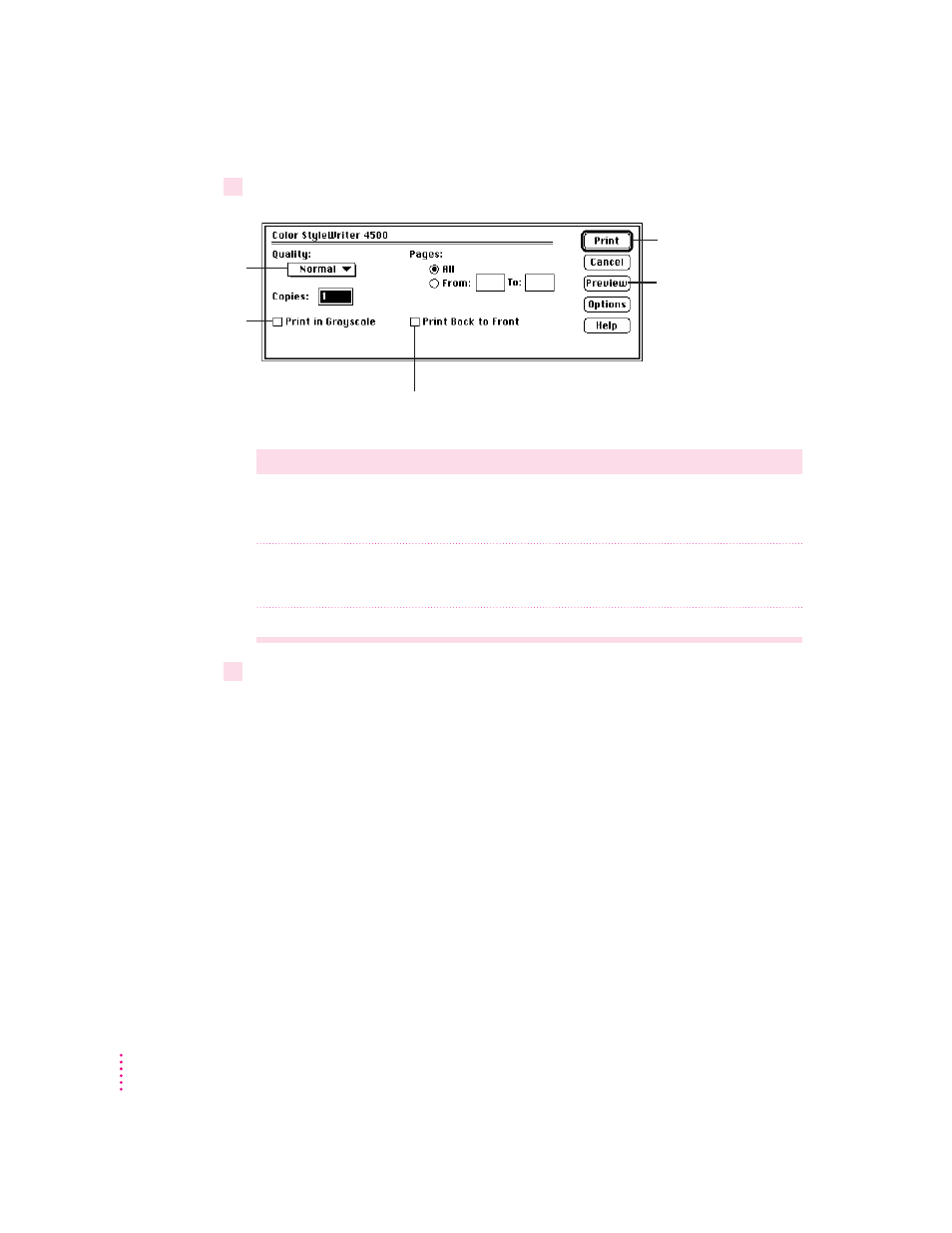
4
Choose Print from the File menu and make adjustments in the dialog box that opens.
Item in dialog box
What you use it for
Quality
Select which level of quality you want. Generally, the higher the quality, the
longer the document will take to print. The Draft option is available only
when you use Plain paper or Transparency.
Pages
Indicate how many pages of the document to print. To print the whole
document, click All. To print a range of pages, type the beginning and end
page numbers.
Copies
Type how many copies of the document you want.
5
Click the Print button.
After a few moments, the document starts to print. If background printing is
turned on, you can continue working while the document is printing. You can
also monitor and control the documents that are waiting to print. (See
“Printing While You Use Your Computer” and “Monitoring and Controlling
Background Printing,” later in this chapter.)
30
Chapter 2
Choose the settings you
want, then click Print.
To print color images
in black and white
and grayscale,
click to put an X
in this box.
Best quality takes
longer to print.
Draft is faster.
To see how your page
will look when printed,
click Preview.
If you want your printed pages to be stacked
in the correct order as they come out of the
printer, click to put an X in this box.
