1 installation and registration, 2 menus, 1 file menu – Martel Electronics BetaLOG-TI User Manual
Page 6: 2 probe menu
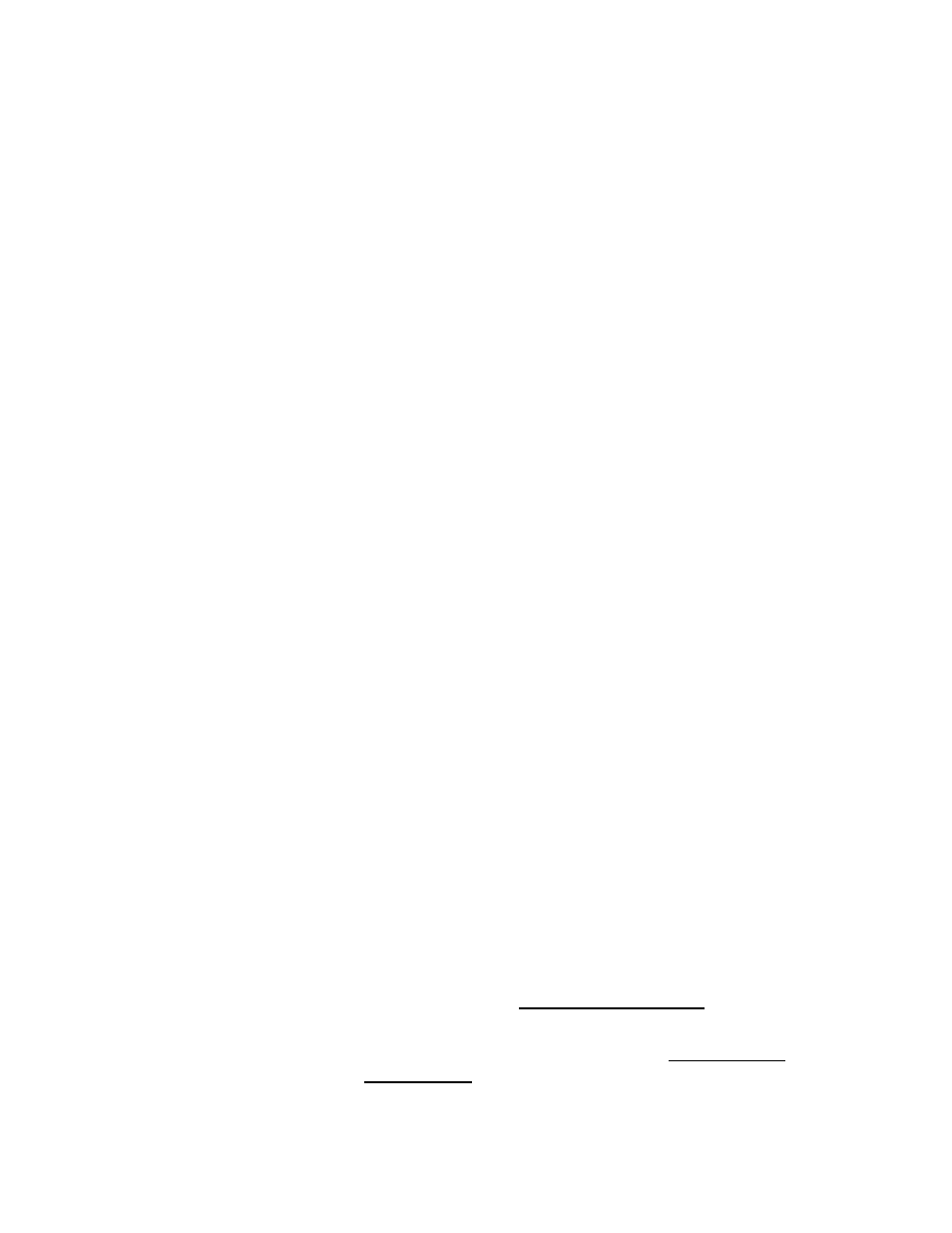
BetaLOG TI
User Manual
Revision 1.00, October 22, 2010
Page 6 of 16
The application requires Microsoft Windows 2000 (SP4), XP (SP2), Vista,
or 7. Exporting data to Excel files requires Microsoft Excel version 2002
or later.
4.1
Installation and Registration
Installation, registration, and activation must all be performed by a logon
user account that has Administrator priviledges.
Insert the distribution CD into the drive on your computer. The install
should start automatically. If it does not, navigate to the drive containing
the CD and run the program “setup.exe”. Follow the prompts on the
screen to install the application.
BetaLOG TI must be registered and activated within seven days of
installation. Full operation is available for seven days, but is then
restricted until activation is completed. A registration screen is displayed
at startup until activation is completed. Click Cancel to proceed directly to
the application. Fill in the requested information and click REGISTER to
save it to a text file on disk. Email this file to Martel as an attachment, or
print and fax it, per the contact information on the support screen. When
Martel returns the activation key, enter it at the bottom of the registration
screen and click ACTIVATE to complete the process.
BetaLOG TI must be registered and activated separately on each
computer on which it is installed.
4.2
Menus
The control buttons on the Main Display are intended to be the primary
method used to operate the application. The menu items duplicate the
functions of these buttons for those users who are more comfortable with
menu style operation.
4.2.1 File Menu
The File Menu contains the application exit function:
Exit
Exit the Data Log Utility.
4.2.2 Probe Menu
The Probe Menu contains the functions required to interact with the probe:
Connect
Connect to the probe and retrieve the probe
description and data logging setup. The
communications port to which the probe is connected
must be selected on the Main Display before using
this item. See the Connecting to a Probe description
in the Main Display section 4.3.
Disconnect
Disconnect from the probe. See the Disconnecting
from a Probe description in the Main Display section
4.3.
