Martel Electronics BetaLOG-TI User Manual
Page 13
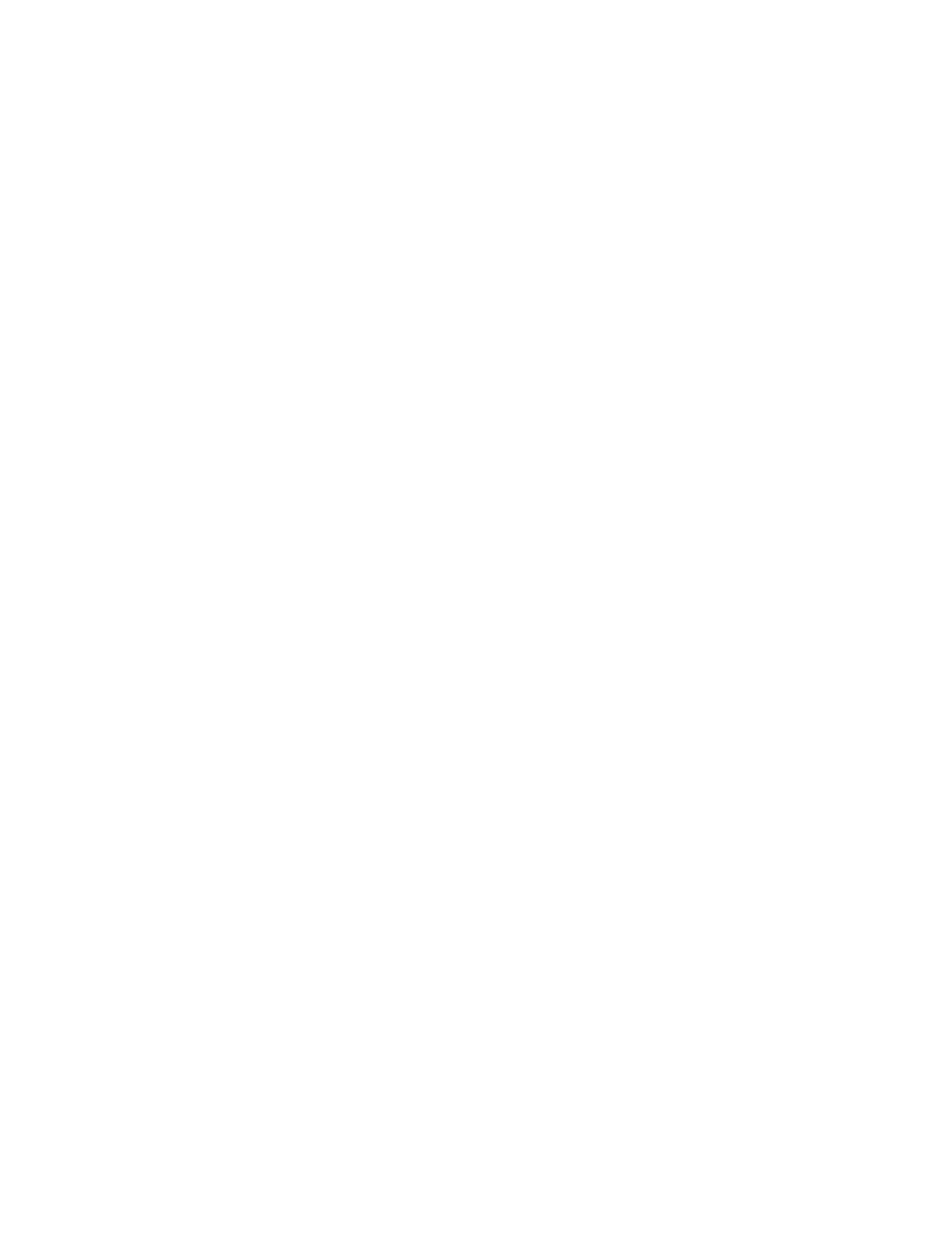
BetaLOG TI
User Manual
Revision 1.00, October 22, 2010
Page 13 of 16
New Excel File
A new Excel spreadsheet (xls) file. The
locations of the run description fields and
logged data samples within the spreadsheet
are specified in the Excel Cell column below.
This option requires Excel 2002 or later to be
installed on your computer.
Excel Template
An Excel spreadsheet (xls) file based on a
predefined Excel template (xlt) file. The
locations of the run description fields and
logged data samples within the spreadsheet
are specified in the Excel Cell column below.
These locations must be coordinated with the
fixed data in the template. This option requires
Excel 2002 or later to be installed on your
computer.
Multiple runs in
Single File
When the upload contains multiple data
logging runs, export all runs to a single file.
Separate Files
When the upload contains multiple data
logging runs, export each individual run to a
separate file.
Excel Template
When the file type is set to Excel Template, the template to be used
is selected here. Click on the Browse button and navigate to the
desired template file. See section 5 for more information on Excel
templates.
Include Field
Place a checkmark next to each field that is to be exported.
Logged temperature readings are always exported.
Insert Description
An optional field description may be included for each field being
exported. Place a checkmark on each field description that is to be
included.
Excel Cell
Enter the cell location where the data is to be placed. Cell columns
may range from A to YZ. Cell rows may range from 1 to 99999.
The data fields are placed as follows:
Run description fields
If the field description is included, the field description
is placed in the specified cell and the field value is
placed in the next cell to the right. If the field
description is not included, the field value is placed in
the specified cell. The Probe Description field has 3
values (model, serial, and version), with the second
