Functional buttons, Overview – GW Instek GDM-398 User Manual
Page 14
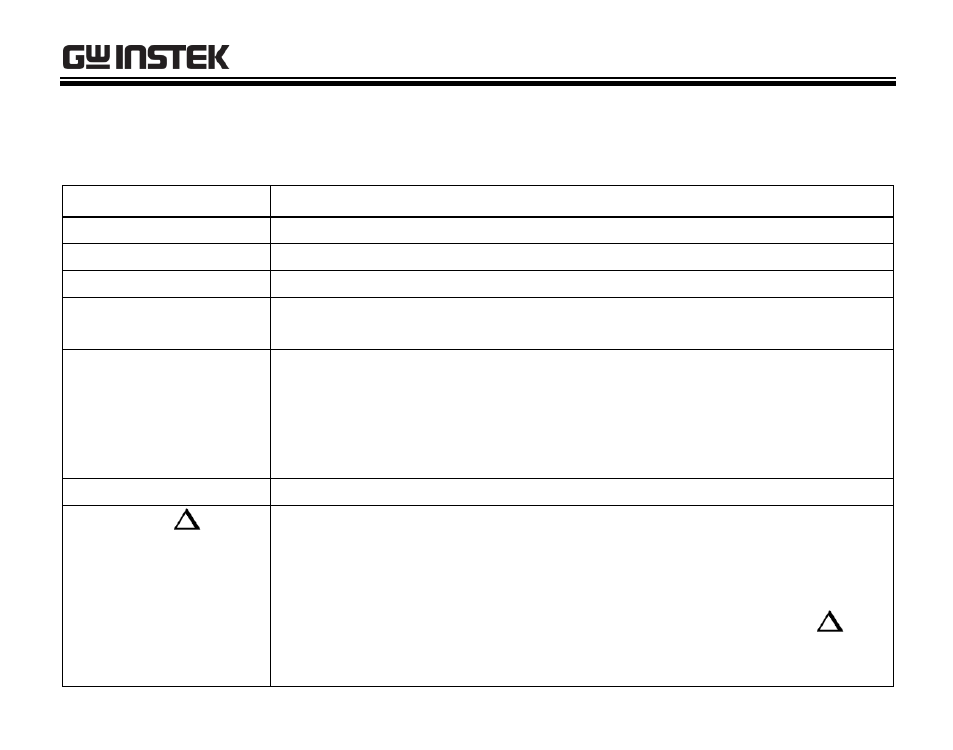
OVERVIEW
12
Functional Buttons
The table below describes what operations are performed for each of the buttons.
Button
Operation Performed
LIGHT
(except GDM-461)
Press and hold for 2 seconds to turn the display backlight on or off.
Hold
Press to enter or exit data hold mode.
BLUE Button
Press to select the alternate function.
Yellow
(GDM-461)
Hz%
(except GDM-461)
Press the Hz% button (except GDM-461) or the Yellow button(GDM-
461) for frequency and duty cycle measurement.
RANGE
Press RANGE to enter the manual ranging mode; the Meter beeps.
Press RANGE to step through the ranges available for the selected
function; the Meter beeps.
Press and hold RANGE for 2 seconds to return to auto range
mode; the Meter beeps
MAX/MIN
(except 461)
Press to select the maximum and minimum value.
REL
Press to enter REL mode.
Press again to exit REL mode
For Model GDM-360/397: Press and hold for over 2 seconds to
enter or exit RS232C or USB mode* (optional).
*Note: For the GDM-461, there is no need to hold the REL
key
for 2 seconds as the RS232C/USB mode is enabled by default after
powering on.
