Fire-Lite IPDACT Configurator Quick Guide User Manual
Page 8
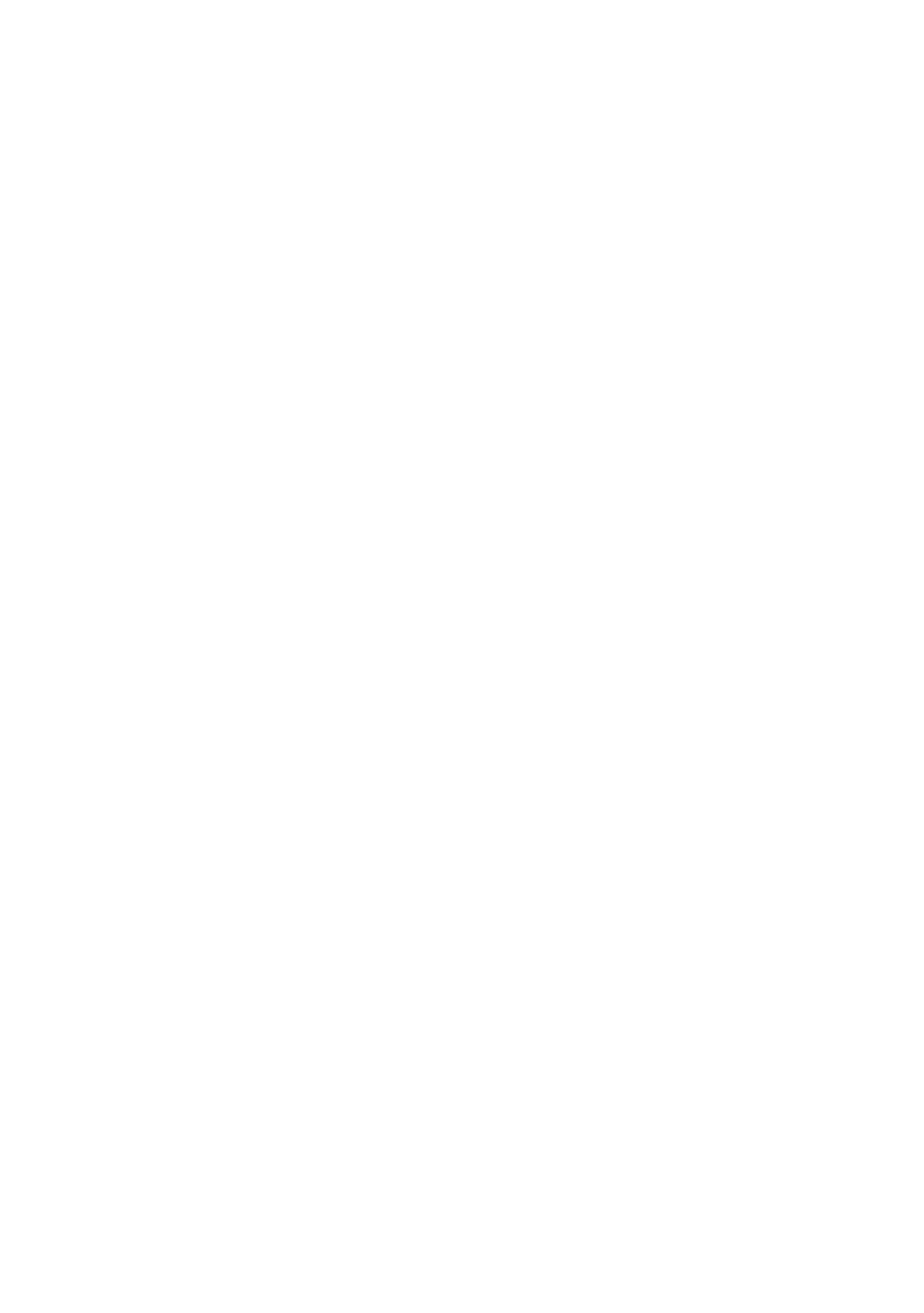
Dm378-Iv3
8
STEP 5
Fill in the next parameters in the “Quick Install” screen (see Fig. 5):
• Check
the Enable DHCP client box: This configures the device to use
DHCP to get an IP address and gateway from a DHCP server in the LAN.
•
Account Number
: This is the IPDACT account number that identifies the
subscriber and can be up to 8 digits long.
•
Main VisorALARM IP address
and Backup VisorALARM IP address: IP
addresses for the main and backup VisorALARM receivers.
•
UDP Port
: the receivers’ UDP port where the IPDACT sends alarms and
supervision messages.
Go to STEP 9
STEP 6
Configure a static IP address for the PC (the configuration steps for the PC IP
address are described in the IPDACT-Configurator Installation Guide).
If the IPDACT has the factory settings you must configure the PC with an IP address
from the 192.168.0.X network (for example use 192.168.0.254). If the IPDACT has
another IP address you need to know that address and the password in order to
connect to the device.
STEP 7
Enter the IP address (192.168.0.100 or another known address) and the password in
the appropriate fields on the main screen and click on the “Connect” button to
establish connection with the IPDACT.
If the connection is successful, the “Quick Install” screen appears. Contrariwise, an
error message appears indicating the problem as described in STEP 4.
STEP 8
In the “Quick Install” screen (see Fig. 5) fill in the next parameters:
• Uncheck
the Enable DHCP client box: This configures the device to use a
static IP address and gateway.
•
IPDACT IP Address
: A static IP address for the device.
•
IPDACT Mask
: IP subset mask the IPDACT pertains to.
•
IPDACT Gateway
: This parameter is the IP address for the router accessing
Internet.
•
Account Number
: This is the IPDACT account number that identifies the
subscriber and can be up to 8 digits long.
•
Main VisorALARM IP address
and Backup VisorALARM IP address: IP
addresses for the main and backup VisorALARM.
•
UDP Port
: receivers’ UDP port where the IPDACT sends alarms and
supervision messages.
STEP 9
Click on the ‘Configure’ button. This saves the parameter values in the IPDACT and
restarts the device if required.
