Fire-Lite IPDACT Configurator Quick Guide User Manual
Page 6
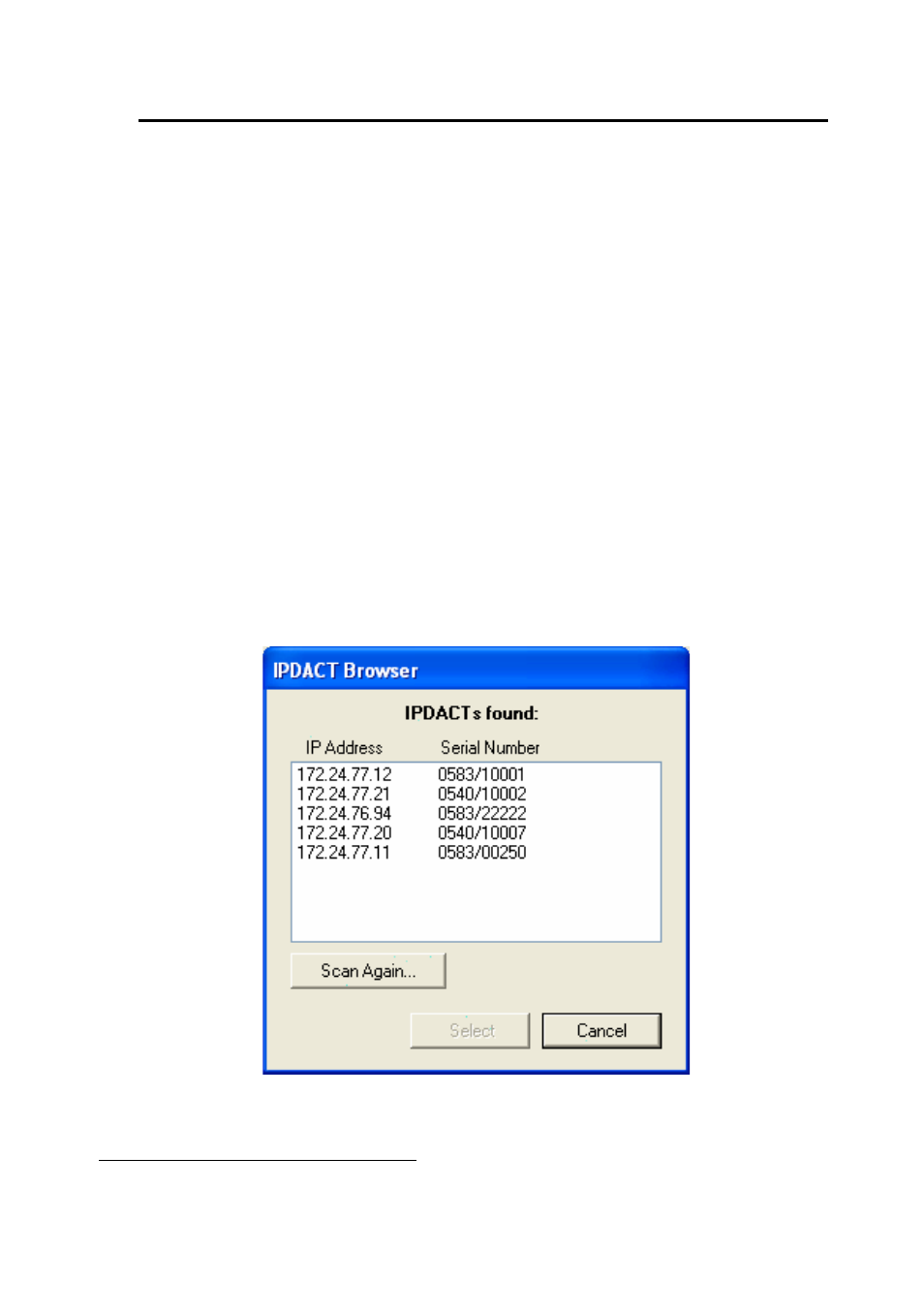
4. Installing the IPDACT when it is connected to a hub or switch on the LAN
When the IPDACT and the PC are connected to the Local Area Network where the
IPDACT is going to operate, you do not need to use the IPDACT “Delayed auto-
register” feature and you can perform the registration online.
Follow the next steps in order to carry out the IPDACT installation:
STEP 1
Select “Quick Install” in the “Configuration Mode” group and “Telnet” in the
“Connection” box from the main screen.
STEP 2
If the LAN has a DHCP server you must configure the PC to automatically obtain an
IP address from the DCHP server (the configuration steps for the PC IP address are
described in the IPDACT-Configurator Installation Guide).
If the LAN does not have a DHCP server go to STEP 6.
STEP 3
Click on the “IPDACT Browser” button. The IP Configurator Tool will scan for the
IPDACT
devices connected to the same LAN as the PC. When the scan has finished
it will display a screen displaying the discovered devices.
Fig. 6
If the IPDACT Configurator Tool discovers only one IPDACT then it is automatically
selected and its IP address put in the “IPDACT Connection” box.
Dm378-Iv3
6
1
IPDACT scanning is available for IPDACT and IPDACT-UD v5 devices or above.
