Convert to 256-color vbm file – Astro Design PORTABLE SIGNAL GENERATOR PROGRAMMING SOFTWARE SP-8848 User Manual
Page 82
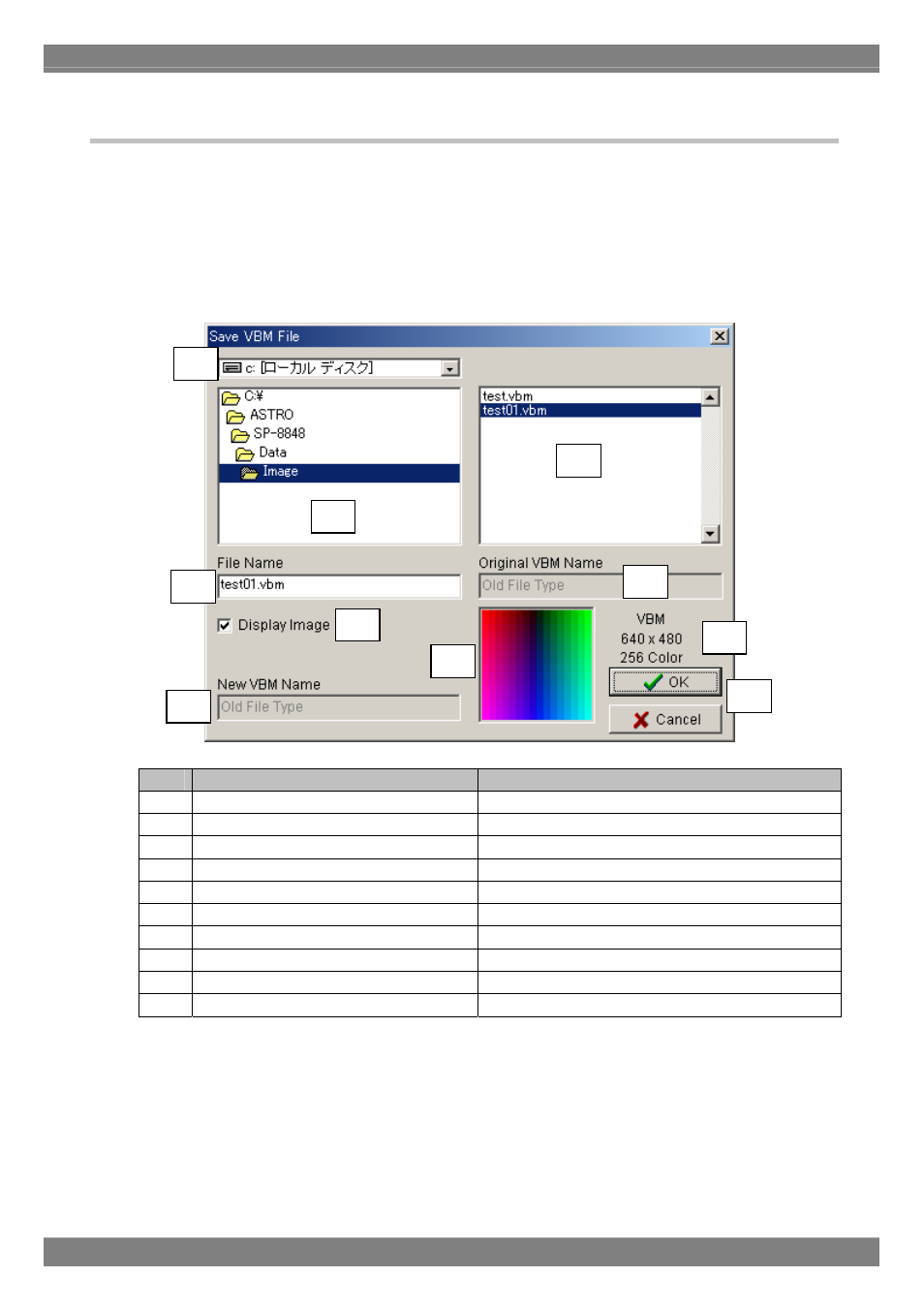
2.10.4. Convert to 256-color VBM file
User option pattern is converted to 256-color VBM file.
(1)Write a source code in the edit area. Click [Compile] button, then confirm the message “Compile OK” on the
Compile screen is displayed and compile is completed. By doing this, option pattern language that is a “middle
language” is made from source code.
(2)Click Exec button. Display the screen of compiled Option pattern data on the Simulation window “Execute Image”.
If compile fails, black screen is displayed.
(3)After confirming the pattern is displayed on the simulation screen, click [To VBM] button. The file saving screen like
below is displayed.
No.
Item
Addendum
Drive name of saving destination
Directory of saving destination
Default is an image folder.
VBM file list
Saving VBM file name
Old comments
Image display / no display
New comments
VBM image display
VBM file information
VBM file saving OK/Cancel
(4) When pressing OK button in the file saving screen, user option data becomes a file as 256-color VBM data. It takes
a certain amount of time to make a VBM file.
74
