Operation method, Closedcaption, Text – Astro Design PORTABLE SIGNAL GENERATOR PROGRAMMING SOFTWARE SP-8848 User Manual
Page 121: Eds(v-chip, Operation method closedcaption, Eds v-chip
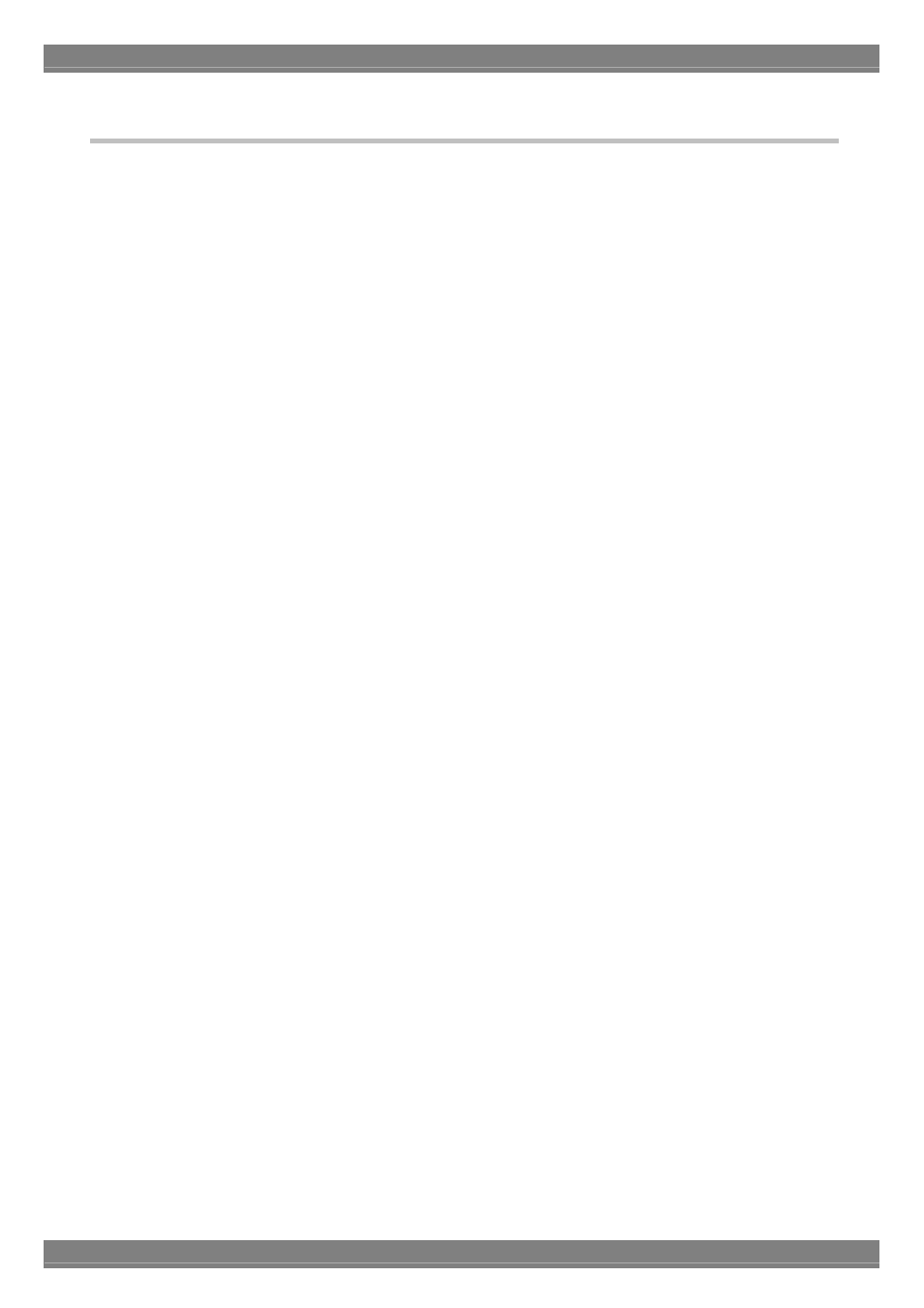
Chapter 2 Operation
113
2.18.3. Operation method
ClosedCaption
(a) Closed captions
Start up the program. The closed caption setting screen is the first screen to appear after startup.
(b) Select the closed caption mode style. The number of rows of data which can be edited differs depending on the
selected style.
(c) Enter a check mark in the ROW check box corresponding to the row to be edited. Data can now be written into the
editor area which has been checked.
(d) Write the data in the editor area. Up to 32 characters can be written on each row.
(e) Set the text and background colors. To change the text style, press the DataEdit button to open the
FontStyleEditor screen, enter check marks in the boxes of the setting items, and press the SET button.
(f) In cases where characters containing control data are to be set, for instance, use the binary editor to perform the
settings.
(g) When the binary editor is to be used for editing, press the B button alongside the row in which the data is to be
written, and open the binary editor.
(h) If the row to be edited already contains some data when the binary editor is opened, the data on the row will be
displayed on the binary editor screen.
(i) Upon completion of the editing using the binary editor, press the SET button. The binary data is converted into
ASCII characters and displayed. However, "." appears for each control data.
(j) Press the Send button, select the VG generator serving as the sending destination and UserNo, and send the data.
Text
(a) When one of the text settings is selected using the CC mode setting radio buttons, the corresponding text mode
screen is displayed.
(b) Input the article name and text data in the editor area.
(c) When a check mark is placed in the Binary check box alongside the text data input field, the data is processed as
binary data by the VG generator to which the data was sent.
(d) Press the Send button, select the VG generator serving as the sending destination and UserNo, and send the data.
EDS
V-chip
(a) Press the V-chip & CCNo button. The V-chip setting screen now appears.
(b) Select the System setting.
(c) Select the Rating settings. Bear in mind that the rating items which can be set differ depending on the System
setting selected. Operation is not executed if wrong Rating items have been set.
(d) When "U.S. TV" has been selected as the System setting, a setting can be selected for Extension (extension
system). If nothing is to be selected here, set "None."
(e) Select the Interval setting in 0.1 second increments.
(f) Select the execution time in 1 second increments.
