Operation methods – Astro Design PORTABLE SIGNAL GENERATOR PROGRAMMING SOFTWARE SP-8848 User Manual
Page 80
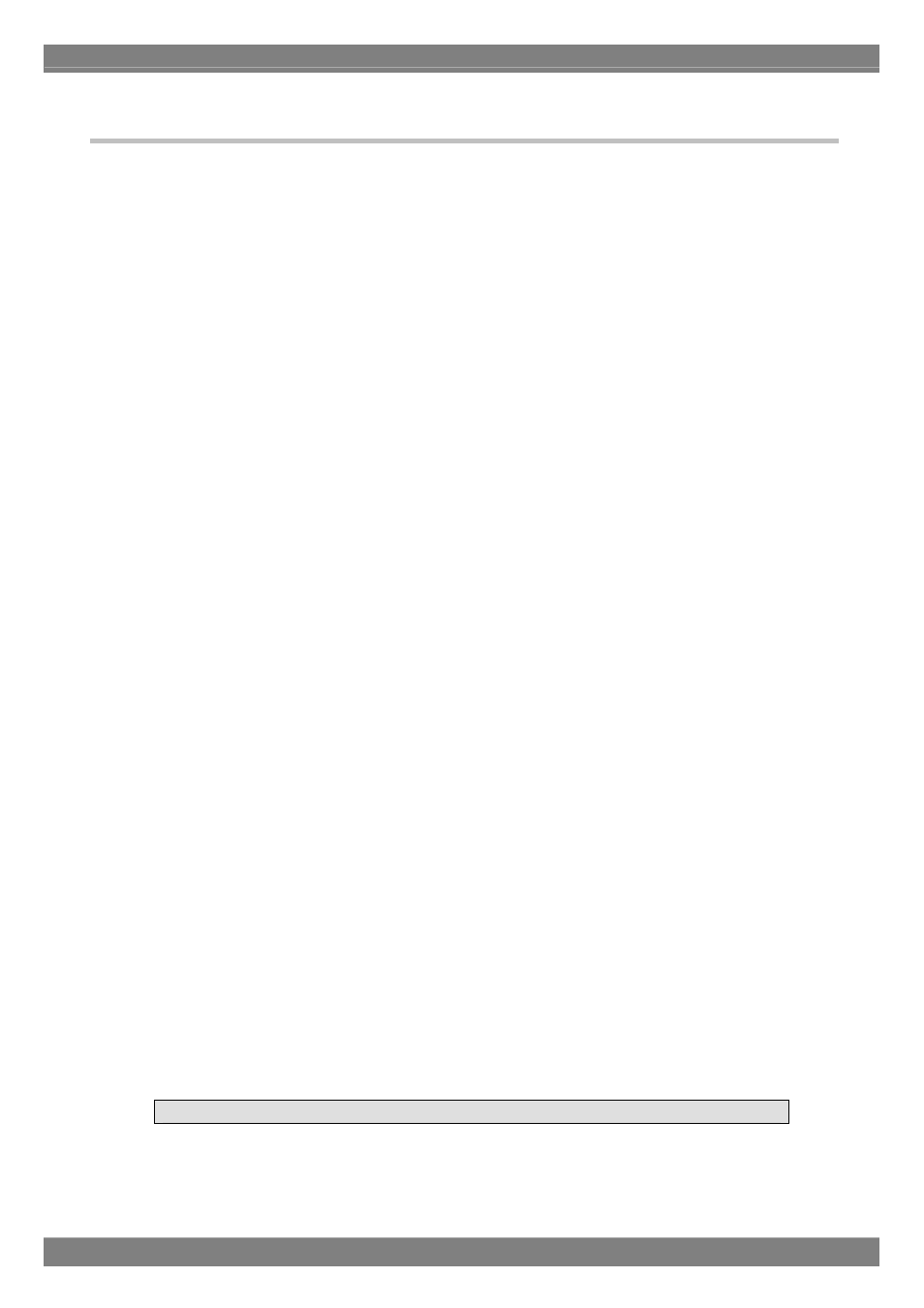
2.10.3. Operation methods
(1)Loading the file
Before creating new optional pattern data, proceed with "Creating and editing the optional patterns" in (2) below. The
source code is loaded from a file which has already been saved.
1) Click the [Load] button.
2) The "Load File" file selection dialog box is opened. Select the file, and click the [OK] button.
3) The source code of the selected file is now displayed in the editing area.
If the layout data has been set
The code registered in the layout is displayed at [Code].
If the layout data has not been set
[Code] is cleared.
(2)Creating and editing the optional patterns
1) Load the source code into the editing area. For details on creating these codes, refer to "make_opt.txt" or to the
"Help for creating optional patterns" (OptionPatternRef.Help).
2) Click the [Compile] button to start compiling.
3) When "Compile OK." appears on the compiling screen, it means that the compiling has been successfully
completed. The optional pattern language, which is an intermediate language, is now created from the source
code.
4) To execute a simulation on the window screen, click the [Exec] button. A simulated image of the compiled optional
pattern data is now displayed on the "Execute Image" simulation window. Check the operation.
(3)Saving the file
The displayed source code is saved in the file.
Click the [Save] button.
⇒ The data is saved in the selected file and any existing data in that file is overwritten.
Click the [Save As] button.
⇒ The data is saved in a new file.
(4)Sending the optional pattern
1) Click the [Send] button. The "Send to VG" code selection dialog box appears.
2) Set the optional pattern code (0x40 to Ox7F in hexadecimal format).
3) Click the [OK] button. The data is now sent to the VG and registered. (The code shown at [Code] now changes to
that of the sent character.)
(*) When [Set File Name] is checked, the dialog box for selecting the data to be sent is opened after the [OK] button
has been clicked. By selecting the data, it is possible to send optional pattern data regardless of the optional
pattern being edited.
(5)Receiving the optional patterns
1) Click the [Receive] button. The "Receive from VG" code selection dialog box now appears.
2) Set the optional pattern code (0x40 to Ox7F in hexadecimal format).
3) In [Write File Name], input the name of the file in which the optional pattern data is to be written.
4) Click the [OK] button. The reception of the character is now started.(The code shown at [Code] now changes to
that of the received character.)
(*) The received optional patterns cannot be displayed in the editing area since they are in the form of the optional
pattern language which is an intermediate language. Neither can they be edited.
Characters can be received using an old VG model but they cannot be sent to one.
72
