DeFelsko PosiTector UTG v.3.1 Full Manual User Manual
Page 37
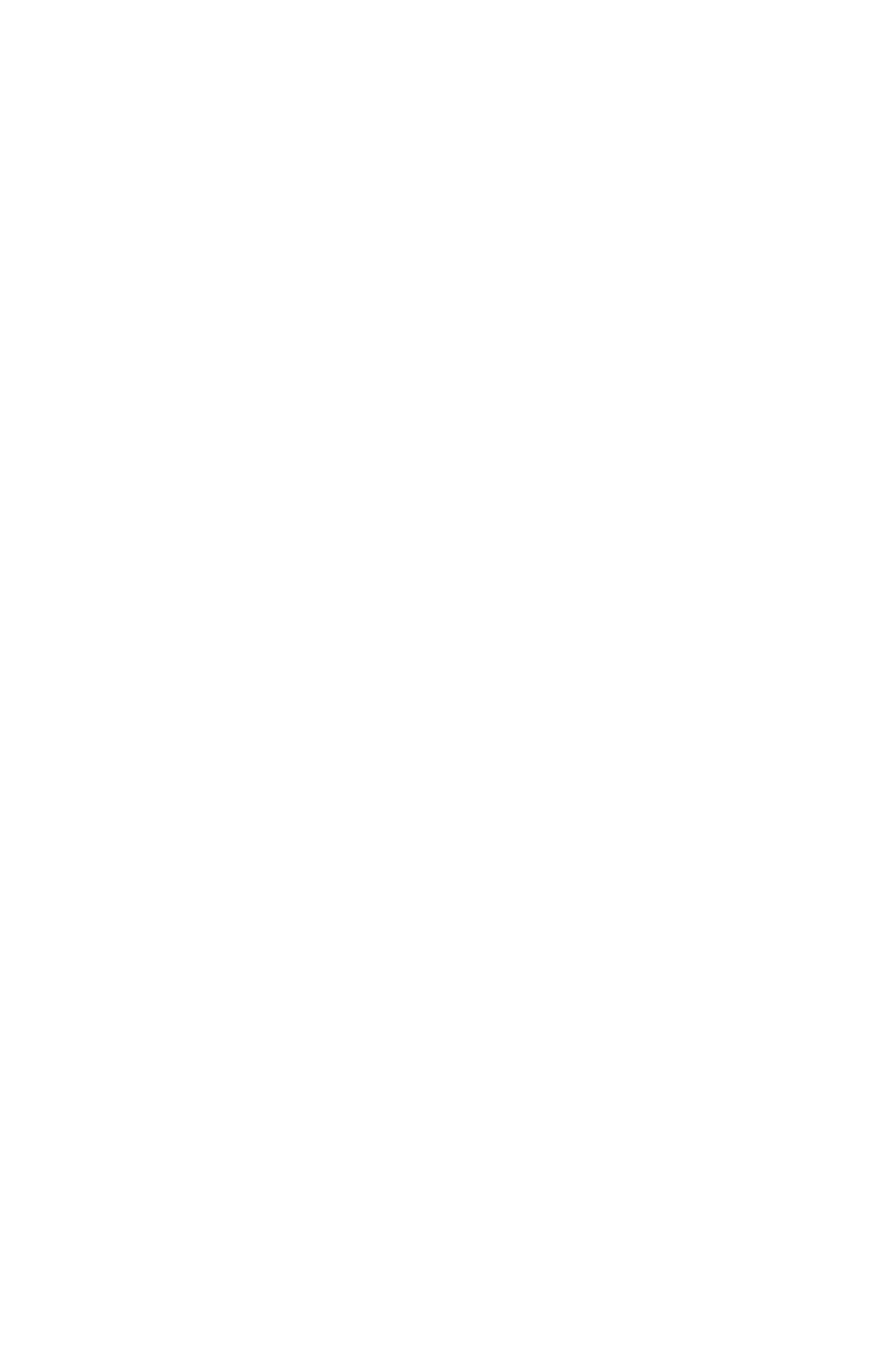
34
Accessing your PosiTector PosiSoft Mobile
(pg. 28)
For use on Apple iOS and Android devices:
PosiSoft Mobile Manager apps exist for Apple iOS and Android users.
Simply download the App from the Apple App Store or Google Play.
Once your smart device/computer has been connected to the
PosiTector Access Point, open the PosiSoft Mobile Manager app.
Select your PosiTector from the list to open PosiSoft Mobile.
For use with all WiFi enabled devices:
Any WiFi enable device connected to the PosiTector Access Point can
view the instrument’s built-in PosiSoft Mobile web interface. Using your
device’s web browser, enter the IP address of your PosiTector to
access the features of PosiSoft Mobile.
In the Connect > WiFi menu, select Information to view the
IP address associated with your PosiTector.
Enter the displayed IP address into your devices web browser exactly
as it appears. Example: 192.168.0.1:8080
For more information regarding PosiSoft Mobile:
http://www.defelsko.com/posisoft/posisoft_mobile.htm
Networks: The Gage will allow the user to add a new network and will
automatically check for available local networks. Available networks
detected by the Gage are listed on the screen along with any networks
that the Gage has previously been connected to that are not currently
within connection range.
Information: Gage displays information about the local WiFi network
connection including...
SSID: the network’s name
•
State: displays if the Gage is connected to the network or not
•
IP Address: the network’s IP Address. Users can enter this
•
number into a web-browser of any WiFi enabled device that is
connected to the same network in order to view the Gage’s
synced batches through PosiSoft Mobile (See pg. 28).
