AT&T Audiovox PPC4100 User Manual
Page 98
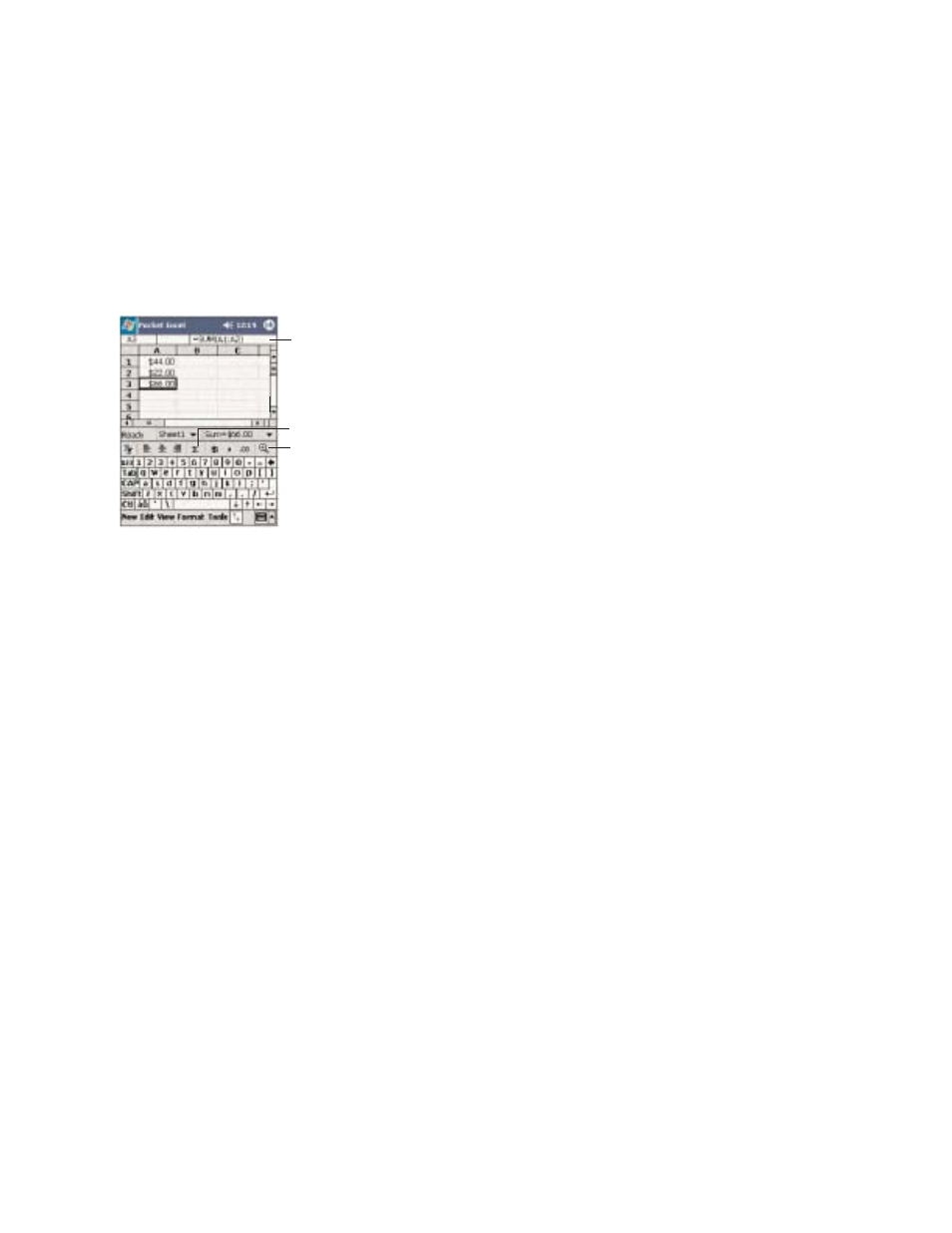
193
U
US
SIIN
NG
G T
TH
HE
E P
PO
OC
CK
KE
ET
T E
EX
XC
CE
EL
L F
FIIL
LE
E L
LIIS
ST
T
Pocket Excel contains a list of the files stored on your
device. The file list is the default window when you open
Pocket Excel. Every time you tap O
OK
K in an open
workbook, the file list will again be displayed.
!
Tap a file in the list to open it. You can open only one
workbook at a time; when you open a second workbook,
you'll be asked to save the first.
!
To delete, make copies of, and send files, tap and hold
a file in the list, then select the appropriate action from
the pop-up menu.
P
PR
RO
OT
TE
EC
CT
TIIN
NG
G Y
YO
OU
UR
R W
WO
OR
RK
KB
BO
OO
OK
KS
S
If your workbook contains sensitive information, you can
protect it with a password. Follow the steps below:
1. Open the workbook.
2. Tap E
Ed
diitt, then P
Pa
as
ss
sw
wo
orrd
d.
3. Enter a password, then verify it.
192
4. Tap O
OK
K.
Every time you open the workbook, you will need to
enter the password, so choose one that is easy for you
to remember but hard for others to guess.
T
TIIP
PS
S F
FO
OR
R W
WO
OR
RK
KIIN
NG
G IIN
N P
PO
OC
CK
KE
ET
T E
EX
XC
CE
EL
L
Note the following when working in large worksheets in
Pocket Excel:
!
View in full-screen mode to see as much of your
worksheet as possible.
- Tap V
Viie
ew
w, then F
Fu
ullll S
Sc
crre
ee
en
n.
- To exit full screen mode, tap R
Re
es
stto
orre
e.
!
Show and hide window elements.
- Tap V
Viie
ew
w, then tap the elements you want to show
or hide.
!
You might want to freeze the top and left-most panes
in a worksheet to keep row and column labels visible as
you scroll through a sheet.
1. Select the cell where you want to freeze panes.
2. Tap V
Viie
ew
w, then F
Frre
ee
ez
ze
e P
Pa
an
ne
es
s.
!
Split panes to view different areas of a large
worksheet.
1. Tap V
Viie
ew
w, then S
Sp
plliitt.
2. Drag the split bar to where you want it.
To remove the split, tap V
Viie
ew
w, then R
Re
em
mo
ov
ve
e S
Sp
plliitt.
!
Show and hide rows and columns.
- To hide a row or column:
1. Select a cell in the row or column you want to
hide.
2. Tap F
Fo
orrm
ma
att, R
Ro
ow
w or C
Co
ollu
um
mn
n, then H
Hiid
de
e.
- To show a hidden row or column:
1. Tap T
To
oo
olls
s, then G
Go
o T
To
o.
2. Type a reference that is in the hidden row or
column.
3. Tap F
Fo
orrm
ma
att, R
Ro
ow
w or C
Co
ollu
um
mn
n, and then U
Un
nh
hiid
de
e.
Tap to return to the spreadsheet list
(changes are saved automatically).
Cell contents appear
here as you enter them.
Zoom button
AutoSum button
