AT&T Audiovox PPC4100 User Manual
Page 65
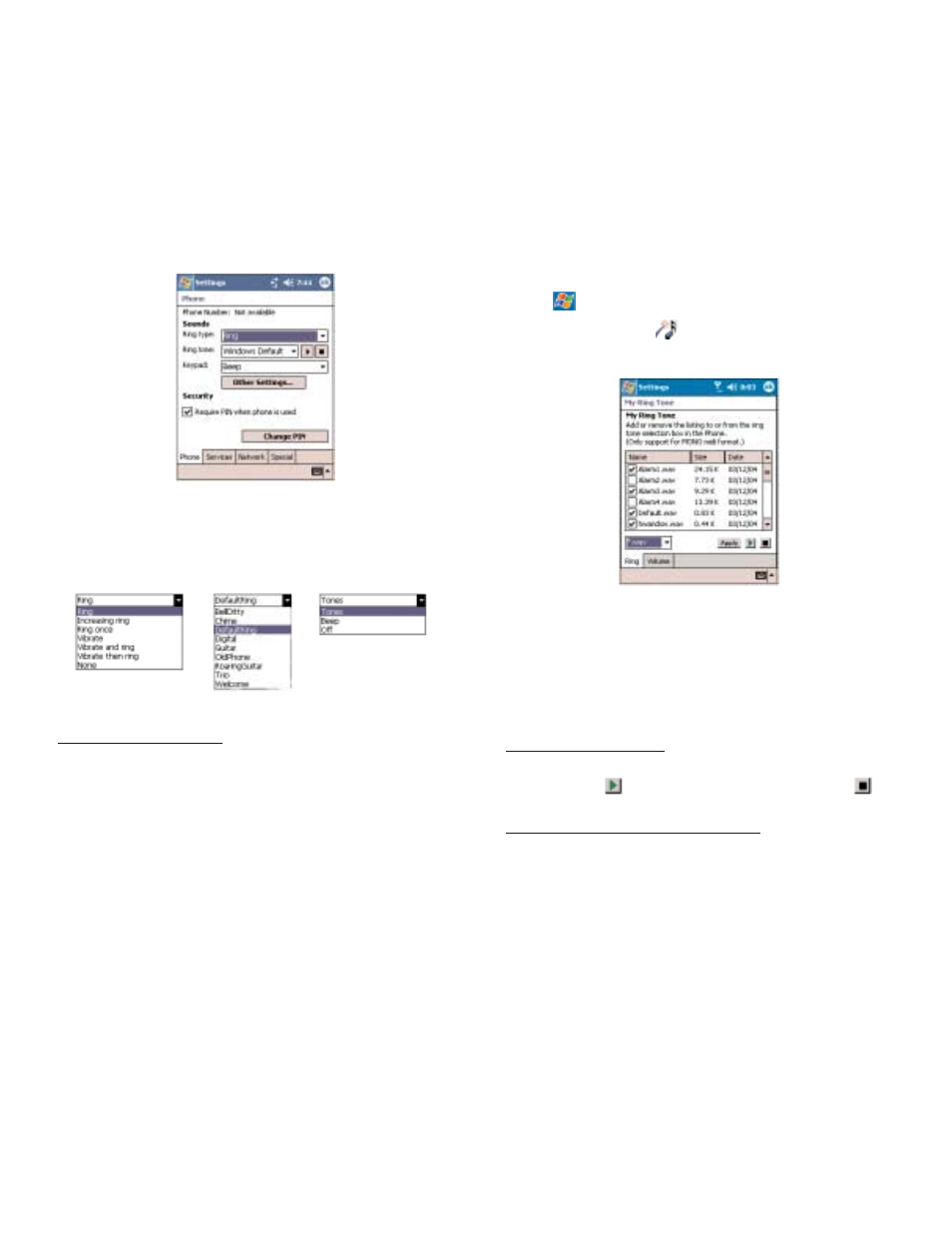
127
126
V
VIIE
EW
WIIN
NG
G T
TH
HE
E R
RIIN
NG
G T
TO
ON
NE
E L
LIIS
ST
T
1. Tap ,
S
Se
ettttiin
ng
gs
s, then P
Pe
errs
so
on
na
all tab.
2. Tap M
My
y R
Riin
ng
g T
To
on
ne
e
.
2.Tap the R
Riin
ng
g tab to display the My Ring Tone window.
3. Tap the file format pick list on the lower-right corner of
the screen to display the type of ring tone files you wish
to display.
A marked check box beside a file indicates that it is
included under the “Ring tone” options of Phone
Settings.
To listen to a ring tone:
!
Check the box next to the ring tone file you want to
play, then tap
. To stop ring tone playback, tap
.
To add a ring tone to Phone Settings:
!
Select the box next to the ring tone file you want to
add, then tap A
Ap
pp
plly
y.
C
CO
ON
NF
FIIG
GU
UR
RIIN
NG
G R
RIIN
NG
G T
TY
YP
PE
E,, R
RIIN
NG
G T
TO
ON
NE
E,, A
AN
ND
D
K
KE
EY
YP
PA
AD
D S
SO
OU
UN
ND
DS
S
!
Under the Sounds option, tap the pick list for each
field, then select your choice from the drop-down menu.
To download ring tones:
For a more personalized ring tone, you can choose to
download additional sound files to your device. File formats
supported include .wav and mono .midi formats. You can
download sound files in several ways, including:
!
Via synchronization using ActiveSync
!
Via Internet access using Pocket Internet Explorer
!
Via IR transfer
Ring Type
Ring Tone
Keypad Sounds
