Cch ha ap pt te er r 8 8 c ch ha ap pt te er r 8 8 – AT&T Audiovox PPC4100 User Manual
Page 84
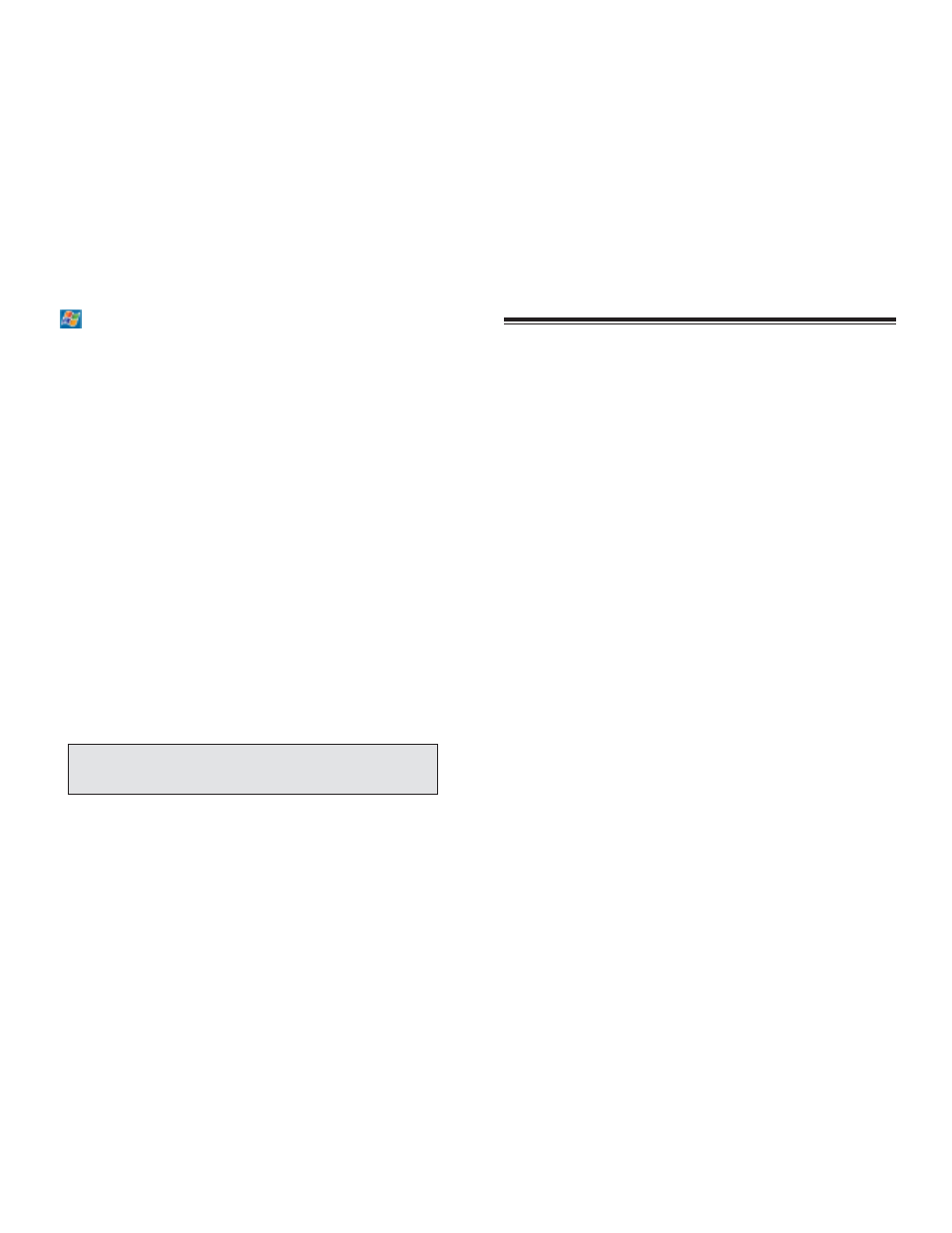
165
M
MIIC
CR
RO
OS
SO
OF
FT
T P
PO
OC
CK
KE
ET
T O
OU
UT
TL
LO
OO
OK
K
This chapter describes the Microsoft Pocket Outlook
programs, as well as an overview of AT&T’s Office
Online service.
1. Pocket Outlook Overview
2. Calendar
3. Contacts
4. Tasks
5. Notes
6. Office Online
C
CH
HA
AP
PT
TE
ER
R 8
8
C
CH
HA
AP
PT
TE
ER
R 8
8
S
SE
ET
TT
TIIN
NG
G U
UP
P A
AN
N P
PO
OP
P3
3//IIM
MA
AP
P4
4 A
AC
CC
CO
OU
UN
NT
T
For an explanation on any of the setup screens, tap
, then H
He
ellp
p.
1. In Inbox, tap A
Ac
cc
co
ou
un
ntts
s on the command bar.
2. Tap N
Ne
ew
w A
Ac
cc
co
ou
un
ntt.
3. Fill out the email address field, then tap N
Ne
ex
xtt.
This will initiate auto-configuration which attempts to
connect your device to your email server and
automatically download the necessary email connection
settings. If auto-configuration is successful you can begin
sending/receiving emails straight away. If unsuccessful
you will need to manually enter the settings.
4. Fill out the following fields: Your Name, User name,
Password.
5. Select the Save Password check box unless you want
to be prompted when you get your mail.
6. Tap N
Ne
ex
xtt.
7. From the Account type drop-down menu, select the
service type that your email provider supports (POP3 or
IMAP4).
8. Fill out the Name field for your email account, then
tap N
Ne
ex
xtt.
9. Enter your email provider’s server name information
for incoming and outgoing mail.
8. Tap F
Fiin
niis
sh
h.
164
N
NO
OT
TE
E:: IIff y
yo
ou
urr m
ma
aiill s
se
errv
viic
ce
e p
prro
ov
viid
de
err d
do
oe
es
s n
no
ott p
prro
ov
viid
de
e a
an
n
o
ou
uttb
bo
ou
un
nd
d//S
SM
MT
TP
P s
se
errv
ve
err,, A
AT
T&
&T
T W
Wiirre
elle
es
ss
s c
cu
us
stto
om
me
errs
s c
ca
an
n e
en
ntte
err
""s
sm
mttp
p..a
attttw
wiirre
elle
es
ss
s..n
ne
ett"" ffo
orr tth
he
e o
ou
uttg
go
oiin
ng
g m
ma
aiill s
se
errv
ve
err s
se
ettttiin
ng
g..
