AT&T Audiovox PPC4100 User Manual
Page 35
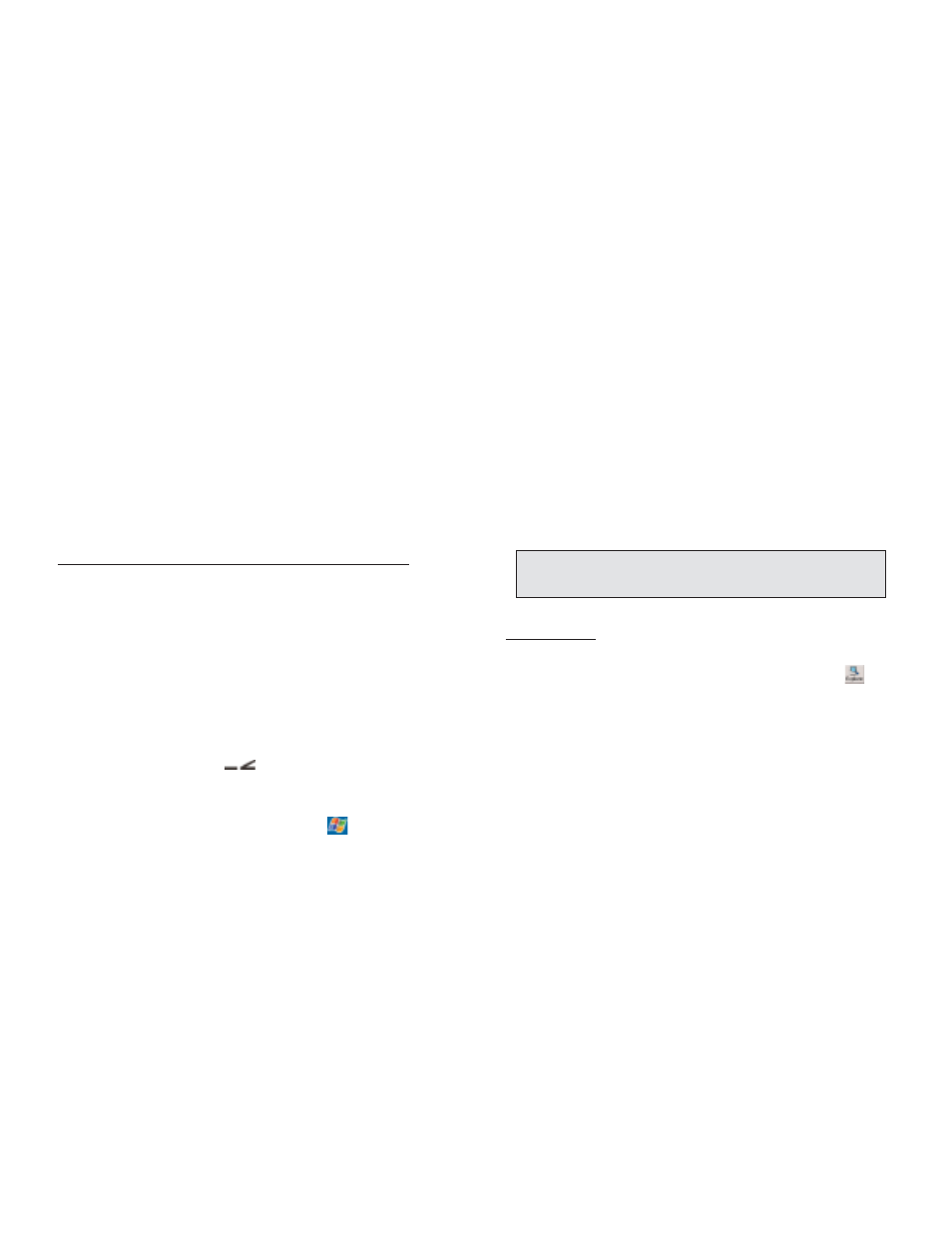
U
US
SIIN
NG
G A
AC
CT
TIIV
VE
ES
SY
YN
NC
C T
TO
O E
EX
XC
CH
HA
AN
NG
GE
E F
FIIL
LE
ES
S
You can use ActiveSync to exchange information from
your device your computer and vice versa. Changes you
make to the information on one location will not affect
the information on the other one. If you want to
automatically update information on both your device
and computer, synchronize the information instead.
You can copy two types of information to your device:
files and Pocket Access Windows CE Store information.
The procedure below only applies to copying files. Refer
to the ActiveSync Help on your computer for instructions
on how to copy Pocket Access Windows CE Store
information.
To copy files:
1. Connect your device to your computer.
2. In ActiveSync on your computer, click E
Ex
xp
pllo
orre
e
.
Windows Explorer will open the Mobile Device
window for your device.
3. Locate the file that you want to copy on your device or
computer.
4. Do one of the following:
!
To copy the file to your device, right-click the file and
click C
Co
op
py
y. Place the cursor in the desired folder for your
device, right-click, then click P
Pa
as
stte
e.
!
To copy the file to your computer, right-click the file
and click C
Co
op
py
y. Place the cursor in the desired folder for
your computer, right-click, then click P
Pa
as
stte
e.
67
!
Tasks created on your device are copied to your
computer during synchronization, and vice versa. By
default, only incomplete tasks will be synchronized.
!
Similarly, tasks that are deleted from your device are
deleted from your computer during synchronization, and
vice versa.
S
SY
YN
NC
CH
HR
RO
ON
NIIZ
ZIIN
NG
G U
US
SIIN
NG
G IIN
NF
FR
RA
AR
RE
ED
D
Your device is equipped with an IrDA-standard infrared
port that you can use to synchronize information with
your computer. Simply align the infrared port of your
device with that on your computer. This method is ideal
for quickly switching between multiple devices since
there are no cables or adapters to change.
To synchronize information via infrared connection:
1. Perform the steps below on your computer:
a. Install and configure an infrared port on your
computer following the manufacturer’s instructions.
b. Once your computer’s IR port is ready, open
ActiveSync.
c. Click F
Fiille
e, then C
Co
on
nn
ne
ec
cttiio
on
n S
Se
ettttiin
ng
gs
s.
d. Under the “In the Allow serial cable or infrared
connection to this COM port” list, select IIn
nffrra
arre
ed
d P
Po
orrtt
((IIR
R)).
2. Perform the steps below on your device:
a. Align the IR port
of your device with that on
your computer so that they are unobstructed and within
a close range.
b. Initiate connection by tapping
, A
Ac
cttiiv
ve
eS
Sy
yn
nc
c,
T
To
oo
olls
s, then C
Co
on
nn
ne
ec
ctt v
viia
a IIR
R.
66
N
NO
OT
TE
E:: F
Fiille
es
s c
crre
ea
atte
ed
d o
on
n y
yo
ou
urr c
co
om
mp
pu
utte
err m
ma
ay
y n
ne
ee
ed
d tto
o b
be
e c
co
on
nv
ve
errtte
ed
d
b
by
y A
Ac
cttiiv
ve
eS
Sy
yn
nc
c s
so
o tth
ha
att tth
he
ey
y c
ca
an
n b
be
e v
viie
ew
we
ed
d a
an
nd
d e
ed
diitte
ed
d o
on
n y
yo
ou
urr
d
de
ev
viic
ce
e,, a
an
nd
d v
viic
ce
e v
ve
errs
sa
a..
