Tta as sk ks s t ta as sk ks s – AT&T Audiovox PPC4100 User Manual
Page 91
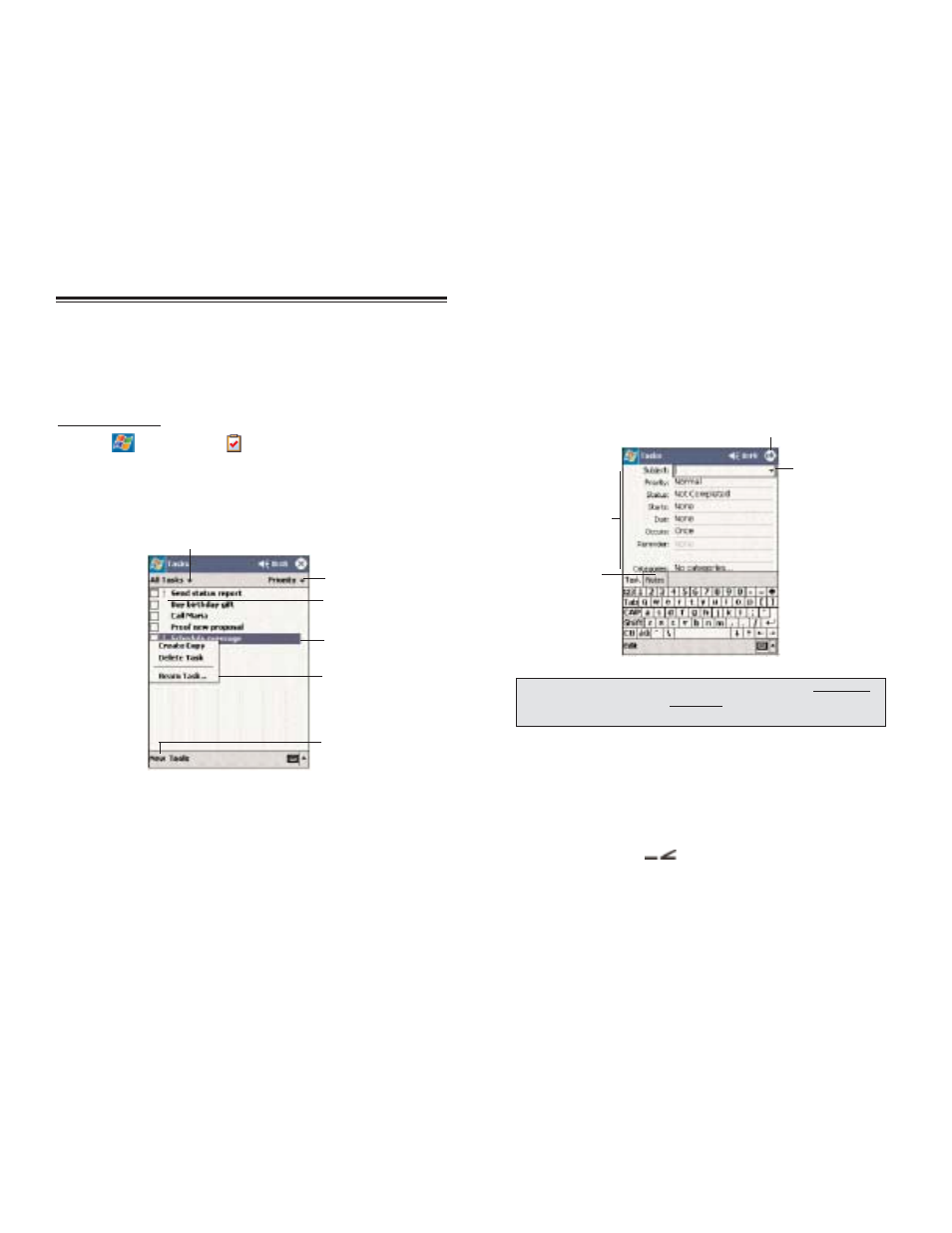
179
178
4. To assign the task to a category, tap C
Ca
atte
eg
go
orriie
es
s and
select a category from the list.
In the task list, you can display tasks by category by
tapping the pick list on the top-left corner of the screen.
5. To add notes, tap the N
No
otte
es
s tab.
You can enter text, draw, or create a recording.
6. After completing the details, tap O
OK
K.
B
BE
EA
AM
MIIN
NG
G A
A T
TA
AS
SK
K
You can send a task to another IR-enabled device by
beaming it.
1. Tap and hold the task item.
2. Tap B
Be
ea
am
m T
Ta
as
sk
k on the pop-up menu.
3. Align the IR port
of your device with that of the
other IR-enabled device so that they are unobstructed
and within a close range.
Tap to return to the tasks list (the
new task is saved automatically).
Tap a field to
enter task
information.
Notes is a good
place for additional
task information.
Tap to choose
from predefined
subjects.
T
TIIP
P:: T
To
o q
qu
uiic
ck
klly
y c
crre
ea
atte
e a
a tta
as
sk
k w
wiitth
h o
on
nlly
y a
a s
su
ub
bjje
ec
ctt,, tta
ap
p E
En
nttrry
y B
Ba
arr o
on
n
tth
he
e T
To
oo
olls
s m
me
en
nu
u.. T
Th
he
en
n,, tta
ap
p T
Ta
ap
p H
He
erre
e tto
o a
ad
dd
d a
a n
ne
ew
w tta
as
sk
k a
an
nd
d e
en
ntte
err
y
yo
ou
urr tta
as
sk
k iin
nffo
orrm
ma
attiio
on
n..
T
TA
AS
SK
KS
S
T
TA
AS
SK
KS
S
K
KE
EE
EP
PIIN
NG
G A
A T
TO
O D
DO
O L
LIIS
ST
T
Use Tasks to keep track of what you have to do and
prioritize them based on their importance and urgency.
To open Tasks:
!
Tap ,
then
T
Ta
as
sk
ks
s
.
Tasks will open to the tasks list. To change the way
information is displayed in the list, tap T
To
oo
olls
s,, then
O
Op
pttiio
on
ns
s.
C
CR
RE
EA
AT
TIIN
NG
G A
A T
TA
AS
SK
K
1. Tap N
Ne
ew
w.
2. Using the input panel, enter a description.
3. You can enter a start date and due date or enter other
information by first tapping the field.
If the soft keyboard is open, you will need to hide it to
see all available fields.
Select the category of tasks
you want displayed in the list.
Select the sort
order of the list.
Tap to display or edit
the task details.
Tap and hold to
display a pop-up
menu of actions.
Indicates high priority.
Tap to create
a new task.
